
 In conjunction with Adobe’s annual MAX conference being held this week, Lightroom Mobile for iOS and Android 5.0 have been released with new features, support for new cameras, and new lens profiles. New features include expanded Export options on Android, and batch editing on iOS.
In conjunction with Adobe’s annual MAX conference being held this week, Lightroom Mobile for iOS and Android 5.0 have been released with new features, support for new cameras, and new lens profiles. New features include expanded Export options on Android, and batch editing on iOS.
Cloud-based Lightroom Desktop 3.0 and Lightroom Classic 9.0 were also released – read my separate articles on these.
To update to Lightroom Mobile 5.0, find the app in the Apple App Store or Google Play Store and tap on Update.
In This Article:
- Support for New Cameras
- New Lens Profiles
- Contextual Editing Help
- Also New in Lightroom Mobile iOS
- Also New in Lightroom Mobile Android
(These links above to sections below may or may not work depending on what device and system you are using. If they don’t, then scroll down.)
New Cameras Now Supported
Lightroom Mobile for iOS and Android and the entire Lightroom ecosystem now support the following new cameras:
- Apple iPhone 11
- Apple iPhone 11 Pro
- Apple iPhone 11 Pro Max
- Fuji X-A7
- HUAWEI Honor 20 Pro Rear Main Camera
- HUAWEI Honor 20 Pro Rear Telephoto Camera
- HUAWEI Honor 20 Pro Rear Wide Camera
- HUAWEI P30 Rear Main Camera
- HUAWEI P30 Rear Telephoto Camera
- HUAWEI P30 Rear Wide Camera
- HUAWEI P30 Pro Rear Main Camera
- HUAWEI P30 Pro Rear Telephoto Camera
- HUAWEI P30 Pro Rear Wide Camera
- Nikon Z 50 (preliminary support)
- Panasonic DC-S1H
- Sony A6100 (ILCE-6100)
- Sony A6600 (ILCE-6600)
- Sony A7R IV (ILCE-7RM4)
- Sony RX100VII (DSC-RX100M7)
Click here for a list of all cameras supported by each version of Lightroom (and Camera Raw).
New Lens Profiles
These new lens profiles are available in Lightroom Mobile iOS and Android and throughout the Lightroom ecosystem:
Contextual Editing Help
Contextual help is now available in both iOS and Android – when editing a photo, tap on the ? towards the top of the screen. The help offered will be tailored to the editing tool you are using:
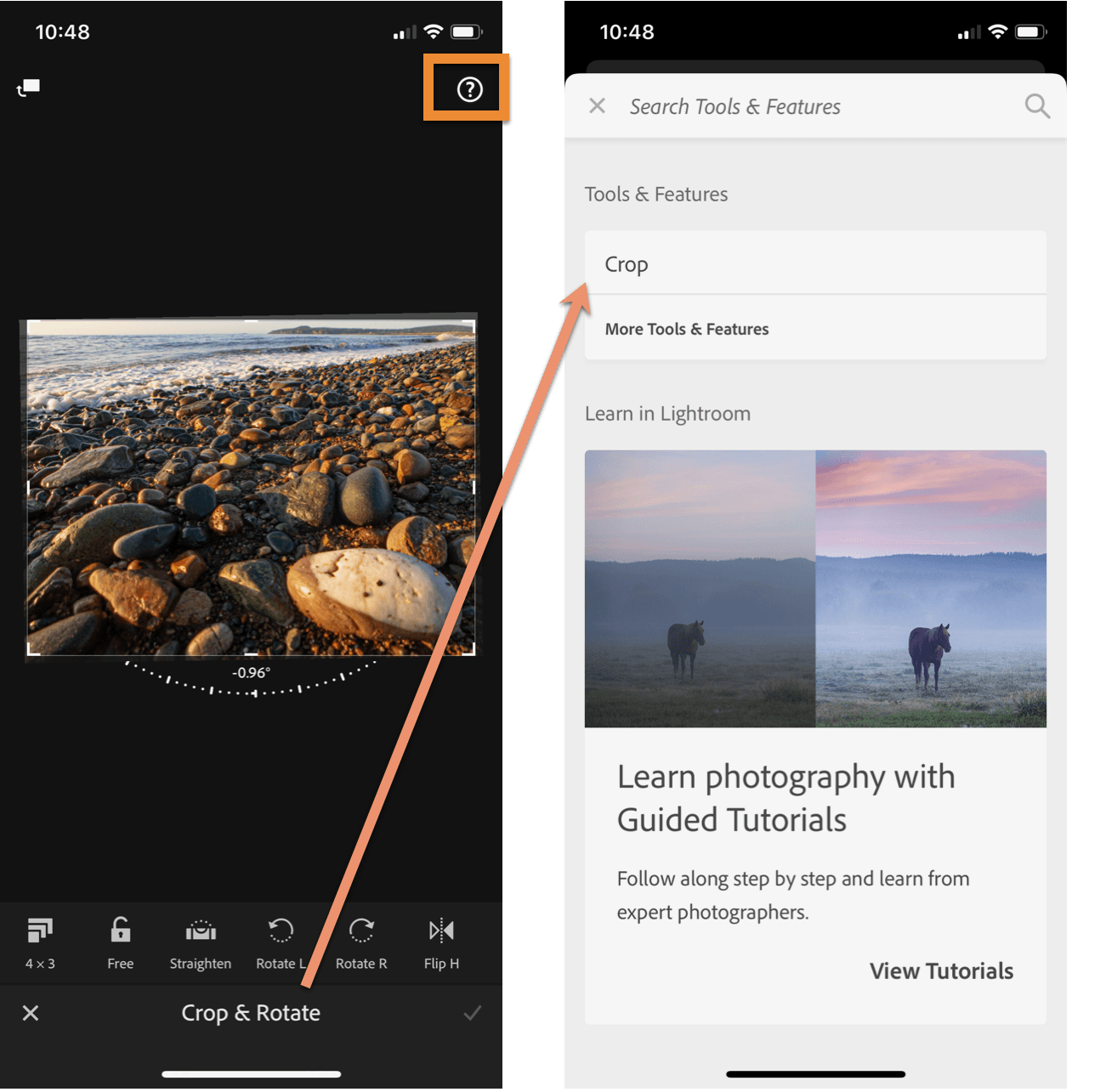
Also New in Lightroom Mobile Android
System Requirements
For Lightroom Android 5.0 your device must have:
- OS version 5.x (Lollipop) or later
- 1 GB or more of RAM (memory) – 4+ GB is recommended
- 8 GB of internal storage
- Quad Core CPU with 1.5 GHz frequency and ARMv7 architecture (recommended 2.2 GHz frequency and ARMv8 architecture)
Advanced Export Options
Now when exporting, that is saving images to your device (not sharing), you’ll have options available to choose file type original, JPEG and TIFF, on JPEGs set Quality (compression) and on TIFFs compression method and bit depth, resize your files to any dimensions, control how much metadata is included, rename files, and add output sharpening. After Saving to Device, you’ll find the files in your Gallery app.

Also New in Lightroom Mobile iOS
System Requirements
You’ll need to have iOS 12.3 and later to run Lightroom iOS 5.0.
Batch Editing
Batch editing, which was already available on Android, has now come to iOS – copy edit settings from one image and paste them to many.
First, copy edit settings from one photo – click on the three-dot icon (#1 below), choose Copy Settings (#2), select which settings you want to copy (#3), drilling down into individual sections if needed (#4), then tap on the checkmark (#5) to complete the copying.

Next, select multiple images and paste: go to grid view, tap on the three dots (#1 below), choose Select (#2), then tap on images to select them. Next, don’t tap on Done (this gets me all the time!) – instead tap on Paste (#4 at the bottom). Depending on how many images you selected, pasting may take a while.

