PLEASE NOTE: This series was last updated in 2021, and is therefore no longer generally for sale. If you are interested in it for the excellent foundation in Lightroom Classic it provides, even though it is not up-to-date, please contact me for pricing.
Lightroom 5, 6 and Classic: The Fundamentals & Beyond
A Workshop on Video with Laura Shoe
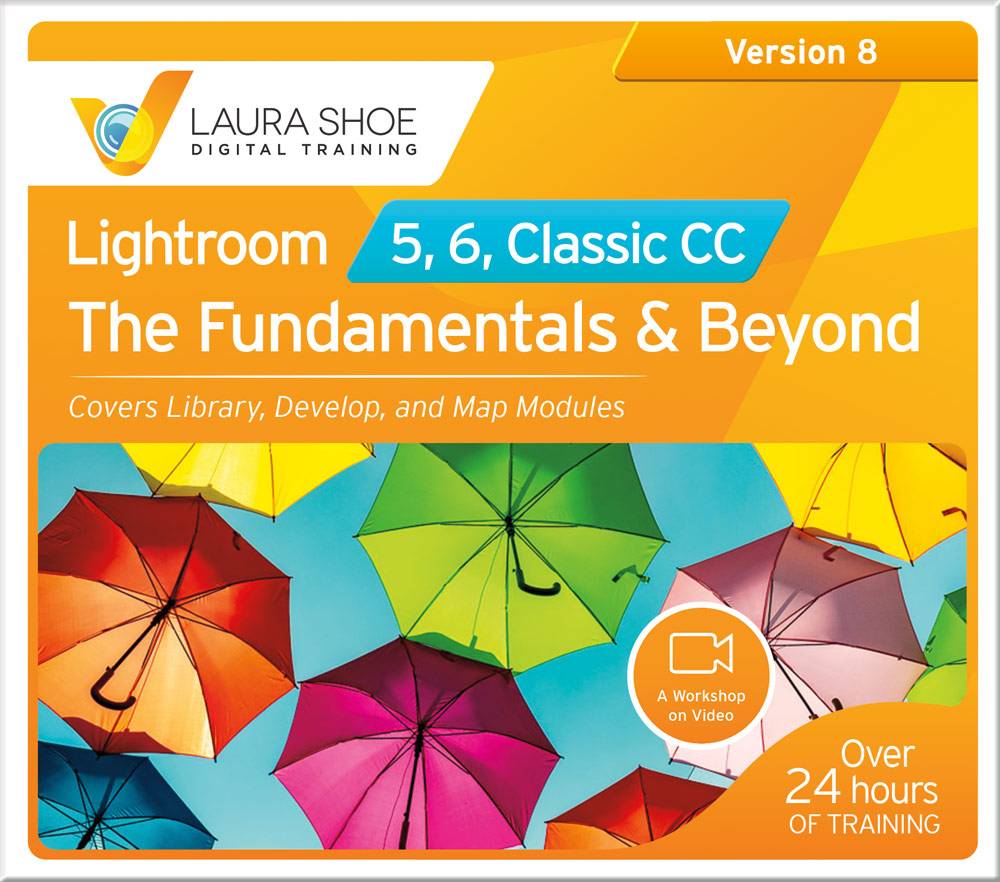
Master the fundamentals of Lightroom and WAY beyond!
In this series for both beginners and experienced users, learn how to import, organize and manage, edit and share your photos.
Start you best-in-class Lightroom training with this series.
For Lightroom Classic (AKA Classic CC; updated through 10.4) and for the old Lightroom 5, and 6.
2428 hours of training on 123 videos – download and keep them forever (no subscription)!Get off to a great start in Lightroom or fill in gaps in your knowledge
Clean up your Lightroom mess – get and stay organized
Edit like a pro: produce beautiful results quickly
“Laura’s video training has to be the best and easiest way to master Lightroom. It’s superb…perfect for both beginners and intermediate level Lightroom users and will impress advanced users as well.”
Photosource International

Laura Shoe has taught for Adobe, creativeLIVE, Rocky Mountain School of Photography and other organizations, and has been making video tutorials for over 10 years. From her years of teaching experience she anticipates where students get stuck, and with a clear and concise presentation style, guides you through the complexities with ease.
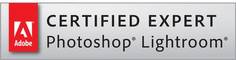
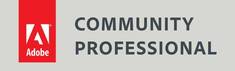
This series covers the most important parts of Lightroom, that everyone should learn well – the Library and Develop modules – as well as Map. Click on the tabs below to read more about what you’ll learn:
Get and Stay Organized
Understand how Lightroom works with a catalog and how to avoid painful mistakes users often make
Make decisions on where to store your photos and how to organize them, set up Lightroom to meet your needs
Protect your photo library: understand what needs to be backed up and how to do it
Import from memory cards, hard drives, iPhoto, Photos, Elements; import as you shoot with your camera tethered to Lightroom
Clean up your Lightroom mess: Move and reorganize your photo library; resolve and avoid missing-file issues; merge catalogs, eliminate duplicate photos
Add keywords, face tags, stars, labels, names, other “metadata” to find any photo almost instantly
Use the Map module to save time and easily find photos based on location without having to add location keywords
Fix and Enhance Your Photos
Watch me develop a photo start-to-finish, then delve into the tools to transform your images
Learn and focus on the basics, or master and leverage every tool in the Develop module
Take care of problem areas in your photos and bring attention to your main subject
Eliminate distractions by removing spots and objects
Retouch portraits to smooth skin, remove blemishes, reduce appearance of wrinkles and under-eye shadows
Fix architectural lines and lens issues
Convert all or part of your photo to black and white, add color toning, grain, and other creative effects
Get more done faster with presets and by working on many photos at once
Move from Lightroom to Photoshop (or Elements) and back
NEW: Two hours of additional photo editing practice with even more tips!
Share Your Photos
Export copies of your photos to send out for printing or to share electronically
Email photos from within Lightroom
Upload to Flickr and other services
Use Publish Services to manage your exports so that you’ll know if you have done more editing since export and need to export/upload again.
Watermark your photos with a logo or your copyright
And MUCH MORE!
Beginners: I don’t assume you have any prior experience and I give you guidance on which videos are most important to watch so that you don’t feel overwhelmed. Experienced users: in addition to many videos intended particularly for you (The Pros and Cons of DNG, Smart Previews for Offline Editing, Shooting Tethered, The Tone Curve, Noise Reduction and Sharpening, etc., etc.), you’ll find that almost all videos have content intended for you as well – use them to fill gaps in your knowledge.
Table of Contents
Green-coded videos: core lessons that everyone should watch, and beginners should start with.
Introduction (40 min)
-
-
- Series Introduction
- Introduction to Lightroom
- How Lightroom Works
-
Upgrading (38 min)
-
-
- Upgrading to Lightroom Classic 10
- Upgrading to Lightroom Classic 9
- Updating Lightroom Classic
- Upgrading to Lightroom 6
-
Devise Your Organization and Backup Strategy (38 min)
-
-
- Organizing and Backing Up Your Photo Library
- Setting Up and Managing Catalog Backups; Catalog Files
-
Importing into Lightroom (1 hour, 40 min)
-
-
- Importing from Your Hard Drive
- Importing from Memory Cards
- Importing from Elements into 6, CC 2015, Classic
- Importing from Elements into Lightroom 5
- Importing from iPhoto
- Import from Mac Photos
- Shooting While Tethered to Lightroom
- Auto Import from a Watched Folder
-
Setting Up Lightroom and Getting Started in Library (1 hour, 14 min)
-
-
- Orientation to the Library Module
- Identity Plate
- Setting Grid and Loupe View Options
- Lightroom Preferences
- Catalog Settings
-
Move Your Photo Library (32 min)
-
-
- Moving Your Lightroom Catalog
- Moving Your Photos to Another Hard Drive
-
Organize and Clean Up Files and Catalogs (1 hour, 14 min)
-
-
- Reorganize Your Files and Folders
- Missing Files and Folders
- Merging Catalogs
- Eliminating Duplicate Photos
-
Cull, Manage and Find Your Photos (3 hours, 45 min)
-
-
- Evaluating (Culling) Photos
- More Zoom Tools and Tips
- Cull Faster with Auto Advance
- The Embedded Preview Workflow
- Quick Develop
- Keywording Basics
- Keyword Sets and Suggestions
- Face Tagging
- Organize and Manage Keywords
- Metadata Panel
- Renaming Photos
- Searching for Your Photos
- Collections and Collection Sets
- Smart Collections
- Pros and Cons of Converting to DNG
- Converting to and Managing DNG Raw Files
- Smart Previews
- Enhance Raw File Details
- Enhance: Super Resolution
-
Transfer Work from Your Laptop to Desktop (17 min)
-
-
- Transfer Lightroom Work – Export and Import Catalog
- Transfer Lightroom Work Using Cloud-Based Lightroom CC
-
The Map Module (42 min)
-
-
- Map 1: Adding to and Managing Photos on the Map
- Map 2: Address Lookup/Reverse Geocoding
- Map3: Saved Locations & Filtering
- Map 4: Automated Ways to Assign GPS Location
-
Photo Editing Preparation (30 min)
-
-
- Importing Practice Photos
- Calibrating Your Monitor
-
Panorama and HDR Merges (54 min)
-
-
- Photomerge Panorama (not available in LR 5)
- Photomerge HDR (not available in LR 5)
- Photomerge HDR Panorama (Classic 8.0+)
- Batch Processing for Photomerge (Classic 9+)
-
Basic Photo Editing (3 hours, 8 min)
-
-
- Orientation to the Develop Module
- The Histogram
- Overview of Developing a Photo
- Crop Tool
- Spot Removal Tool for Healing and Cloning
- Red Eye
- Profiles (Lightroom Classic)
- Profiles (LR 5, 6, CC 2015)
- White Balance (WB)
- Basic Panel
- Texture (Classic)
- Dehaze (Lightroom CC 2015, Classic)
- Before and After
- Virtual Copies Snapshots
-
Advanced Photo Editing (7 hours, 12 min)
-
-
- Process Version (LR Classic Version)
- Process Version (LR 5, 6, CC 2015)
- Masking
- Tone Curve
- HSL Panel
- Adjustment Brush Basics
- More Adjustment Brush Applications
- Graduated Filter
- Radial Filter Tool
- Luminance and Color Range Mask
- Depth Range Mask
- Local HSL
- Black & White Conversions (LR Classic)
- The Color Grading Panel
- Black & White Conversions (LR 5, 6, CC 2015)
- Split Toning (LR 5, 6, CC 2015, Classic 7-9)
- The Effects Panel
- Lens Corrections (LR 6, CC 2015, Classic)
- Flat Field Correction (Classic)
- Lens Corrections (LR 5)
- Transform Panel (LR 6, CC 2015, Classic)
- Detail: Intro and Noise Reduction
- Detail: Sharpening
- Develop Presets
- Editing Groups of Photos
- Reference View
- Set New Raw File Develop Defaults (LR Classic)
- Vary Presets and Raw File Defaults by ISO (LR Classic 9.3+)
- Vary Presets and Raw File Defaults by ISO – for Coders (LR Classic 9.2+)
- Soft Proofing
-
Photo Editing Practice (2 hours, 20 min)
-
-
- Spot and Object Removal/Healing Practice #1
- Spot and Object Removal/Healing Practice #2
- Spot and Object Removal/Healing Practice #3
- Editing Practice – Introduction
- Editing Practice – Wakehurst Castle
- Editing Practice – Vintage Car
- Editing Practice – Train Landscape
- Editing Practice – Portraits
- Editing Practice – The Tone Curve
-
Exporting and Sharing Photos (1 hour, 31 min)
-
- Exporting Copies of Your Photos
- Batch Exporting – Multiple Presets (LR Classic 9.0+)
- Emailing from Lightroom
- Watermarking Photos
- Publish Services
- Adobe Stock Publish Service (LR Classic, CC 2015)
Video Editing and Exporting (15 min)
- Manage, Edit, Export Videos
Working with Photoshop or Another Editor (32 min)
- Preferences for Photoshop or Other Image Editor
- Editing in Photoshop
Working with Lightroom Mobile and Web (17 min)
- Lightroom Mobile and Web Overview (LR Classic, CC 2015)
Miscellaneous (18 min)
- Using Lightroom in Two Windows
What’s New Since Previous Versions of The Fundamentals & Beyond
- Comprehensive instruction in all Lightroom Classic v. 8, 9 and 10 new features – local Hue, setting new raw file defaults, varying presets and defaults by ISO, depth range mask, single-step HDR-Panorama merge, new process version, customizing Develop panel order, Enhance Details, Texture, Flat Field Correction, the Color Grading panel, Super Resolution, new zoom tools and many others. Also includes Lightroom Classic 11.0 new Masking video tutorial.
- New videos: Batch Export with Multiple Presets, Depth Range Mask in Local Adjustments, Process Version for Classic, new method of moving photos to another hard drive, Enhancing Raw File Details, White Balance, Auto Import from a Watched Folder, Texture, Flat Field Correction, Cull Faster with Auto Advance; Batch Processing for Photomerge Panorama, HDR, HDR Panorama, Upgrading to Lightroom Classic V. 10 (and 9), Editing Practice – The Tone Curve, Using Lightroom in Two Windows, local HSL, Setting New Raw File Defaults, Varying Presets and Raw Defaults by ISO (two videos), Opening Lightroom Photos into Photoshop as Smart Objects, The Color Grading Panel, Super Resolution, More Zoom Tools and Tips, Make Local Edits with Masking.
- Many existing videos edited or redone as needed to refine explanations, update content, and add additional tips and techniques. For videos that you didn’t watch in the previous version or would want to revisit, feel confident that what you are watching is completely up-to-date and my best teaching.
Should you upgrade? This will be most beneficial for those subscribing to Lightroom Classic, since new features and changes are introduced every two to four months and my videos are updated for all of these. However, regardless of whether you have Lightroom 5, 6, CC 2015 or Classic, if you haven’t watched many of the videos in the prior version or plan to revisit them and you’re not facing a budget constraint, I always prefer that students learn from my most recent training so that you’re learning from my best instruction and with the most up-to-date information. There are fewer changes for Lightroom 5 and 6 users, though bullet 3 above as well as the new videos on an alternative way to move photos to another hard drive, White Balance, Auto Import from a Watched Folder, Cull Faster with Auto Advance, Using Lightroom in Two Windows, and Edit Practice – The Tone Curve and Opening Lightroom Photos into Photoshop as Smart Objects still apply to you.
- Twelve more hours of training, including more than 4 hours applicable to Lightroom 5 and 6 (as well as CC 2015 and Classic)
- Comprehensive instruction in Lightroom Classic v. 7, 8, 9, 10 new features and changes – the big ones and all the many small ones!
- New videos: Upgrading to Lightroom Classic V. 9 and V. 10, Updating Lightroom Classic , Shooting while Tethered to Lightroom, Merging Multiple Lightroom Catalogs, Finding and Eliminating Duplicate Photos, The Embedded Previews Workflow (Classic only), Transfer Lightroom Work from Laptop to Desktop Using Cloud-Based Lightroom CC, Classic Enhanced Details, Calibrating Your Monitor, Classic Luminance and Color Range Mask, Classic Depth Range Mask, Classic Profiles, Setting New Develop Defaults, Auto Import from a Watched folder, Cull Faster with Auto Advance, Classic Texture, Classic Flat Field Correction, Batch Processing for Photomerge Panorama, HDR, HDR Panorama, Batch Exports with Multiple Presets, Setting New Raw File Defaults, Varying Preset and Defaults by ISO (2 videos), Opening Lightroom Photos into Photoshop as Smart Objects, The Color Grading Panel, Super Resolution, More Zoom Tools and Tips, and by popular demand, 7 videos (2 hours) of additional photo editing practice: three videos providing practice with the spot removal tool/healing brush to remove objects and spots and to retouch portraits and five videos providing practice editing photos start to finish – these videos also include more techniques and tips! Also includes Lightroom Classic 11.0 Masking tutorial.
- Existing videos edited or redone as needed to refine explanations, update content, add additional tips and techniques. For existing videos that you didn’t watch before or would want to revisit, feel confident that what you are watching is completely up-to-date and my best teaching.
Should you upgrade? Even if you are using Lightroom 5 or 6, I recommend upgrading, due to the number of new videos added (that apply to all versions) and my opinion of the value of these, and due to the number of changes I have made to existing videos, including improvements to instruction (valuable if you haven’t watched videos or plan to revisit them).
- My photos are included for all the lessons on photo editing, and on panorama and HDR merges.
- Over 14 hours of additional training, 50 additional videos
- Existing videos edited or redone as needed to refine explanations, update content, add additional tips and techniques. For existing videos that you didn’t watch before or would want to revisit, feel confident that what you are watching is completely up-to-date and my best teaching.
- Easily get back to any point in any video with the detailed 60+ page Video Index with subtopic start times. Use Acrobat Reader to search the index for any topic.
Should you upgrade? Yes!! Even if you are using Lightroom 5 or 6, I recommend upgrading, due to the number of new videos added (that apply to all versions) and the value of these, and due to the number of changes I have made to existing videos, including improvements to instruction.
- My photos are included for all the lessons on photo editing, and on panorama and HDR merges.
- Over 18 hours of additional training, 67 additional videos!
- Existing videos edited or redone as needed to refine explanations, update content, add additional tips and techniques. For existing videos that you didn’t watch before or would want to revisit, feel confident that what you are watching is completely up-to-date and my best teaching.
- Easily get back to any point in a video with the detailed 60+ page Video Index with subtopic start times. Use Acrobat Reader to search the index for any topic.
Should you upgrade? Yes!! Even if you are using Lightroom 5 or 6, I recommend upgrading, due to the number of new videos added (that apply to all versions) and the value of these, and due to the number of changes I have made to existing videos, including improvements to instruction. The series has more than doubled in length since your purchase!
- My photos are included for all the lessons on photo editing, and on panorama and HDR merges.
- The series has almost quadrupled in length – over 21 hours of additional training!
- All existing videos redone to improve audio and editing quality, refine explanations, update content, add additional tips and techniques. For existing videos that you didn’t watch before or would want to revisit, feel confident that what you are watching is completely up-to-date and my best teaching.
- Easily get back to any point in any video with the detailed 60+ page Video Index with subtopic start times. Use Acrobat Reader to search the index for any topic.
Should you upgrade? Yes!!! Even if you are using Lightroom 5 or 6, I recommend upgrading, due to the number of new videos added (that apply to all versions) and the value of these, and due to the number of changes I have made to existing videos, including improvements to instruction. The series has tripled in length since your purchase, and the quality of the video editing and audio have also improved.
Not sure what version you have? Click here to contact us and we’ll check for you!
What You Get
123+ Videos
Top quality instruction, guaranteed!
Yours to use forever – no subscription.
1024x768px
For PC, Mac, Apple and Android mobile devices
Practice Photos
All of the photos that I use in the photo editing lessons – follow along as you learn!
Shortcuts
Speed up your workflow with this PDF of my favorite Lightroom shortcuts.
Searchable Index
A 65+ page detailed searchable index with topic start times so you can get to any subject within any video fast
100% Satisfaction Guarantee
Try the series RISK FREE – if you don’t love it, contact us within 60 days for a full refund.
What My Customers Say

What a great discovery Laura has been, with no nonsense tutorials and very clear to understand step-by-step instructions. I really thought I knew Lightroom but was really just skimming the surface. Other instructors I have tried usually just say “do this”, Laura firmly sits in the “why you should” bracket. Please support this top class instructor and you will not be sorry. In fact like myself you will be very delighted that you did. – Graeme Broadhurst (United Kingdom, camera club member)

Laura’s training is always clear and to the point. She seems to anticipate my questions before they even form in my mind. I highly recommend Laura’s training to beginners as well as advanced users. She knows her stuff!
– LM Greene (Computer Consultant/Photo Enthusiast, Connecticut)

I tried using Lightroom for a number of years and always gave up right away - there are so many subtle issues with the interface, and it's not always clear what's going on. I purchased your Lightroom Fundamentals and Beyond video series and I am so glad that I did. Your clear, detailed explanations are so helpful and have given me the understanding I was missing by trying to figure it out on my own. Thank you so much!
– Jim Detwiler

Laura Shoe’s Lightroom course has allowed me to finally understand what Lightroom is and what I can do with it. I have paid hundreds of dollars for Lightroom lessons in person and on the internet, but I screwed up constantly. But by following all the easy steps in Laura Shoe’s course I see myself now as a Lightroom pro! She is clear, calm, easy to understand, exact, precise and friendly. What more do you want?! Hurry, she is the best Lightroom coach you’ll ever need!
– Marijke Rawie (Documentary Consultant, Amsterdam Netherlands)

As a serious non-professional travel photographer I had been using Photoshop for 15 years when Lightroom came along. After attending classes in Lightroom where I came away confused, I bought Laura’s video course on LR. Her clear instruction taught me LR and today I use it for all my photography, only occasionally going to Photoshop. I can’t thank Laura enough and would recommend her videos highly.
– Sandra Kunz (Bend, OR)

I just wanted you to know how much I have enjoyed your Lightroom video series. The tutorials are clear and concise, but cover all relevant aspects of the Lightroom features. In fact, I make it a habit to sit down once every couple of weeks and give myself a short “refresher” on some aspect (usually of the Develop module). There is so much functionality that I find I’m always rediscovering something about the program when I revisit a video. Thanks so much.
– Michal Bagley (travel and pet photographer, Austin, Texas)

I purchased your Lightroom tutorial series and have found it to be superb! I gained a great deal of expertise and felt more at ease in editing my images after participating in this series. Thank you for aiding me in becoming a better photographer.
– Dick Weaver (Pensacola, FL; convert from B/W film and darkroom printing; photo club president)

Laura is the consummate professional, at the top of the game in terms of delivering the best available Lightroom training, tutorials and tips for both the advanced and beginner. Her training course are extremely well crafted. Pace and pitch of delivery is a pleasure to experience. – Matt O’Brien

Learning how to get the most from Lightroom is so much easier with Laura’s video workshops. Each topic is covered by a short stand alone video which can be watched on its own or as part of the series. I have both The Fundamentals & Beyond and Producing Great Output (for Lightroom 5) on my iPad. Ahead of working on some photos I watch one or more video chapters to refresh my memory. It’s great when you are on a train, etc. My knowledge and use of Lightroom is so much better now thanks to Laura’s clearly explained tutorials.
– Sandy (Cambridge, UK)

Your straightforward and clear videos finally opened my eyes to the value of Lightroom after I had made several previous failed attempts. Largely thanks to your instruction, I now use it for almost 90% of my photo work, and I have recommended your videos to many other people.
– Caspar Davis (Victoria, B.C.)

Without Laura Shoe, I would have given up on photography completely. I came to it late – in my 60s – and after frustrating experiences with Photoshop, I switched to Lightroom. I found that the teaching resources available didn’t work very well for me. I wish I could remember how I discovered Laura’s work, but I am enormously glad that I did. Her videos have helped me so much – the content and presentation are beyond reproach. Thanks to her inspiration, photography is now an important part of my life. I can create and print images that give me great satisfaction and just occasionally pride. Laura – thank you so much! John Woodman (Castletown, Isle of Man)

I am 67 years old, an ‘enthusiast’ photographer, and was slowly discovering Lightroom through trial and error until I discovered your website. THANK YOU so much!! You have saved me hours of frustration. After working through both Fundamentals & Beyond and Producing Great Output workshops on video I now feel like I know what I am doing (and why). And I love Lightroom! – Barb Twite (Australia)

The Laura Shoe video series for Lightroom has been indispensable in my development as a photographer. While I had strong photography skills in terms of capturing photos, the post-processing learning curve was steep for me. I purchased both series of Laura’s educational videos and have enjoyed her ability to explain Lightroom in a way that makes sense and is easy to follow. I am presently working on a book about the Chilkat Bald Eagle Preserve and the knowledge gained from Laura Shoe’s video series has contributed greatly to the success of this project. I would highly recommend this series to anyone wanting to learn more about Lightroom.
– Joe Ordonez (Rainbow Glacier Adventures; professional nature photographer, author, tour leader)

I have Laura’s tutorials on Lightroom 4 and 5. They have enabled me to utilize the wonders of Lightroom. Tutorials are clear, easy to understand and tell you what you need to know. They are the best I have seen. Well worth the cost. Keep up the good work, Laura.
– Rick Currie (landscape, nature and travel photographer)

I had been using Photoshop Elements. At first I was overwhelmed with learning how to use Lightroom because I couldn’t intuitively grasp all of its capabilities. I watched Adobe and YouTube videos but I still did not have a comprehensive understanding of this software. Then then I found Laura Shoe’s instructional videos. They gave me a solid grounding in the capability and function of Lightroom. Since then I have watched many other good tutorials by other people. But it is Laura’s set of instructional videos which I found to be the clearest and most concise – especially at that point in my learning curve. It was money very well spent to allow this teacher to guide me through the intricacies of Lightroom while I gained confidence.Thank you for a wonderful product.
– Grace Finaldi

I’m one of the many who moved from Aperture to Lightroom. Most of my struggles these past months have been in the Library module. I just couldn’t grasp how to organize my photo library. All the books and online tutorials kind of just glanced over this important step. My eyes were opened and the light began to shine as I watched your videos and followed your instructions on how to organize my photos. I can’t say enough about how easy, thorough and precise you are in explaining the concepts in your videos. I’ve learned so much from you in fact that recently I was asked by a long-time LR user to show her how to organize her library! Thanks for all your help. I couldn’t have done this without you!!! Susan Pederson

Laura Shoe’s Lightroom tutorials are simple, clear, and comprehensive. I have made a career of teaching computer applications and Laura Shoe’s tutorials are taught by a person who knows how to teach.
– Stephen Cysewski (Professor of Computer Applications, Emeritus, University of Alaska Fairbanks)

I am a retired healthcare educator who teaches digital photography. Laura is a superb instructor. I especially enjoy viewing the videos I purchased so I can refer to them while I’m working projects such as the Book module. I have An Apple desktop and a PC side by side, so I can easily refer to Laura’s material on the PC while I’m working on the Apple. I feel grateful that I know about Laura and her excellent videos. I urge you to order her products. You won’t be disappointed! With gratitude for a great instructor like Laura, – Barbara Bourgette (North Providence, Rhode Island)

I have had Lightroom for a couple of years and really had no understanding of the complexity of all the modules and was muddling away in a disorganised manner getting nowhere fast. Sure I had a couple of books on the topic but they didn’t quite get the message across to me in a way that I could understand. Then I found Laura and her tutorials. I got the Fundamentals and Beyond and have learned more than I thought was possible. Laura is a pro — she explains without ego in clear concise and easy to follow manner. She gets on with the job, edits out unnecessary fluff and gets to the point, highlighting various relevant scenarios. I recommend and endorse Laura’s packages, totally. – Mike McPhee (Perth, Western Australia)

I can not tell you how many times I go back to your [Fundamentals & Beyond] tutorials to help me fix an issue in Lightroom or to figure how a tool is used. Thank You So Much! They have saved me countless hours trying to do it on my own.
– Carla Mongelluzzi

I found Laura’s videos on Lightroom 5 to be the best way to learn how to use it. The series contains a wealth of information on all the tools in the program. Being a video-based learning series, I was able to pause when I wanted to try what Laura was teaching. Laura is a fantastic teacher who clearly explains the process of the actions being used. I highly recommend Laura’s videos to any one wanting to learn Lightroom the best and easiest way possible.
– Joe (seascape photographer, Australia)

Laura Shoe’s workshop has provided an immeasurable insight into Lightroom and its catalog. Her clear communication and concise instructions corrected my misconceptions and enabled me to continue cataloging over 20,000 of my collected images. Thank you, Laura.
– Glenda Scott (graphic production; Richland, WA)

L – Learning made easy and enjoyable
A – Anyone who can’t learn from Laura should pursue a different art form
U – You have nothing to lose and mastery of Lightroom to gain
R – Are you still reading this? Order a class already…
A – And another thing; She’s so entertaining, you don’t even need to be interested in Lightroom
S – So what’s it gonna take to get you into one of her lessons?
H – How about a money back guarantee?
O – Or the ability to ask her questions via Facebook?
E – Everyone can pick up something useful from her blog
– Gary Bakeman (Anchorage, Alaska; abstract and landscape photographer)

Lightroom Fundamentals & Beyond - Frequently Asked Questions
Why can’t I find the Purchase button?
Sorry for the confusion, but as per the note at the top of the page, this series hasn’t been updated since 2021 (when I started an extended sabbatical), so it’s no longer generally for sale. If you are interested in it for the great foundation in Lightroom Classic that it provides, even though it’s not up-to-date, please contact me for pricing.
Which training video series is right for me, The Fundamentals & Beyond, or Producing Great Output?
Generally speaking: Begin with The Fundamentals & Beyond, and then proceed to Producing Great Output.
In The Fundamentals & Beyond I teach what I consider to be the core of Lightroom – the Library and Develop modules (plus the Map module.) You’ll learn how to import, organize and manage, and edit your photos, and how to share them by exporting copies, emailing from Lightroom, and using Publish Services to upload to social media and photo sharing sites. If you are a beginner, you should start with The Fundamentals & Beyond. If you are an experienced user who wants to fill in gaps in your knowledge or learn to work more efficiently, you can also benefit greatly from The Fundamentals & Beyond.
Producing Great Output is a companion series that assumes some foundation in the fundamentals of importing, organizing and editing. It specifically covers how to use Lightroom’s output modules (Book, Slideshow, Web, Print) to create photo books, slideshows and web galleries, and to design single and multi-photo print layouts and print to your own printer or export to send out to print. I also spend 2 ½ hours on important output concepts that are critical to getting great output, and that I believe all photographers need a solid foundation in. This section is very valuable even if you don’t use Lightroom’s Print, Book, Slideshow or Web modules. You’ll learn why sometimes you don’t get in print or other output what you see in Lightroom, and what you can do about it (the big and sometimes unnecessarily intimidating topic of color management), and how to set output settings like JPEG quality and sharpening.
I’m confused about the versions of this series – please elaborate on these.
The version names have been a bit convoluted, with Adobe’s changes in naming their versions. Here goes:
- Current: Lightroom 5, 6, and Classic (CC): The Fundamentals & Beyond, v. 8 (2019)
- Previous: Lightroom CC/6 and 5: The Fundamentals & Beyond – this was for the Lightroom 6 product cycle
- Previous: Lightroom 5: The Fundamentals & Beyond
- Previous: Lightroom 4: The Fundamentals & Beyond
Do you provide free updates when Adobe releases a new version of Lightroom?
I am starting a sabbatical on September 1, 2021 and won’t be updating the series during this sabbatical. (I don’t have an end date at this time.)
I like to learn on my own and there is a lot of free content on the web – why would I need your video series?
No question there is a lot of content out there – and some of it is quite good! However, some of it is not of the highest quality, and moreover, it is difficult to construct comprehensive education for yourself from piecemeal free content. I am often surprised at how many cool things or critical skills in Lightroom even users with many years of experience don’t know about. I provide comprehensive, consistently high quality education that builds your skills as you go along.
I have seen many short videos on the web as well as in-person “crash courses” that show off cool Lightroom tools or techniques that leave folks excited to try them, but don’t go into sufficient detail to actually enable you to use the tools successfully, or to understand how to get unstuck when you invariably get stuck. I have taught Lightroom in-person for many years, so I understand where users get stuck and what things are difficult to grasp, and I guide you through these.
Do I need an internet connection to watch the videos?
No – after you download the videos, you will not need to be on the internet to watch them.
Can I put the videos on multiple computers and mobile devices?
Your purchase entitles you to copy the videos onto all of your own computers and/or mobile devices, exclusively for your own personal use. For detailed terms and conditions, contact Laura.
How will I figure out how to put the videos on my iPad or other mobile device?
Instructions are included with the video series for downloading them to Apple and Android devices. Customers often enjoy learning on the go, or playing the videos on their tablet while practicing in Lightroom on their computer.
How will I play the videos – is software included?
You will double-click on each video to play it with your computer’s default media player software. Free media players include QuickTime, VLC, Windows Media Player, and iTunes.
Can I play the videos on my TV?
Most TVs will not play MP4 videos directly. Alternatives include using Apple TV, or connecting your iPad or laptop to your TV.
Can I resell this product or give it away?
Due to the nature of this product, the included license agreement explicitly prohibits resale, sharing and redistribution. The only exception is that you may give a newly purchased download link as a gift, without downloading or retaining any files for yourself. Please support Laura’s small business by complying with these terms. For detailed terms and conditions, contact us.
What if I’m not satisfied with your product?
If you’re not fully satisfied with Laura’s video tutorials, contact us within 60 days of purchase for a full refund, with no hassles. You will be required to delete all downloaded files and you will lose online access.




