
Adobe has released Lightroom Classic 10.2, cloud-based Lightroom desktop 4.2, and Lightroom Mobile 6.2 for iOS and Android. These small updates include support for new cameras, new lens profiles and bug fixes. For Lightroom Classic, there are also performance improvements and tethering enhancements, and in the cloud-based Lightroom desktop and mobile apps there are some small feature enhancements as well.
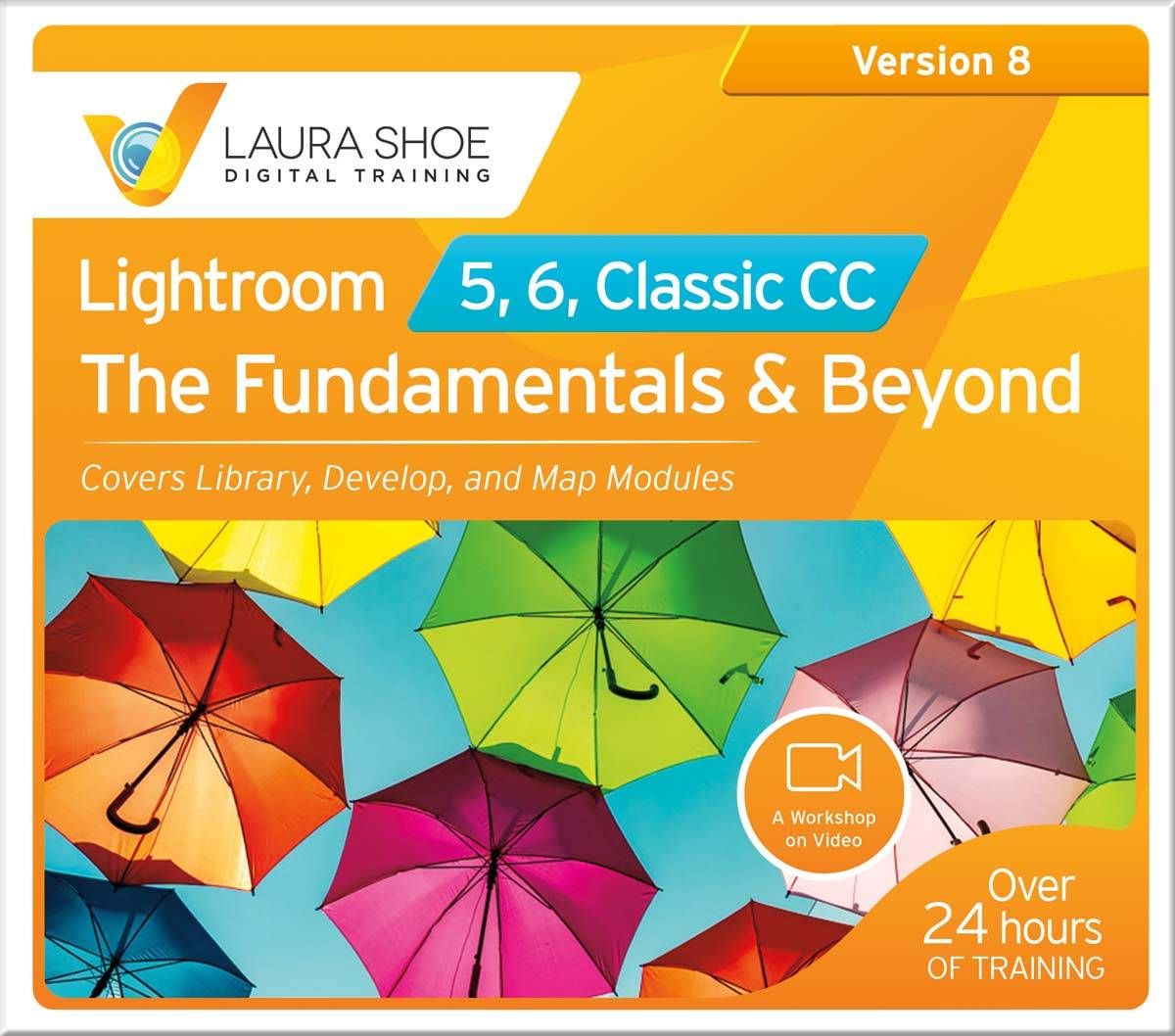 Owners of my latest Lightroom 5, 6 and Classic: The Fundamentals & Beyond video series (within your initial period of free updates or having renewed): the video series is up-to-date now for Classic 10.2. Log into the Member area to download the 10.2 update.
Owners of my latest Lightroom 5, 6 and Classic: The Fundamentals & Beyond video series (within your initial period of free updates or having renewed): the video series is up-to-date now for Classic 10.2. Log into the Member area to download the 10.2 update.
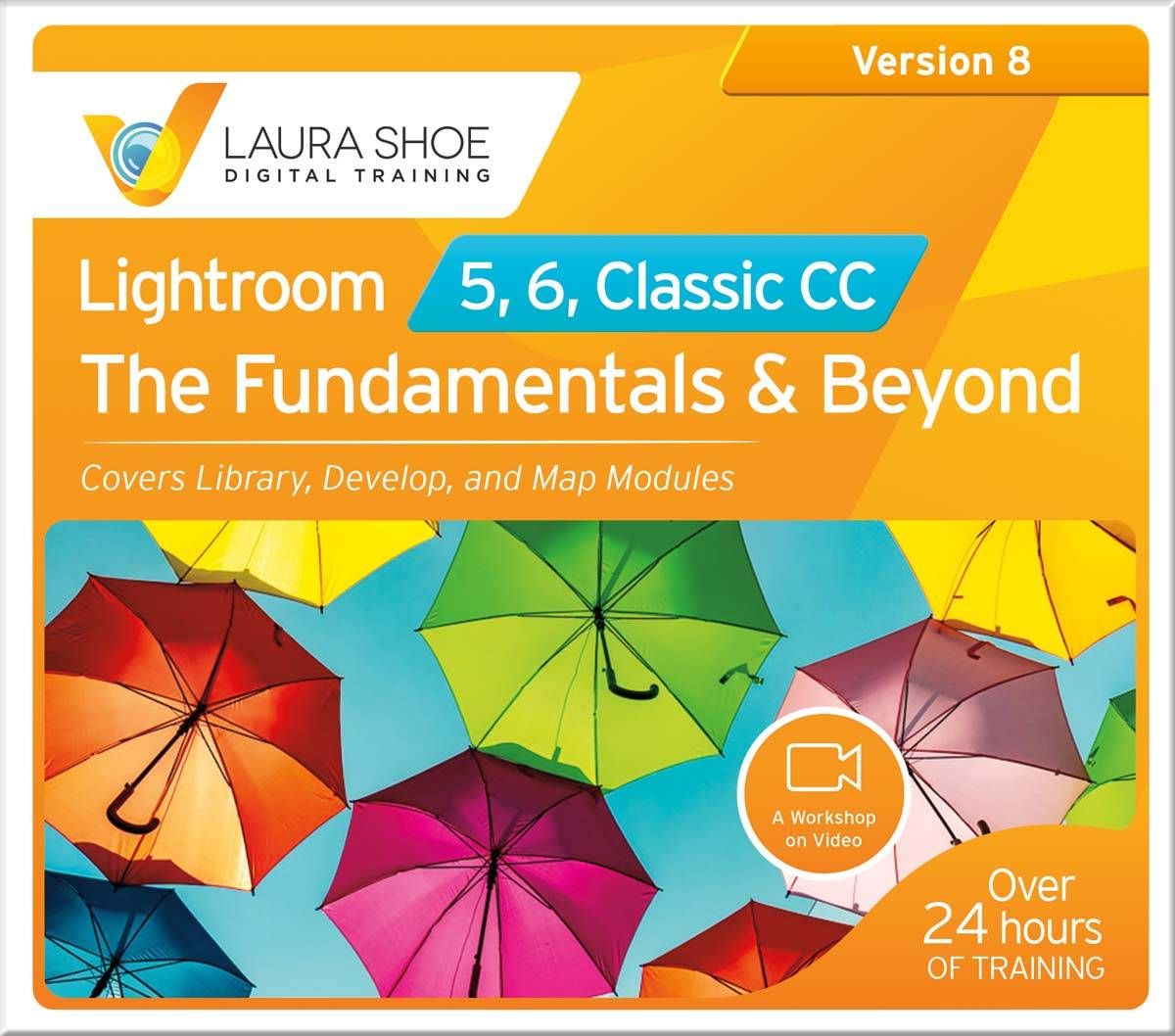 Not yet an owner of this Lightroom 5, 6 and Classic: The Fundamentals & Beyond video series? Whether you’re a beginner or experienced learner, you’ll be amazed at how much you learn in 28+ hours of training. Try it risk free with my 60-day 100% satisfaction guarantee!
Not yet an owner of this Lightroom 5, 6 and Classic: The Fundamentals & Beyond video series? Whether you’re a beginner or experienced learner, you’ll be amazed at how much you learn in 28+ hours of training. Try it risk free with my 60-day 100% satisfaction guarantee!
There are no updates this time for my Lightroom 5, 6, and Classic: Producing Great Output video series.
In This Article:
- When and How to Update
- New Cameras Now Supported
- New Lens Profiles
- Lightroom Classic Enhancements (Performance and Tethering)
- Cloud-Based Lightroom Desktop and Mobile Enhancements
- Resolved Bugs
(The above links to sections below may or may not work depending on what device and system you are using. If they don’t work, scroll down.)
When and How to Update
When to Update:
I don’t have any indication that things won’t go smoothly with these small updates. That said, if you’re not urgently in need of the latest bug fixes or features, it couldn’t hurt to wait a week or two to see if others experience issues, unless you need to update urgently to hopefully resolve bugs introduced in the last release(s). If you install the update and then encounter bugs that you can’t live with, you can use the Creative Cloud app to revert to the previous version.
Important Lightroom Classic bug now fixed: There has been an interface performance issue since 10.0 that was related to having a custom monitor profile. Users affected by this had to revert to 9.4. This has now been fixed!
If I hear of serious widespread issues with these releases I will post them here in this section – please check here rather than emailing me.
That said, I don’t plan to report all bugs here –click here to check for bug reports and to report bugs or issues that you encounter.
New Cameras Now Supported
Lightroom Classic and the entire Lightroom ecosystem now support the following new cameras:
- DJI Mavic 2 Pro (HasselbladL1D-20c)
- Fujifilm GFX 100 IR
- Fujifilm GFX 100S
- Fujifilm X-E4
- Phase One IQ4 150MP Achromatic (S14 and S14+ raw compression modes are unsupported)
- Samsung Galaxy S21 Rear Main Camera
- Samsung Galaxy S21 Rear Wide Camera
- Samsung Galaxy S21+ Rear Main Camera
- Samsung Galaxy S21+ Rear Wide Camera
- Samsung Galaxy S21 Ultra Rear Main Camera
- Samsung Galaxy S21 Ultra Rear Wide Camera
- Sony Alpha 1 (ILCE-1)
Click here for a list of all cameras supported by each version of Lightroom (and Camera Raw).
New Lens Profiles
These new lens profiles are available in Lightroom Classic and throughout the Lightroom ecosystem:
Lightroom Classic Enhancements
Performance Improvements
Adobe continues to commit significant resources to improving Lightroom Classic performance. With today’s release improvements have been made in the areas listed below. Note that whether you experience improvement and how much will depend on your system.
- Mac grid scrolling with trackpad and mouse
- Mac Loupe-view and Compare view walking (moving from image to image), Develop walk when quickly searching through tons of images
- Batch editing – Copy/Paste, Sync, Quick Develop, Auto Sync
Tether Support for Additional Cameras
Lightroom Classic now supports tethering for the following additional cameras:
Canon
- EOS R6
- EOS R5
- EOS Kiss X10i
- EOS Rebel T8i
- EOS 850D
- EOS Ra
Nikon (The tethering live view beta is not supported for Z series cameras)
- Z5
- Z6 II
- Z7 II
Click here to see a list of all cameras supported for tethered capture.
Nikon Tethering Live View Beta
Live view for tethering using Canon cameras has been available since Lightroom Classic 10.0. With 10.2 Adobe is releasing a beta version of Live view for Nikon cameras. This beta is available for all Nikon cameras for which tethering is supported except it is not available for Z-series cameras.
Click on the LIVE button to open Live view.
![]()
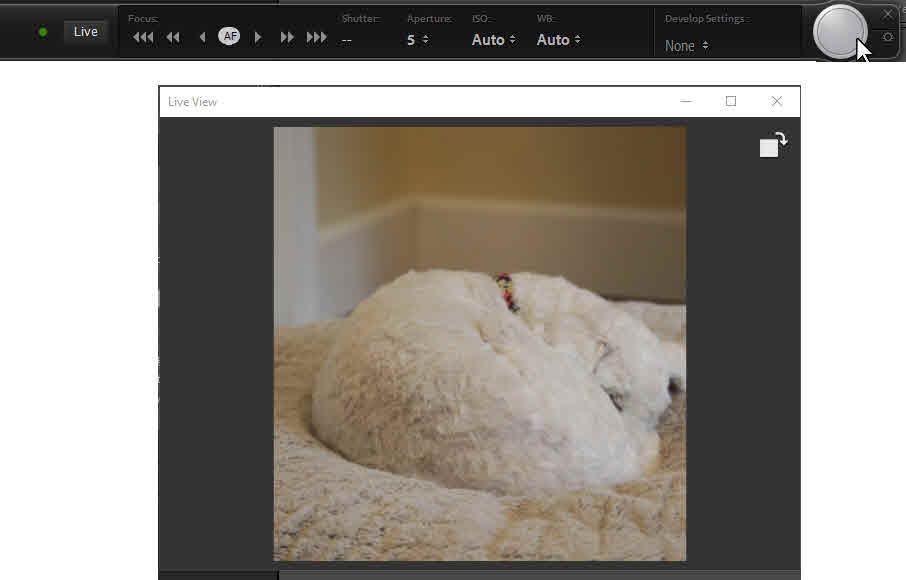
For a complete lesson on shooting while tethered to Lightroom, including on how to use Live view, watch the Shooting While Tethered video in my Lightroom 5, 6 and Classic: The Fundamentals & Beyond series.
Apple ProRaw Support
- Improved support for Apple ProRaw images: these will be assigned a new ProRaw profile by default to better match in-camera colors and contrast.
Cloud-Based Lightroom Desktop Enhancements
- The feed in the Learn and Discover tabs has now been personalized for you (Lightroom Desktop):
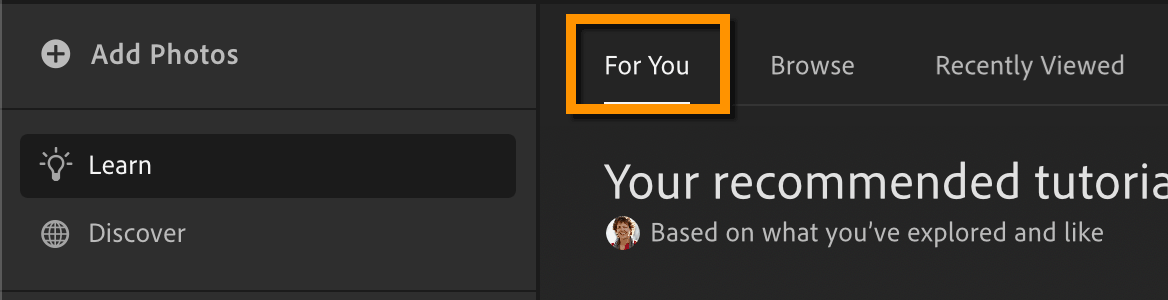
- Improved support for Apple ProRaw images: these will be assigned a new ProRaw profile by default to better match in-camera colors and contrast. (Desktop and Mobile)
- New Notifications bell icon in the top right, summarizing like and comment activity of all people with access to your shared albums. (Desktop and Mobile)
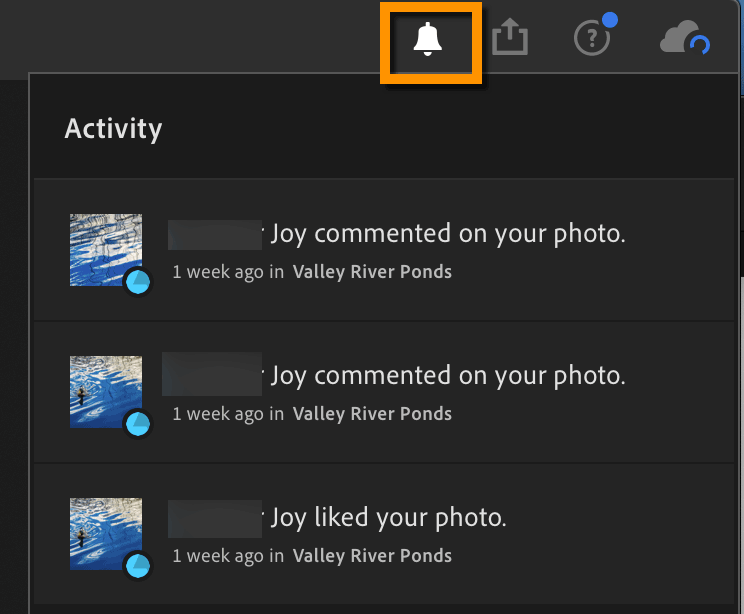
- View before/after of editing with individual edit panels – click and hold / long-press on the eye icon (Lightroom Desktop):
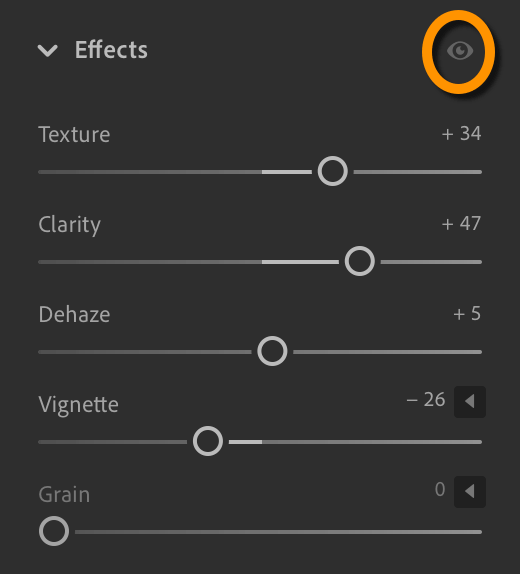
- The filter is now in all views in Lightroom Desktop (click on the funnel icon to the right of “Search All Photos”, and there’s a new filter for finding edited photos:

- Lightroom Android: a dot appears below edit panels that have edits:
Resolved Bugs
LOTS of bugs have been fixed or otherwise resolved, including the following customer-reported ones.

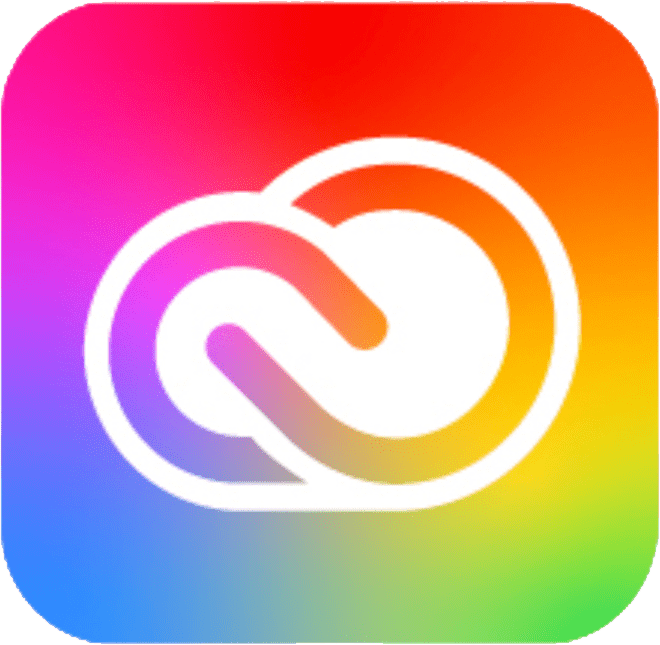

Hi Laura. What’s also new in Lightroom Classic is that you can actually import “Super resolution files” you created in Camera Raw. This wasn’t possible before the upgrade.
// Jani Westman
Good one, Jani – thanks for reminding me!
When are we going to receive the super-resolution option in the right-click in develop module? I tried using it in Photoshop in the Camera Raw option and could not find it. I use Elements for post-editing after Lightroom as I find Photoshop too confusing. The only reason I have it is because it came bundled with Lightroom. I have the latest updates in Adobe. Since I crop a lot of my pictures, I think this would be a game-changer if it works as it supposedly does in Photoshop.
Adobe doesn’t announce when future features will be available, Sohrab. This article from PetaPixel explains how to access it through Photoshop or Bridge. With Lightroom Classic 10.2 you can now import the resulting file.
is there Canon R5 color profiles yet?
I’m not sure, Husam – I would update and check.
Hi Laura,
Can you explain the note you listed above?
Important Lightroom Classic bug now fixed: There has been an interface performance issue since 10.0 that was related to having a custom monitor profile. Users affected by this had to revert to 9.4. This has now been fixed!
I have had serious performance issues in my pc since installing lightroom vs. 10. Have spent days with Adobe remoting into my computer to solve the issues with no luck. I have my monitor calibrated with a x rite i display. Is this related to the issues above?
I believe that bug was Mac only, John, but given your issue I would definitely update to 10.2 and see if things are better for you. If not, I’d suggest posting on the Adobe bug/feedback site so that they can either help you resolve the issue or log it as a bug.
Thanks Laura. Yes version 10 put a halt to my windows computer and really messed it up. Adobe has been unable to fix it as of yet. I hope the latest update can help.
Seems much faster for scrolling and viewing. On a Mac running Mojave, Lightroom will still NOT work properly with Mac Mail. Window pops up and acts like its exporting to mail, but no new mail gets opened. Only workaround is to export to desktop and then attach manually to email, kind of a hassle. This issue appeared with version 10 and none of the updates fix it. I think its a Mac OS issue, but can’t figure out what it is. Something with Permissions??. Any links or info appreciated. (This is NOT the issue where people were getting an “Error” message. I don’t get any messages. It goes through the motions of exporting to Mail, but a new mail is never created.) Emailing images form LR worked fine in version 9.
UPDATE: I found a workaround here! https://community.adobe.com/t5/lightroom-classic/sending-emails-from-lightroom-through-apple-s-mail/m-p/10435579
Hi Laura, I’m considering retiring my old MacMini (10.12.6) and purchasing a new one with BigSur and the M1 chip so I can import images from my new fuji xt4 into Lightroom Classic. Has Adobe configured BigSur with the M1 so that LrC will run natively without the use of Rosetta?
Hi Tom, it doesn’t run it natively yet – support is planned for this year though.
Thanks Laura