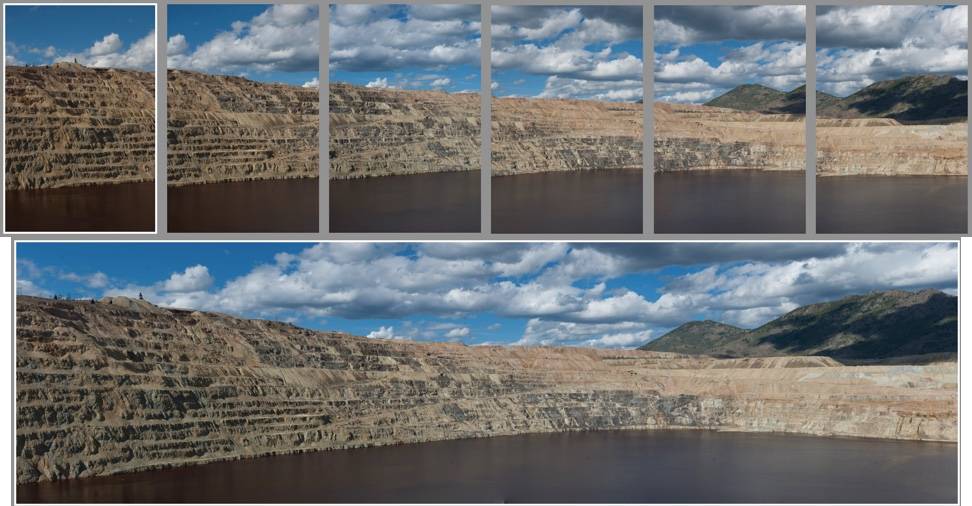Adobe released the new version of Lightroom today! Officially there are two versions, “Lightroom CC 2015” for Creative Cloud subscribers, and “Lightroom 6”, which is the stand-alone perpetual-license version. (you’ll read almost no mention of 6 in the Adobe press release, but it is available.) As always, CC subscribers have access to syncing with Lightroom Mobile and Lightroom Web, but otherwise at this point the two new offerings are exactly the same. Nevertheless, Adobe is probably introducing this dual branding to enable it to offer future new features more quickly to CC subscribers.
This is a relatively small update compared to Lightroom 4 and 5, but it does include some nice new features.
Lightroom 6 Major New Features
- Photo Merge feature for panorama stitching and HDR merge of multiple exposures to increase dynamic range (two fewer reasons for using Photoshop!) Impressively, the resulting files are DNG files – assuming your individual frames were raw files, the resulting DNG is just as much of a raw file, with all of the editing flexibility and advantages of a raw file.
(Note that the HDR feature increases dynamic range, which is the core purpose of HDR. It doesn’t give over-the-top HDR processing looks.)
- Face tagging to assign people keywords to face regions in photos
- Performance improvements, including GPU acceleration to improve Develop slider responsiveness, particularly on 4k and 5k high resolution displays
- Filter brush added to the graduated filter and radial filter tools, to brush on additions or brush away subtractions to/from these filters.
- Slideshow Ken-Burns-style pan & zoom feature and ability to add up to 10 music tracks
- New HTML5 web galleries in the Web module
Watch My “Highlights of What’s New in Lightroom CC and Lightroom 6” Video
The release also includes many smaller feature additions and changes.
 For complete instruction on all new features and changes, sign up here to download my new FREE 90-minute, 12-video series, “Learn Lightroom CC / 6 New Features”.[sc:signup_notext]
This also includes a video on how to upgrade to Lightroom Lightroom CC / 6, and sample files. You can also watch many video tutorials from “Learn Lightroom CC 2015 and 6” here.
For complete instruction on all new features and changes, sign up here to download my new FREE 90-minute, 12-video series, “Learn Lightroom CC / 6 New Features”.[sc:signup_notext]
This also includes a video on how to upgrade to Lightroom Lightroom CC / 6, and sample files. You can also watch many video tutorials from “Learn Lightroom CC 2015 and 6” here.
To Obtain Lightroom CC 2015 or Lightroom 6, You Have Two Choices
1. Subscribe to Adobe’s Creative Cloud subscription program. The most cost-effective version for photographers is the CC Photography Program, which includes Lightroom, Photoshop, and unlimited syncing of photos from Lightroom to Lightroom mobile for mobile devices, and to Lightroom web. The cost is $9.99 USD/month, and all future updates are included in the price. If you already are a CC subscriber, you can download the new Lightroom CC 2015 for free. In my opinion this CC plan is a great deal, but I know it’s not for everyone.
2. Purchase the stand-alone perpetual license “Lightroom 6”. This is priced at $149 USD for new users, or $79 USD to upgrade from any prior version (Lightroom 1-5.) Adobe has honored their commitment to offer this option, but they will not be featuring it, so it will not necessarily be easy to find on adobe.com. Update: here’s the link to purchase Lightroom 6 – it’s toward the bottom of the page. If you’re looking for the upgrade, select the full version, then in the next dialog, change to the upgrade.
For more information to help you make a decision between these two options, including some myth-busting on some widely held beliefs about the CC plan, read my article, “Which Should I Buy, Lightroom CC 2015 or Lightroom 6?”
Read full details of the release here.
Lightroom Mobile New Support & Features – Android and iOS
To encourage users to choose the subscription model, Adobe today also announced the following new Lightroom mobile support options and features:
- Android Tablet Support: Previously only available on Android phones, now you can sync, edit, organize and share on Android tablets as well.
- Native DNG support on Android: Android 5.0 (aka “Lollipop”) now allows you to shoot photos in raw, and saves them as DNG files. You can now import those DNG files directly from your Android device.
- Android SD card support: You can now specify local storage to an SD card rather than internal device storage.
- TIFF support on iOS: If you’re creating TIFF files on your iOS device, you can now import and edit them using Lightroom.
- Improved crop experience on iOS: simplified number of tiles in the crop UI so you can now easily find aspect ratios; added auto-straighten function.
iv>