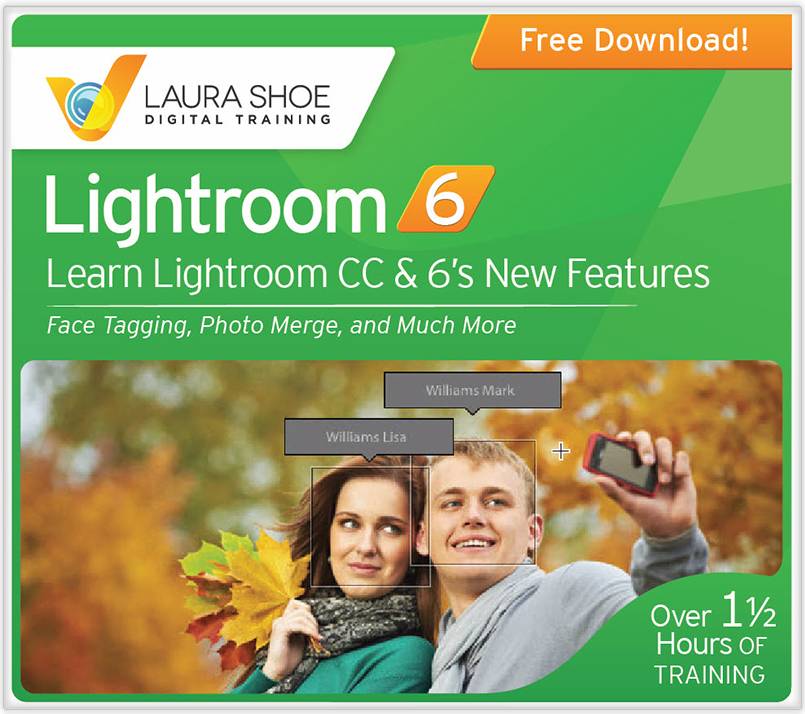Master the New Features of Lightroom CC and 6 with My Free Videos!
Learn Lightroom CC/6 New Features
A Workshop on Video with Laura Shoe
Discover and master all the new features and changes of Lightroom CC and 6 with my high resolution 90 minute, 13-video series, Learn Lightroom CC & 6’s New Features. It includes practice files for HDR, Panorama and Develop tutorials. Videos can be watched on your computer or downloaded to your mobile devices for learning on the go.
PLEASE NOTE: This is not comprehensive Lightroom training – it assumes substantial prior Lightroom experience. For comprehensive training, check out my Lightroom CC/6 and 5: The Fundamentals & Beyond video series.
Enter your email address to download this series for FREE now – and then check your email!
[sc:signup_notext]Related Lightroom CC and 6 Resources
Sample Videos from Learn Lightroom CC/6 New Features
(Sign up above to receive all 13)
Whats New in Lightroom CC and Lightroom 6 – Highlights
For best quality, hit Play, then click on the Youtube sprocket wheel ![]() in the bottom right and choose 720/HD.
in the bottom right and choose 720/HD.
Upgrading to Lightroom CC and 6
Stitch Together Panoramas Using Photomerge Panorama
Merge Multiple Exposures with Lightroom’s Photomerge HDR
Lightroom Face Tagging, Part 1: Detect and Tag Faces
What’s New in the Develop Module in Lightroom
[sc:signup]