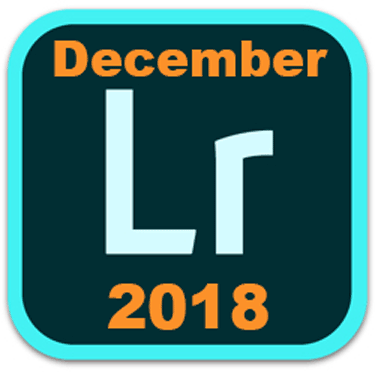 Adobe today released version 2.1 of the Lightroom CC cloud-based desktop application, along with Lightroom CC iOS 4.1 and Android 4.1. These received minor new features, support for new cameras, new lens profiles, and a myriad of bug fixes.
Adobe today released version 2.1 of the Lightroom CC cloud-based desktop application, along with Lightroom CC iOS 4.1 and Android 4.1. These received minor new features, support for new cameras, new lens profiles, and a myriad of bug fixes.
An update to Lightroom Classic was also released – see my Lightroom Classic article for details on this.
Lightroom CC Desktop 2.1 requires Windows 10 v1703 or later, or macOS 10.12 Sierra or later. If you previously were prompted to agree to auto updates and if you agreed, then go to Help>System Info to verify that you are now using version 2.1. Otherwise to update to 2.1, go to Help>Updates, and on the Apps tab click on Update next to Lightroom CC (not Lightroom Classic or Lightroom CC 2015!).
To update iOS, find the Lightroom CC app in the App Store and tap on Update; find the Android app in the Google Play store.
In This Article:
New Cameras Now Supported
Raw files from the following new cameras can now be imported into Lightroom CC Desktop, iOS and Android and into Lightroom Classic:
- Apple iPad Pro 11-inch (2018 model)
- Apple iPad Pro 12.9-inch (2018 model)
- Apple iPhone XS
- Apple iPhone XS Max
- Apple iPhone XR
- Canon PowerShot SX70 HS
- Google Pixel 3
- Google Pixel 3 XL
- GoPro HERO7 Black
- Huawei P9 Lite
- Leica D-Lux 7
- LEICA M10-D
- LEICA M10-P
- LG G7 ThinQ
- Nikon COOLPIX P1000
- Nikon D3500
- Nikon Z 6
- Samsung Galaxy Note 9
- Samsung Galaxy S6
- Samsung Galaxy S6 Edge
- Sony DSC-HX95
- Sony DSC-HX9
Click here to see a list of all cameras supported in each version of Lightroom (and Camera Raw).
New Lens Profiles
New in Lightroom CC Desktop
People View:
- Face regions are now visible in Detail view (shortcut D). Select a photo with a tagged person. Open the Keyword tab and hover over a person in the People section to see the square face region in the photo:
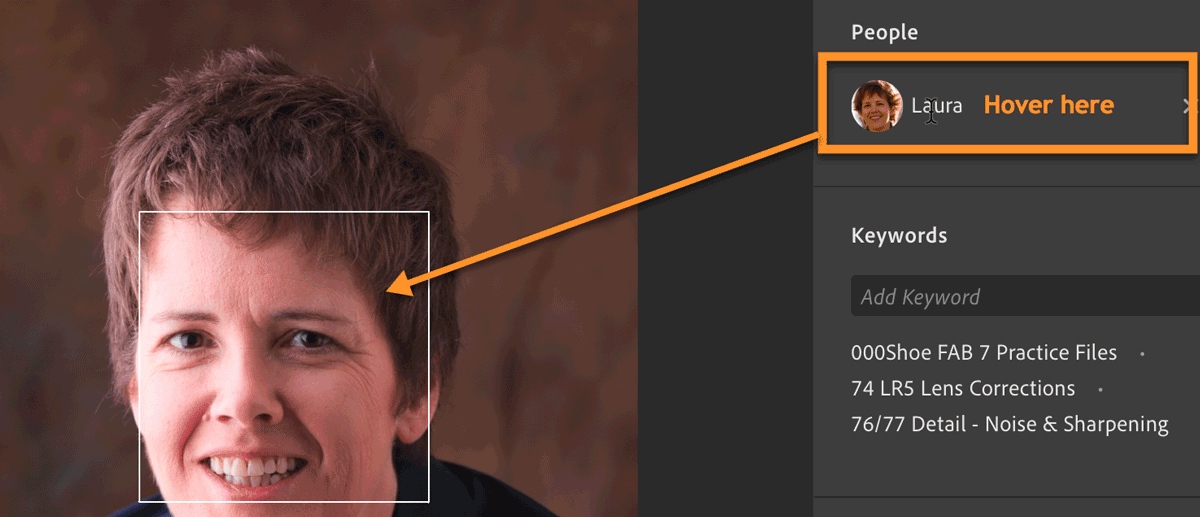
- Sorting people by last name is now available. In People view (P), click on the three dots in the upper right and choose Last Name:
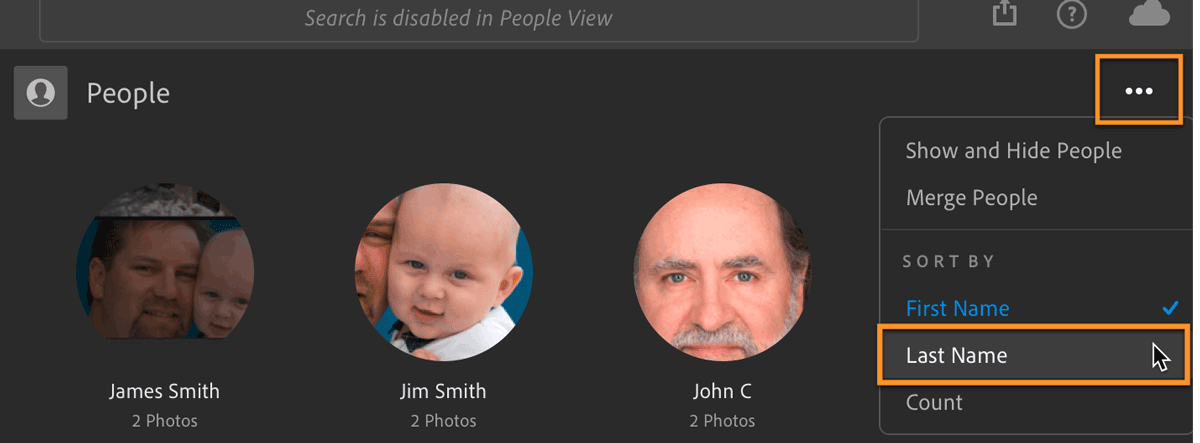
- Faces now load faster in People (P) view.
Shared Albums:
- Filter shared albums for picks only and/or number of stars directly from within Lightroom CC Desktop, rather than having to go to Lightroom Web to filter. To access Share Settings, right-click on a shared album and choose Share Settings…, or if the album isn’t shared yet, Share to Web. (Learn all about Lightroom’s shared albums here.)
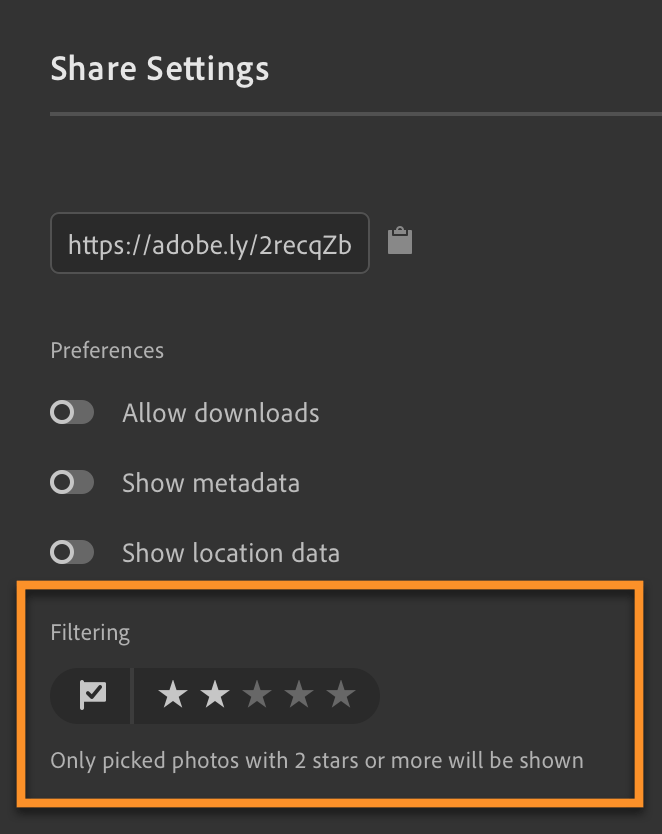
- Rejected photos no longer show in shared albums.
Add Photos / Import:
- File type now shows on thumbnails in the Add Photos dialog:
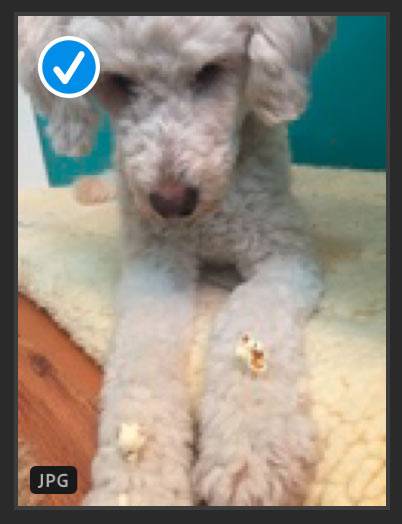
- In the Add to Album section, your album hierarchy (albums in folders) is now displayed:
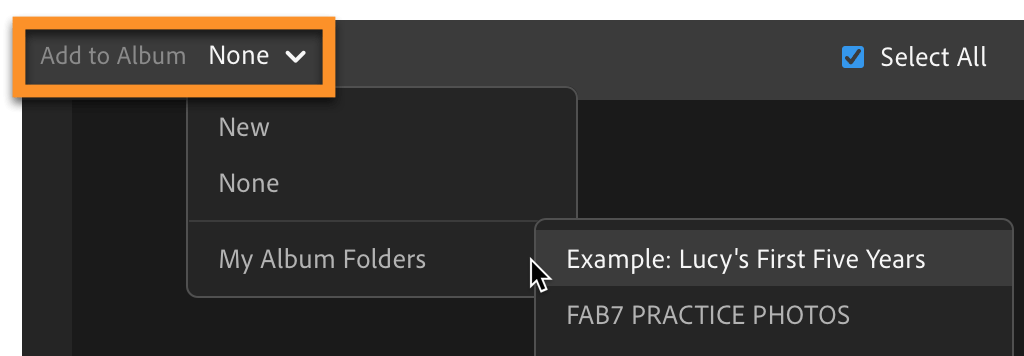
- Import from cameras, memory cards, phones and tablets should be much faster.
- Uncompressed TIFF files with the same file names but different content are no longer identified as duplicates during import. (This was common with scanned files.)
Albums:
- When you have an album selected in Grid view (G), Set as Target Album is now available in the 3-dot menu in the header:
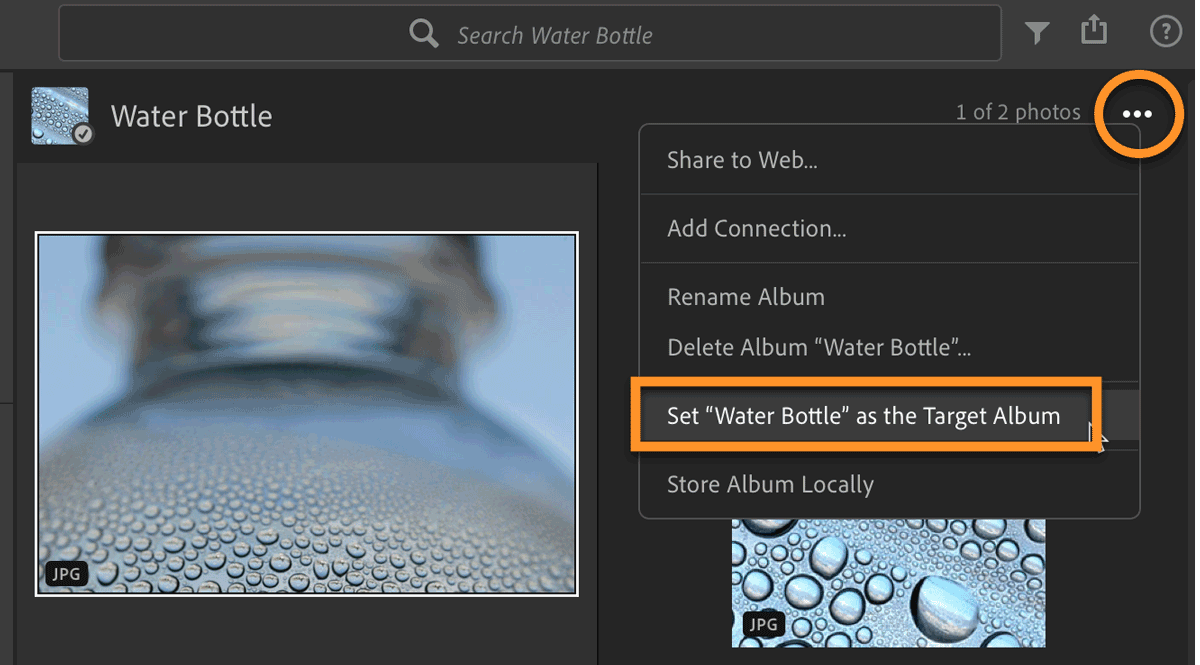
Presets:
- Presets with one or more settings not applicable to the selected image can now be displayed and applied. (The non-applicable settings won’t be applied.) A common scenario is a preset that includes a raw profile (e.g. Adobe Vivid). Ordinarily the preset would not appear in the Presets list when a JPEG or other non-raw file is selected. To display these, click on the three-dot (…) menu within Presets, and uncheck Hide Partially Compatible Presets:
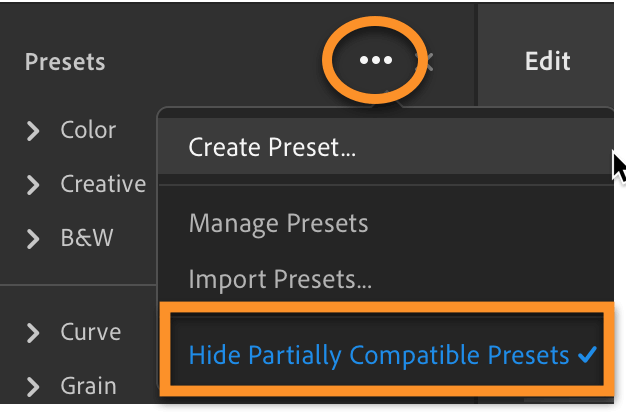
New in Lightroom CC iOS (iPad and iPhone)
People View:
- Sort people by first or last name or photo count:
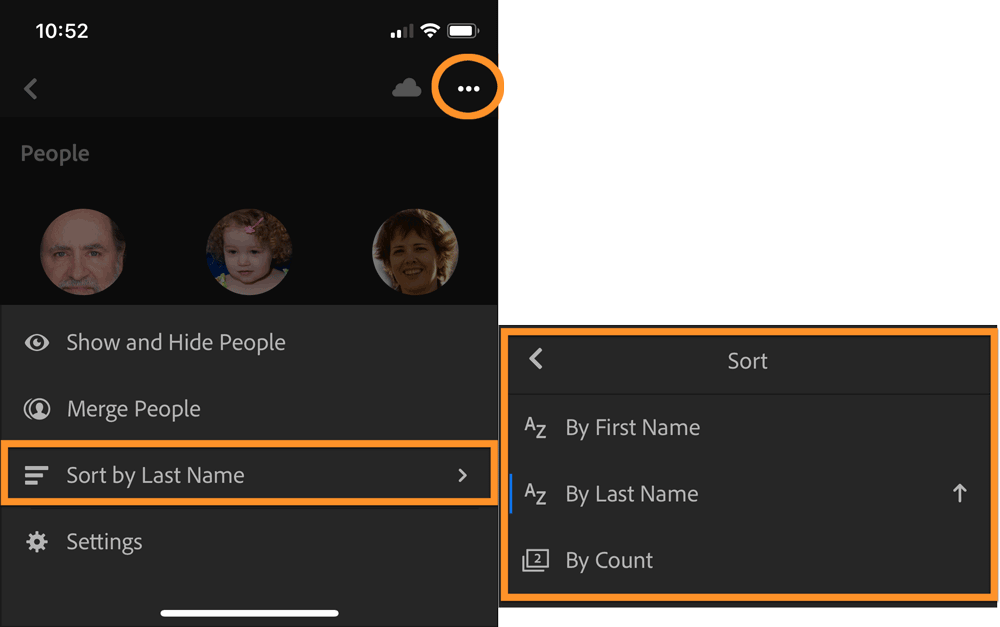
- Change which photo displays for a person: select the person in People view, then select the desired image to enter single-photo view. Tap on the three-dot menu in the top right, then Organize, then Set as Cover Photo. (There is some delay between assigning the cover photo and it showing up for the person.)
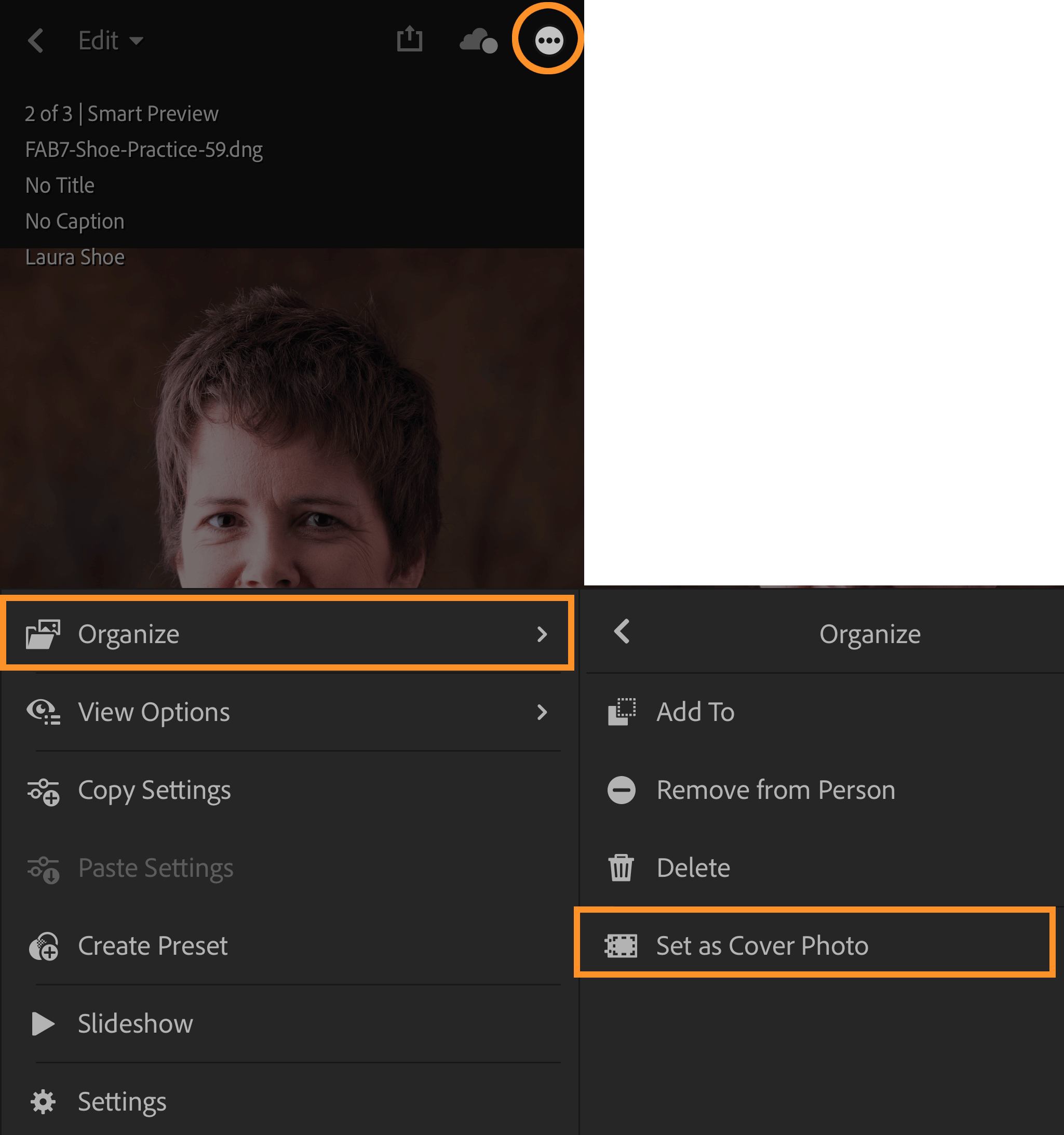
Miscellaneous:
- Swiping among images in Edit view is smoother (much smoother for me!)
- The Crop tool works more smoothly and precisely.
- “Before” (long press on the image in Edit view) shows unedited version, except it still includes any crop and geometry work.
- The Lr Camera saves into All Photos (and Lr Captures) only – not into an album (i.e. not into the open album or the auto-add album).
- Album headers in organize (grid) view are now sticky when you scroll through your photos.
New in Lightroom CC Android and ChromeOS
- Ad hoc shares: Share individual photos or selections of multiple photos to the web (without sharing an entire album). Select photo(s), then tap on the three-dot menu in Loupe view or the Share icon in Grid view, then Share to Web.
- New Shared tab to monitor and manage shared albums and shared ad-hoc photos:
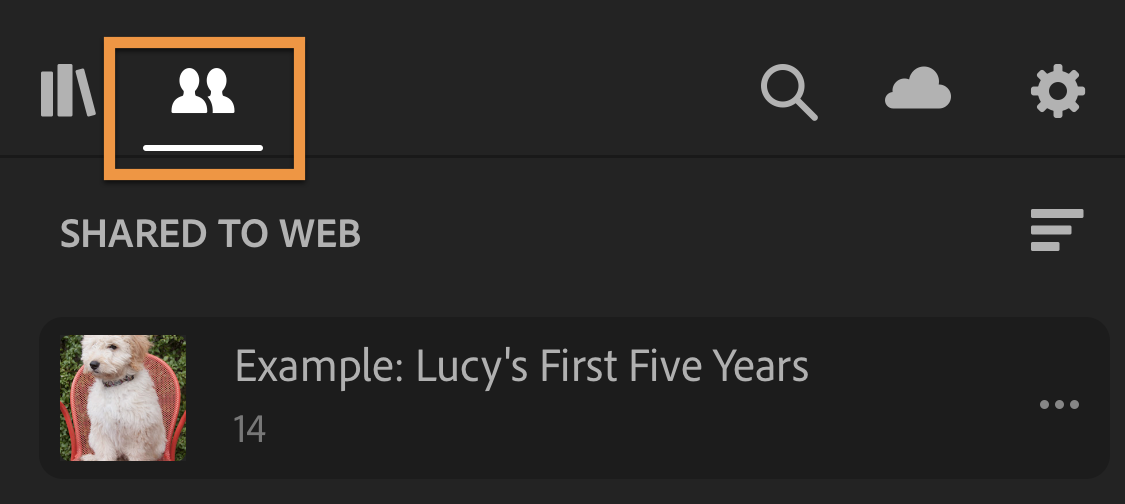
- Move People To: now move photos incorrectly assigned to a person to another person. As in Lightroom CC Desktop, People view will also now identify a person as possibly being the same person as another so that you can easily merge them if it is correct.
- Show partially compatible presets: Presets with one or more settings not applicable to the selected image can now be displayed and applied. (The non-applicable settings won’t be applied.) A common scenario is a preset that includes a raw profile (e.g. Adobe Vivid). Ordinarily the preset would not appear in the Presets list when a JPEG or other non-raw file is selected. To display these, click on the three-dot (…) menu within Presets, and uncheck Hide Partially Compatible Presets.
- Duplicate presets handling: if you create a preset and store it in a folder that already has one of the same name, you’ll get a dialog with the following options:
- Rename: go back to the Create Preset dialog, rename, and save.
- Replace/Replace All: replaces the one or more of the same name with the new one.
- Duplicate: Adds “-1” (or -2, etc.) to the end of the preset name to distinguish it from the previous one(s).
- Access the internet through wired ethernet support (useful for ChromeOS).
Related Content
