If you have been following advice from me and others, you are taking the time to keyword your photos using the Keywording panel, so that you can find them later. Now it is time to organize these keywords.
The Keyword List panel, which is below the Keywording panel, shows you all the keywords you have ever assigned to photos in your catalog. Chances are, at this point it’s just a very long list, sorted alphabetically. You can clean this up by arranging your keywords into nested hierarchies. Here’s an example:
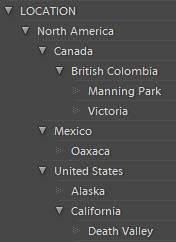
There are three advantages to using keyword hierarchies in Lightroom:
1. It is easier to find a keyword in the list.
2. You can collapse hierarchies in the list, so that they don’t take up space while you aren’t using them (Just click on the downward triangle to hide all keywords within that keyword.)
3. When you assign the bottom-level keyword, all keywords further up in the hierarchy are automatically assigned, thus saving you time. For example, If I assign Victoria to a photo or group of photos, British Columbia, Canada, North America and Location are automatically assigned to the photos.
Here’s how you would set up a hierarchy:
Let’s say that you have keywords for the names of family, friends and clients, as well as some descriptive keywords for people, and you want to organize them as follows:
- To add a new keyword, “People”, click on the + to the left of the words “Keyword List” at the top of the panel, and type People as the Keyword Tag. Click Create. Note that this does not assign the keyword to any photos.
- Right-click on the keyword People, and choose Create New Keyword Inside “People”. Call this one Clients.
- Now click and drag your existing Client names keywords and drop them right on top of Clients, to nest them within Clients.
- Again, Right-click on the keyword People, and choose Create New Keyword Inside “People”. Call this one Family.
- Click and drag your existing Family names keywords and drop them right on top of Family, to nest them within Family.
- etc.
Macro
What hierarchies have you found useful? Leave a comment below!



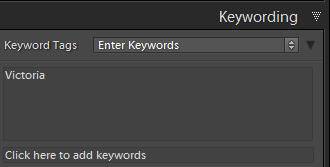


As I mainly do nature photography I am using it mainly for identifying animals and plants. There are the main groups mammals, butterflies, etc. Next are the families within the groups like psychidae within butterflies and in that family you have the individual species.
For individuals I use the Dutch name as keyword but I also use the synonyms where I enter the scientific name and the German, English and French name.
When I export a photo it will not only add the Dutch keyword but also the group name, the family name and all synonyms.
The keyword list builds up while I photograph and name new species.
Other important thing with the keyword list is to export it once in a while so you won’t lose all in case a corruption occurs. Or if you want to start a new catalog and don’t want to build the keyword list all from scratch again. You can import the list that was exported from the other catalog.
And because the exported list is in plain text (XML), you can edit it in notepad and add several new keywords at once if that works better for you. Just keep to the syntax!
Afterwards you can import the edited list into Lightroom and use all new keywords.
Cheers,
Peter
Great contributions, Peter. Thank you!
Love all your organizing decluttering tips. Better than martha stewart:) hehe.
The Martha Stewart of Digital Photography! Hhmmm… I’m not sure about the connotations of that! :-)
[…] Organize Your Lightroom Keywords into Keyword Hierarchies […]
I was lazy and purchased the keyword hierarchy created by Seth Resnick. While it contains some keywords I have no use for, it is very complete and I feel worth the price (about $100 I think).
Great advice, thank you so much for explaining this. I am currently in the last stages of a 365-photo-project. Since I never thought I’d really make it this far, I was kind of lazy with keywording. I dreaded having to trace and keyword 300+ images in my Lightroom library, but using a hierarchy makes it a lot easier now. A real time saver!
I’m glad it was helpful, Sammy. Congrats on nearing the end of the 365 project!
Having set up a keyword hierarchy, I would agree with the first 2 advantages. However if I want to use them as captions on a web page, advantage 3 becomes a disadvantage. Is there any way I can just use the ‘leaf’ without the twigs and branches for the caption? If not can I at least keep the structure of branch twig leaf, at the moment they get sorted alphabetically, so I can end up with, twig leaf branch, which makes a nonsense of the caption.
I have answered my own question! Double click the branches and twigs and untick ‘Include on Export’ and then click edit. The problem is then gone and only the leaves appear in the caption :-)
Good to hear, Richard!
This is the best tip ever! My keyword list was a mess and inconsistent. (and most images weren’t even keyworded). But after organizing the keyword list into about 5 main categories, i can not only find things easier, but when adding keywords to images I can think about the 5 main categories and what keyword (if any) I should choose from each one to add to the image. Thanks!
You’re welcome, Chris!
LR now seems to be organising the keywords – perhaps it just takes time!
By itself, Lightroom just organizes the alphabetically, Christine. I wish it would do more for me! :-)
Thanks for some great tips.
I have some questions before I start building my own hierarchies. In your example you divide People in Client, Family, Friends etc but how do you handle the situation where clients and friends happened to have the same name? Is it possible to have the same keyword in two different hierarchies?
Yes, Michael, it is possible to have the keyword under two hierarchies, but it doesn’t work that well. You will have to assign both the Clients and Family versions of the name to your photos, and if you type in the name in the Keywording panel, you have to select which version before it will accept it. If you have a lot of crossover, perhaps this system might not be the best — instead of nesting names withing Clients and Family, you could put them under People, and just have “clients” and “family” as two independent keywords.
I have a similar problem in that I have the same person as the subject & the photographer.
LR does this by
fred < PHOTOGRAPHER, fred < [FAMILY] Siblings ( [FAMILY] not shown in KEYWORDING but is searchable).
As I need to be able to search for fred as either the person who has taken the photo OR as the subject of the photo LR fails by showing photos containing fred AND photos taken by fred.
One work round would be to change the name of the photographer to a code but with up to 20 photographers who could also be the subject of photos taken by others that would be difficult to manage (from memory?).
Any suggestions
Hi Norman, in the Library Filter bar above the grid, do a text search for keywords contain John – this will bring back all photos with John in any part of your hierarchies.
That is the problem, it brings up every single photo with the keyword in any part of the hierarchies.
If John is the subject AND the photographer and I only want the photos taken by John (and not the ones he is the subject in) the search fails.
The photo tags have to identify both the photographer & the subject (which could be the same john) so there has to be 2 keywords of John, 1 in the subject hierarchy and 1 in the Photographer hierarchy.
Photos are then tagged as John < Subject & John < Photographer.
A work round would be naming him JohnSmith as photographer & John Smith. At the moment I can't think of a better way (but have got round a similar issue with location & event name {which include location & can't be changed as they link to files in an external database} by using Collections & Collection Sets but this won't work because of how the photographer needs to be searched.
I have just started using LR and over the last 3 days I've re-keyworded 10,000 photos, the problems will start with the next 5,000 so I do need to find a simple & effective solution.
One possible workround could be starting the Photographers name with the letter Z ie ZJohn although it's not the best way.
Hi Norman, you can get to all photos with a specific keyword by using the Keyword List panel – you’ll find a sideways arrow to the right of each keyword when you hover over it. You can also use a the Library Filter bar to do a Metadata filter on Keyword and select any keyword or keywords – from within the hierarchy that you wish to – to access photos with that keyword or keywords – so I don’t believe you’ll need to use any workarounds.
Thanks, I am always amazed after many years of being an astute student of Lightroom to discover new tricks that make my life less complicated. I was so tired of wading through a virtual lexicon of keywords. Thanks for the tip.
JA
You’re welcome, John. I still discover new tricks myself!
Thanks for the straight forward and easy to understand article! My keyword list is getting into a long mess, with quite a lot of similar keywords. Do you have any tips where i can group synonyms together so that i can add the entire group of keywords when adding one of them? :)
gnohz, this article on cleaning up keywords may be useful:
https://laurashoe.com/2011/10/03/more-fall-cleaning-cleaning-up-your-lightroom-keyword-duplicates-and-mispellings/
You could also do a metadata filter, and in the first column, select all of your different version of the same keyword (click on the first, ctl/cmd-click on the others) bring up all photos with any variation. Then using the Keywording panel, wipe out all the unwanted variations, and add the correct one.
[…] Lightroom supports hierarchical processing. […]
New to LR4.1 from PSE-Organiser – about 200 keywords, so I understand the utility of hierarchy in the keywords. BUT! My first experience with LR was that all the keywords imported as a linear list in alpha order. I find it really good to run down the list to find one or a few keywords – really fast compared to PSE.
Maybe experience will prove that wrong. Otherwise your suggestions are very helpful for me. Most useful of all is the last – plan, write down tentative structures. This is probably only possible after you have made a hash of your first keyword list. LR comes to the rescue in being able to very quickly swap twigs, leafs and branches around.
I am trying to make the switch from using Bridge and photoshop elements to Lightroom. I am definitely not there yet! I found that the keywords that I assigned to my photos in Bridge do not seem to transfer to Lightroom when I import (did i use the right word) them into LR. Ok how can I get the keywords to transfer to LR? I really don’t want to have to redo all of the keyword work I did in Bridge all over again in LR. Help!
Hi David, I am surprised that the keywords did not import. Now that the photos are in LR, if you haven’t worked on them yet, select them, then go up to Metadata>Read Metadata from Files, and see if this brings them in.
I am in the process of organizing about 700 biology/ecology slides I have recently had digitized, and have keyworded them all. I used the heirarchies and was able to organize much more efficiently. However, i made a goof somewhere and I can’t seem to undo it. I have a keyword of “people” so that i know which plant/habitat photos contain people, too. BUT i accidentally put some non-people keywords under teh people heading. I have tried pulling them up and selecting them, then right clicking on “people” and choosing “remove this keyword from the selected photos”. that didn’t work–any other suggestions? btw, thanks so much for this great article!
Hi Karen, you’re welcome! I would click and drag the non-people keywords out from under the people heading — drag them to be in between other keywords to get them back to the top level, or drag them into (i.e. on top of) another keyword you want them within.
[…] to structure keywords using what is called controlled vocabulary. (See also a nice discussion on hierarchical keywords.)Essentially, a controlled vocabulary consists of keyword hierarchies and nesting to minimize data […]
thank you very much for the tips. I looked before (not careful enough) and could not find it but I always felt it should be something like this somewhere in the settings.
It’s not quite clear how one may export the keywords (XML part). It’s because I’m working with DNG files and the XML mentioned in the first comment is xml generated by the camera (ie Canon) ?
Hi Ariel, the comment refers to exporting a keyword list, not exporting keywords along with photos (For the latter, you would choose to include your metadata in the Export dialog.
I’ve been on a Adobe LR forum (http://forums.adobe.com/message/5454327#5454327) regarding my “keywords not exporting” when sending them to a file folder. Someone told me to go to the keyword pane (LR 4.4) and choose “will export” in the keyword box. When I do that, I see that most of my keywords were dropped. I am now reading your blog, Seth Resnick, Peter Krogh, etc. I still don’t understand these hierarchies. I exported my Keyword list as a .txt file. I noticed that some of the keywords are in brackets. What does that mean? Any why were they put in brackets? I was going to print out the list and try to “hier” them, but it is 72 pages. Haven’t upgraded yet to LR5, but I assume I’ll encounter the same problem. I didn’t have this problem with LR3 and earlier. Any advise? I do keyword for stock. Should I just buy some lists?
Hi Wenda, right-click on a keyword in the Keyword List panel, choose Edit Keyword Tag, and then check “Include on Export”.
I’m still doing a lot of reading on keyword hierarchies in LR. Peter Krogh’s book explains it pretty well. However I have 72 pages of a “flat” list that I have to format into hierarchies. Also, when I go to my Keyword List>Arizona, it tells me that I have 1108 images with this keyword. When I go to the Keyword Tags window pane on the right, with “enter keywords” selected, it shows all my keywords. When I switch it to “Will export” NONE of the keywords show up. I then went to my Keyword list, found Arizona again, made sure it was checked & it was, then right clicked, and a dialogue box comes up with several options. I hit ‘edit keyword” then checked off the appropriate boxes. Now it does show up in “will export”
Now my question is: can I batch this action for my 72 pages of keywords? Otherwise correcting this will be time consuming.
I started using Lightroom with version 5. I like the idea of using Hierarchy with keywords.
I ran into a problem that you might be able to help me with. example: Photo/family/parent name/child name/grandchild name. Now if I filter on child I also see the grandchild. The only way I have found to stop the sort at child is child/child. (Sue/Sue, Joe, Sam etc.) Joe and Sam being grandchildren with Sue being the child. If I just put Sue at the first child level I always see Joe and Sam pictures as well. It seems that filter has to always go to the bottom of the list.
I want to be able to filter from the top and the bottom of the Hierarchy list. Someday I may have great-grandchildren and that would be added under the grandchild whose child it is.
If this is the way it works I can live with that, but I was hoping there was a better way.
Hi Terry, you can filter on just a particular keyword, without that keyword’s children or parent by using the Library Filter, choosing Metadata, and then Keyword in the first column — and then, to the right of the column label “Keyword”, there is a little list dropdown — choose “Flat” from this. I didn’t know about this feature until another reader told me about it last week!
Laura,
Thanks for responding. That looks like it will do what I want without having to do the workaround that I came up with. I also want to thank you for all your free help on learning Lightroom. I think you have a very clear and understandable way of explaining things. I also appreciate that you define what the goal is before talking about how to get to the goal.
Hi, I suspect this may be an amateur mistake, but….
I have created a new catalog, I am sticking to one for each year. I have an extensive keyword hierarchy, and presets. On creating the new catalog, all of my presets seem to be where I would expect them, however, my keyword list has vanished. Why is this and how can I get it back
Thanks.
Hi Simon,
The keyword list is built from photos with keywords. If in creating your new catalog you re-imported photos without first in your old catalog having saved out your keywords and editing (with Ctl/Cmd-S), you haven’t carried over your work. You could also import your other catalog into this catalog to retain your work (File>Import from Another Catalog) – this is actually the preferred method because unlike the first, it retains collections, pick flags and virtual copies as well.
Is there anyway to make a top level keyword JUST an organizational tool and NOT a keyword? I’ve had all my keywords organized since I started tagging. My main level tags are
Activity
Events/Holidays
People
Places
Seasons
Each of these has keywords in in (and in some cases sub-keywords as well).
It bothers me that a photo of my daughter four-wheeling is tagged with “activity” and “people” in addition to FourWheeling and Sunny.
Any ideas? Thanks!
No exactly, Jan. In the Keyword List panel you can right-click on a keyword and choose Edit, and then uncheck “Include on Export”. This way that level keyword won’t get exported with your photo. Next, so that you don’t see it on photos in the Keywording panel, change the dropdown at the top of the panel from “Enter Keywords” to “Will Export”. You can keep it this way, but you’ll have to type keywords into the small box at the bottom of the Keywording panel rather than the large box.
[…] which I found useful for say organising locations into countries and countries into continents. Laura Shoe explains the benefits of this very well. All these keywords got imported to Lightroom and have […]
How do I quickly drag an existing keyword like ‘zebra’ up to sit on top of – Animals. It is taking a long time to put my existing hundreds of keywords into a hierarchy.
Hi Jacqui, Drag Zebra up and drop it right on Animals.
I have used keyword hierarchies ever since learning about them from you in a class last year. Thanks! Is there a way to use the Paint Can tool to add keywords within a hierarchy to images? For example, say the hierarchy is People:Family:Dad. Is there a way I can set up the paint can tool so that it adds not just Dad, but also the information that Dad is nested within Family, which is within People? Thank you!
Yes, Elise, you can use People>Family>Dad with the Painter tool.
Hi there.
Great tips.
Being new to lightroom 5 and the MAC, which I am loving by the way, I have a query about the keyword search, I will try and be quick.
I have added my external hard drive images to light room using ‘ADD’ so I now have over 4000 images in my catalog. I am slowly going through the painstaking process of keywording my images which I think is a god send. (once I have finished doing it mind!!) My issue is…..
I have say 2000 images of my daughter, so lets call her key word ‘daughter’, but there are say a 1000 of the 2000 images with different people in it, ie, me, so I have multiple images with ‘daughter, dad’ or ‘daughter, mum, dad’ or ‘daughter, dad, grandad’ or ‘daughter, nan’….I think you get my drift?!
When I do a keyword search for ‘daughter’ all I want to see is my daughter not the other 1000 images with me or mum, or granddad in it, because ‘daughter’ keyword is amongst them. I know I can do this…..daughter, !dad, !granddad!, !mum etc. but my daughter has over 15 other people with her so this is very time consuming. Is there a search function to just see images of my daughter with a one keyword search. I have tried everything.
If there isn’t then so be it. I will do what I have already done and make a collection doing the !dad etc search. But this did take a long time. It would be good to find this out as it will save me time in the future.
You might have multiple images of trees, trees by a water fall, trees by a mountain etc. if you were to search for a tree with no other feature this problem would arise again as all images of trees would be displayed.
Hope this makes sense and thank you in advance.
Nick.
Hi Nick,
If I understand you correctly and you want to be able to pull up photos that only have your daughter in them, then I would add another keyword, such as “one person”.
Hi! I’ve just started to use LR 5 for keywording, so I organized all my keywords into parent groups, but the problem is that sometimes I don’t want parent keyword attached to a photo. For example, I have hierarchy animals<body parts<head and I want to add keyword "head" only. Is there a way not to include parent keyword? Thank you!
Hi Anya,
If you’re concerned about it being included upon export, you can right-click on your keyword in the keyword list, choose Edit Keyword Tag, and uncheck the box to include on export. You can also change your Keyboarding panel view to only see the entered keywords (head in this case). Click on the dropdown at the top and choose Will Export.
Laura,
Is there a way to batch edit Keyword Tags? Or perhaps, set preferences on which boxes are automatically checked?
I’ve built a big hierarchy and now want to make sure some large groups of data (such as location) do not show up on Export.
Just discovered your wonderful website. So much useful info.
Many thanks!
Not that I’m aware of, Rob. Barring this, in Export you could check the box to remove location information.
Laura,
Loving your tips for organizing! I have question on how to get the hierarchy from PSE Organizer to import in the LR5 as the same nested hierarchy?
I had consistently imported, tagged and saved the information to the metadata in Organizer but when I imported it to LR5 the hierarchy disappeared. I have ALL the keywords in alphabetical order but not the hierarchy. This is killing me because I had it arranged so that for various vacations we took I have added numbers for Day1, Day 2 etc… and then added a key word tag with the year, place and any other descriptors. In LR5 it shows up as a list of 01’s, 02’s etc… but they are all listed together. How do I get the 01 from Vacation A to be nested under Vacation A again?
I figure I must a have missed something somewhere since I am pretty new to LR5! Thank you for the help.
Hi Lisa,
I don’t know if there’s a way to preserve the hierarchy as you import, but you can manually recreate it. Here’s an article on creating a keyword hierarchy in Lightroom.
Hi Laura!
I am using both LR and Bridge. I have imported my keywords from LR to Bridge so I can see the list of keywords, but the actual photos that correspond to the keywords are not there… So it seems that all my keywords have no photos in Bridge. I also tried tagging a new photo in Bridge but the same photo in LR did not carry the new keyword and vice versa, from LR I couldn’t read the new keywords in Bridge. I’m so confused!!!
Also another question for you just in case you know, LR cannot read my Sony7 αII RAW files (actually they are called ARW files), while Bridge does. Any ideas?
Many thanks and best regards!
Niki
Hi Laura
Are there any shortcut keys for navigating the keyword list?
Ideally I would want to move up and down the list using the up/down arrow keys, and expand / collapse sections of hierarchy using the right/left arrow keys. In my ideal world another key would then toggle the keyword selection. If this feature were available it would simplify and speed up my keywording process.
Does Lightroom have any such shortcuts?
Just a thought …
Many thanks
I’m not sure, Andy. Victoria Bampton, at lightroomqueen.com has the most comprehensive list of keyboard shortcuts for Lightroom.
Thank you for directing me to this list of shortcuts. Unfortunately there are no shortcuts like the ones I seek, but I did learn several other handy shortcuts. Very useful.
Hi Laura
Great article, but my need was to reverse the process, where one has inadvertently made a hierarchy and want to separate two and more keywords.
Help please, Jim
Drag the keywords that are nested into the hierarchy out, dropping them between two that aren’t, Jim. (Lightroom will then actually position them alphabetically.)
I take photos of nudibranch and have a nested keyword structure. eg. Underwater>Nudibranch>Chromodoris>williani.
Is there any way that when I tick williani, Chromodoris, Nudibranch, and Underwater will get ticked automatically?
Hi Bob, it does happen automatically. Read the portion of my article that starts about halfway down with something to the effect of “However … you won’t see this” for an explanation of how to view the whole hierarchy of assigned keywords.
Great advice re keyboarding, BUT my problem is that when I edit a keyworded pic and save it in a sub folder, the keywords vanish. I have to re-keyword – very time consuming – HELP!
I’m not sure what you mean by save it to a subfolder, Keith. If you’re exporting copies, be sure in the Export dialog in the Metadata section you’re choosing to export all metadata (or all but camera raw, location and person). If that doesn’t do it, right-click on your keyword in the Keyword List panel, choose Edit Keyword Tag and make sure Include on Export is checked.
Laura
I have a hierarchal set up for keywords on one computer (running Lightroom 5) and wish to move it to a second computer; is this possible if so how
Thank you
Robert
Try Metadata>Export Keywords, Robert, then Metadata>Import Keywords.
Hi Laura,
When i assign a child keyword to a picture, i can not find it when filtering on the parent.
Is that not possible ?
So for example have a parent called trees and a child called oak.
I assign oak to a picture.
Now i can filter on keyword oak and it will find it.
But when i filter on keyword trees the picture is not found.
Is there a way to get this working without having to add both trees and oak as keywords ?
Hi Hans, my fault for not discussing this – in the Keyword List panel, put a checkmark to the left of the parent keywords if you want to be able to filter on them.
Hi Laura,
Thanks for sharing this. I find this very useful. But I’m facing a problem. I have adding keywords with hierarchy. For example. Europe/Holland. So when I add Holland on an image I will see both Country and Holland showing up in the keywords & containing keywords dialogue box. When I filter images on keywords containing Holland this image will show up. But it doesnt when I filter on Europe.
Hopefully you can help me out.
Cheers,
Hazel
Hi Hazel, in that case select all of your Holland images and put a checkmark next to Europe in the Keyword List panel.
I’m not sure I understand the distinction between keywords that are in a “hierarchy” and keywords that are nested – or is that same function? And how do those differ from “keyword shortcuts” (when there is a + sign after the keyword)? And is it more efficient to use synonyms or just a ton of keywords? Thanks
Nested keywords are the same as keyword hierarchies, Susan. They don’t have anything to do with setting or using a keyword shortcut – that just applies the one keyword you have chosen to use with the shortcut. Keywords are more efficient than synonyms because you can put keywords in hierarchies, use a shortcut, and use keyword suggestions and sets – none of this functionality is available for synonyms. Use synonyms when you want to be able to search based on a term (such as the Spanish translation of a keyword) but you don’t want it to show up in your Keyword List or in the Keywording panel. (I rarely use synonyms.)
The Thesaurus for Graphic Materials is a free download from Library of Congress. It has over 7000 terms that describe visual materials. One of the forms it comes in is a hierarchy of its keywords which shows levels of nesting using dots. An example is:
ORGANISMS
. Animals
. . Reptiles
. . . Turtles
I’ve been able to obtain this “dotted hierarchical” version by by sending a note to the TGM editors at Library of Congress.
Thank you for sharing this tip, Donald!