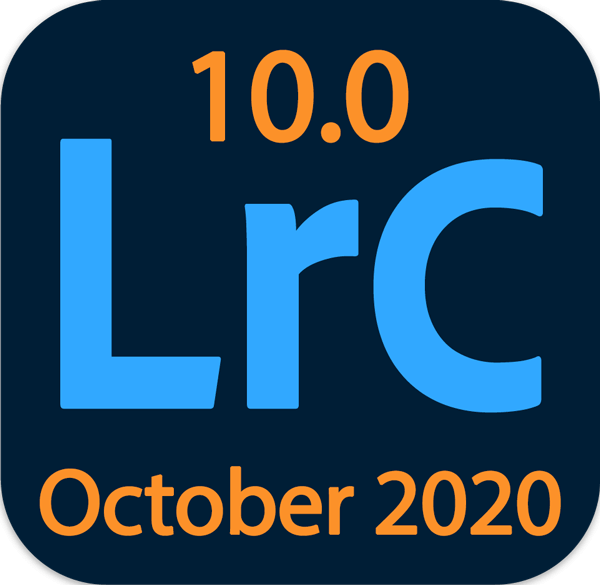 In conjunction with its annual MAX creativity conference (going on now virtually, free to attend!), Adobe has released Lightroom Classic 10.0. This update contains a few new features including a new Color Grading panel and new zoom features, support for new new cameras, new lens profiles and bug fixes. Read more about these new features below.
In conjunction with its annual MAX creativity conference (going on now virtually, free to attend!), Adobe has released Lightroom Classic 10.0. This update contains a few new features including a new Color Grading panel and new zoom features, support for new new cameras, new lens profiles and bug fixes. Read more about these new features below.
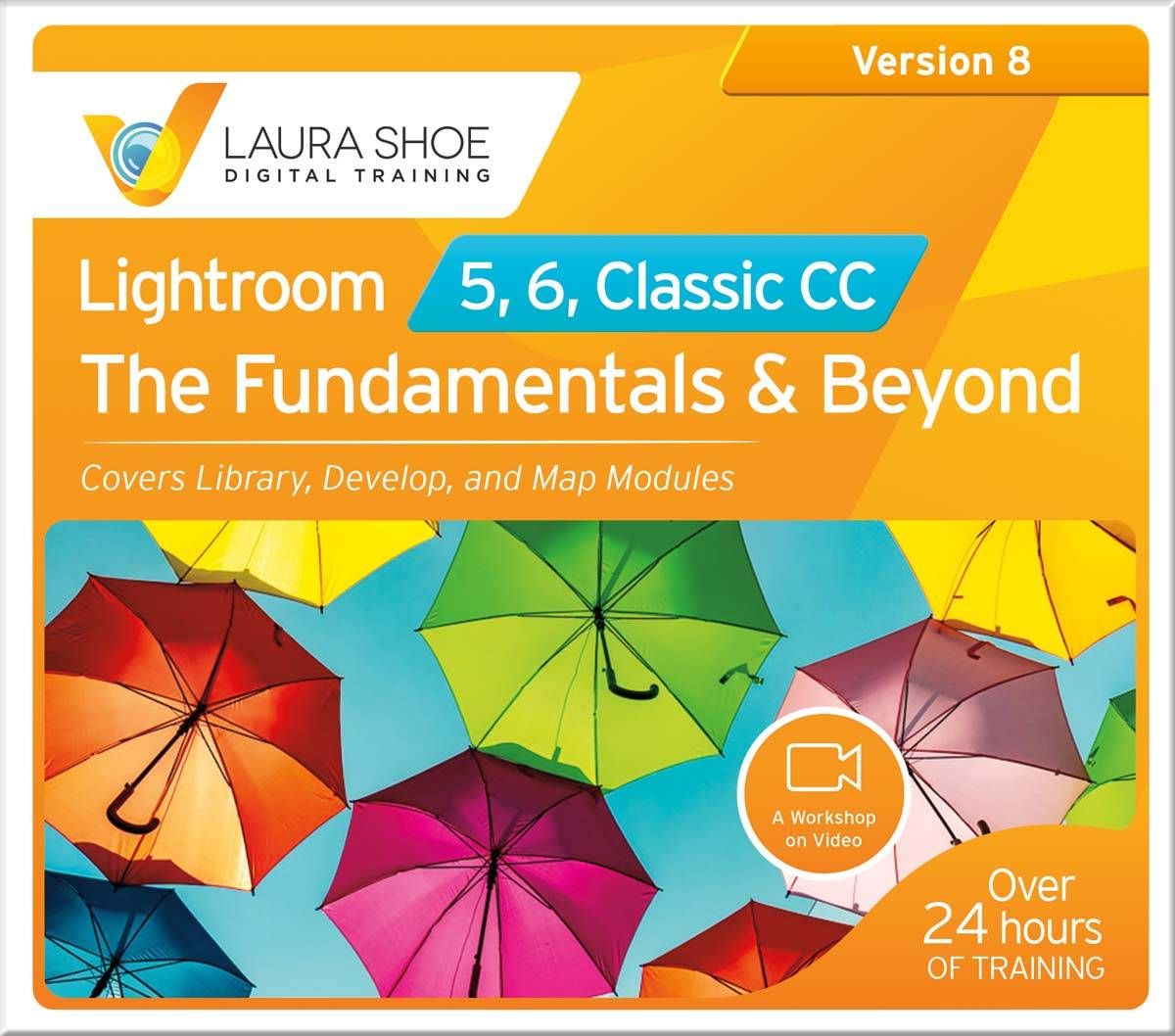 Owners of my latest Lightroom 5, 6 and Classic: The Fundamentals & Beyond video series (within your initial period of free updates or having renewed): the video series is now up-to-date with all new features and changes. Log into the Member area to download the series or watch the videos online.
Owners of my latest Lightroom 5, 6 and Classic: The Fundamentals & Beyond video series (within your initial period of free updates or having renewed): the video series is now up-to-date with all new features and changes. Log into the Member area to download the series or watch the videos online.
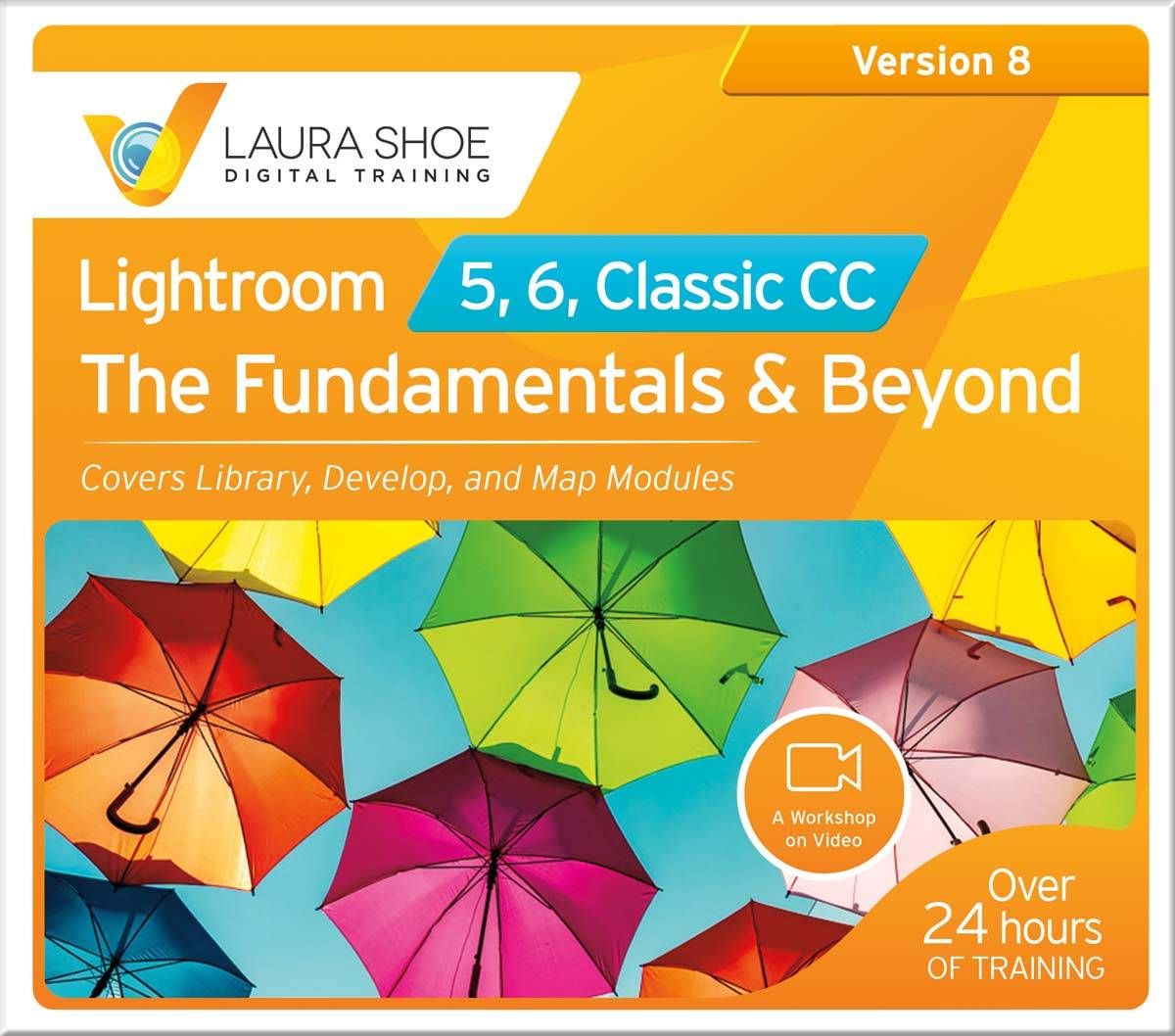 Not yet an owner of this Lightroom 5, 6 and Classic: The Fundamentals & Beyond video series? Whether you’re a beginner or experienced learner, you’ll be amazed at how much you learn in 28 hours of training. Try it risk free with my 60-day 100% satisfaction guarantee!
Not yet an owner of this Lightroom 5, 6 and Classic: The Fundamentals & Beyond video series? Whether you’re a beginner or experienced learner, you’ll be amazed at how much you learn in 28 hours of training. Try it risk free with my 60-day 100% satisfaction guarantee!
There are no updates this time for my Lightroom 5, 6, and Classic: Producing Great Output video series.
In This Article:
- Operating System Requirements for Lightroom Classic 10
- When and How to Update
- New Cameras Now Supported
- New Lens Profiles
- New Color Grading Panel
- New Zoom Features
- Tethering: Live View, Camera Support
- Related Content
(The above links to sections below may or may not work depending on what device and system you are using. If they don’t work, scroll down.)
Operating System Requirements for Lightroom Classic 10
With this Lightroom Classic 10.0 release Adobe has dropped support for Windows 7 and for Mac OS High Sierra (10.13).
You will only be able to install LrC 10.0 with one of the following operating systems:
- Windows 10 version 1903 and later
- Windows Server 2016 and later (Windows 10 version 1809 is not blocked, to support Windows Server 2019)
- Mac OS Mojave (10.14) and Catalina (10.15)
Adobe is also preparing to support Mac OS Big Sur when it is released later this year, and to provide a native version of Lightroom Classic for Apple Silicon.
When to Upgrade:
I don’t have any indication that things won’t go smoothly with this update/upgrade. That said, as usual, it couldn’t hurt to wait a week or two to see if others experience major issues. If you install it and then encounter bugs that you can’t live with, you can use the Creative Cloud app to revert to the previous version.
If I hear of serious issues with this release I will post them here in this section – please check here rather than emailing me.
Click here to check for bug reports and to report bugs or issues that you encounter. Also please leave a comment below to let us know of bugs you experience!
Problems reported (that others have confirmed):
- Major performance issues on some Macs (not all) – scrolling and other UI (editing seems to be fine).
- When using Copy/Paste or Sync, if have chosen a white balance preset, doesn’t copy correctly (confirmed bug)
- Unexpected error opening catalog – check the link to look for a cause and workaround, but as I’m writing this there isn’t one – revert to 9.4.
- When trying to add files to a collection using a custom sort order, I get this error: ?:0: attempt to compare two nil values. Workaround: set collection order to something other than custom
- Emailing out of Lightroom doesn’t work; produces a ?:0 Attempt to index field ‘font’ ( a nil value ) error – problem acknowledged by Adobe
- Zooming to 200% in Library – blurry
- Lightroom Classic: Collections panel shows one collection after restarting LR with panel collapsed “A workaround is to change the panel from Sort By Name to Sort By Kind, or vice versa, and then collapse and expand the panel. Another workaround is to expand the panel and then restart LR.”
- Lightroom 10.0 changes exposure when zooming in to 100% (solution: purge previews cache in Preferences>Performance)
How to Upgrade
Video Tutorial: How to Upgrade to Lightroom Classic 10 from Any Prior Version
In this tutorial I prepare you for issues that may arise during upgrade and show you how to resolve them, and after upgrading we clean up old catalog files, make sure you have correct taskbar/dock icons, and we uninstall the old version(s).
In a nutshell:
- In Lightroom Classic, go to Edit (PC) or Lightroom Classic (Mac) > Catalog Settings, and from the General tab make
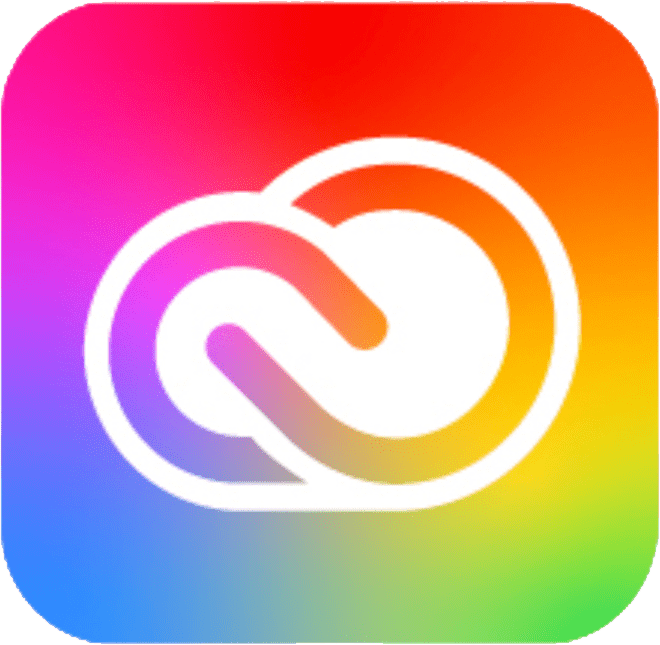 a not of the location and name of your catalog .lrcat file. Close the program.
a not of the location and name of your catalog .lrcat file. Close the program. - Go to Help>Updates, or otherwise open the Creative Cloud application.
- Find Lightroom Classic and click on Update. (If there is no Update option, be sure your operating system is supported (as discussed above). If so, in the CC app go to Help>Check for Updates, and then try again.
- Once 10.0 is installed, open it.
- This update will make a copy of your catalog (.lrcat) file and upgrade that copy. The upgrade catalog dialog now gives you the opportunity to rename this copy (thank you, Adobe!) Either accept the proposed name (your old catalog name with “-v10” on the end), or type in a new name for it. (Previews, Helper and other accompanying files will be renamed automatically.)
- How long the catalog upgrade process takes will depend on what version you’re upgrading from – it will be much quicker if you’re upgrading from Classic 9 than if you’re upgrading from Lightroom 6 or another earlier version.
- Lightroom Classic will then open, and you should see all your photos, work, presets, etc.
New Cameras Now Supported
Lightroom Classic and the entire Lightroom ecosystem now support the following new camera:
- Panasonic LUMIX DC-S5
Click here for a list of all cameras supported by each version of Lightroom (and Camera Raw).
New Lens Profiles
These new lens profiles are available in Lightroom Classic and throughout the Lightroom ecosystem:
- Voigtlander MFT 60mm f/0.95 Nokton
- Voigtlander VM 21mm f/1.4 Nokton Aspherical
- SIGMA 16mm F1.4 DC DN
- SIGMA 30mm F1.4 DC DN
- SIGMA 56mm F1.4 DC DN
- SIGMA 100-400mm F5-6.3 DG DN OS C020
- SIGMA 100-400mm F5-6.3 DG DN OS C020 + TC-1411
- SIGMA 100-400mm F5-6.3 DG DN OS C020 + TC-2011
- SIGMA 100-400mm F5-6.3 DG DN OS C020
- Voigtlander APO-LANTHAR 50mm F2 Aspherical
- Voigtlander NOKTON 35mm F1.2 SE Aspherical
- Voigtlander NOKTON 40mm F1.2 SE Aspherical
- Voigtlander NOKTON 50mm F1.2 SE Aspherical
Color Grading
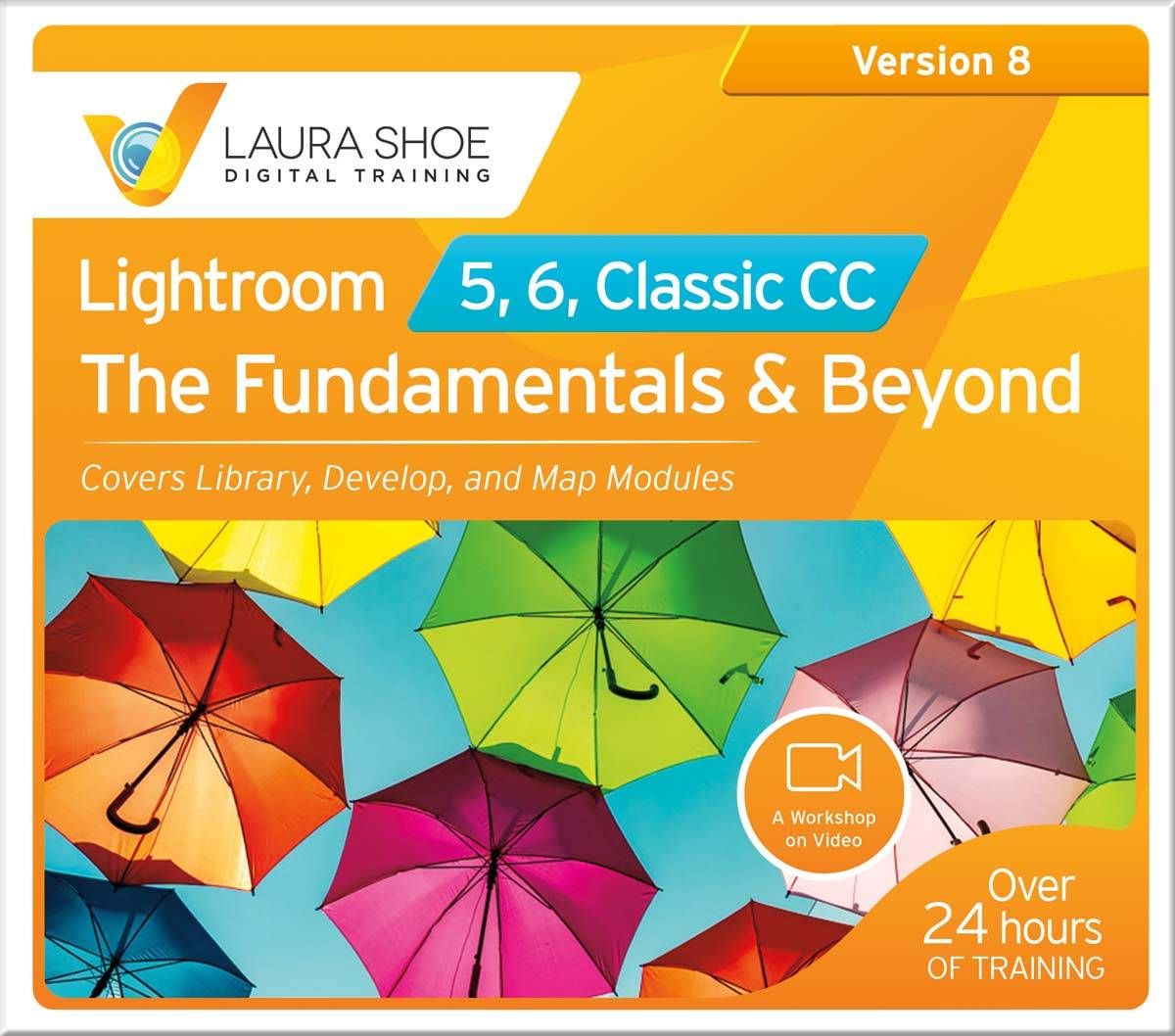 For a complete lesson on color grading, including multiple examples, watch the 22-minute video tutorial on color grading in my updated Lightroom 5, 6 and Classic: The Fundamentals & Beyond series.
For a complete lesson on color grading, including multiple examples, watch the 22-minute video tutorial on color grading in my updated Lightroom 5, 6 and Classic: The Fundamentals & Beyond series.
As a replacement for the Split Toning panel, the Color Grading panel allows one to apply a color tint to shadows, highlights, and/or midtones, as well as globally to the entire image, using industry standard three-way color controls (i.e. with hue, saturation and luminance controls).
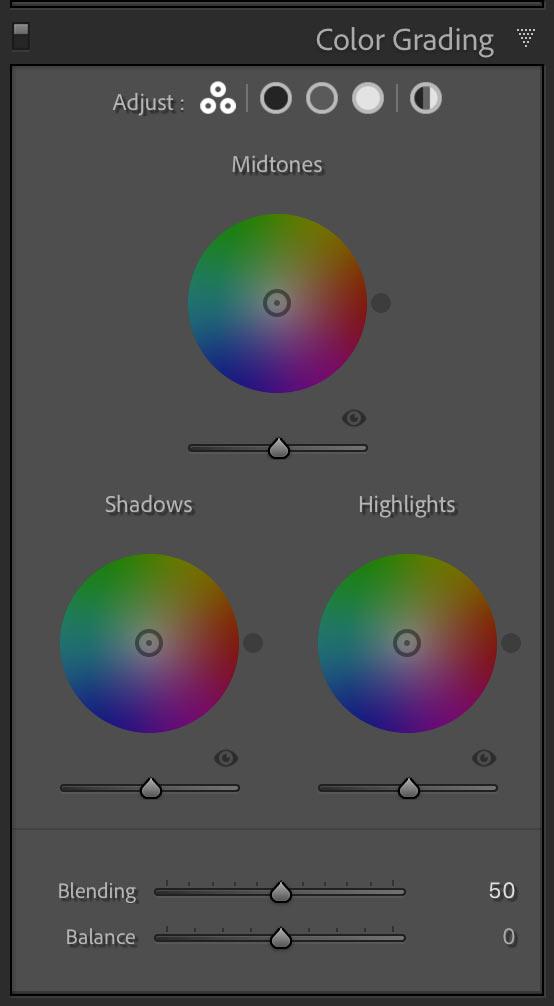
Replicating Split Toning
To completely replicate the old split toning capability, use the Shadows and Highlights tints, Balance slider, and set Blending to 100.
Still Seeing the Split Toning Panel?
If you have updated to Lightroom Classic 10 and for an image you see the Split Toning panel rather than the Color Grading panel, your image is still in an old process version – it must use 3 or later to leverage color grading. To update your image, click on the lightning bolt below the histogram.
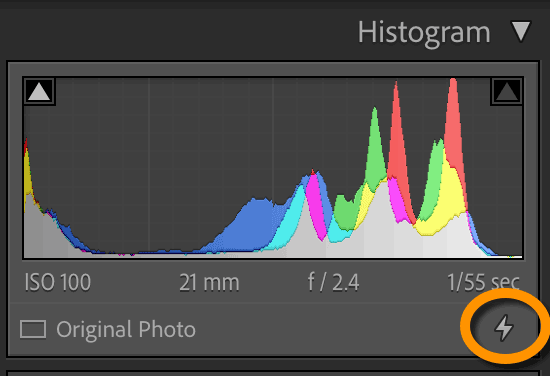
Presets
There are three new presets in the Creative section of the Presets panel that use color grading: Cool Matte, Cool Shadows and Warm Highlights, and Warm and Moody. Other presets that used to use split toning have been translated to color grading (with Blending=100).
Zooming Features
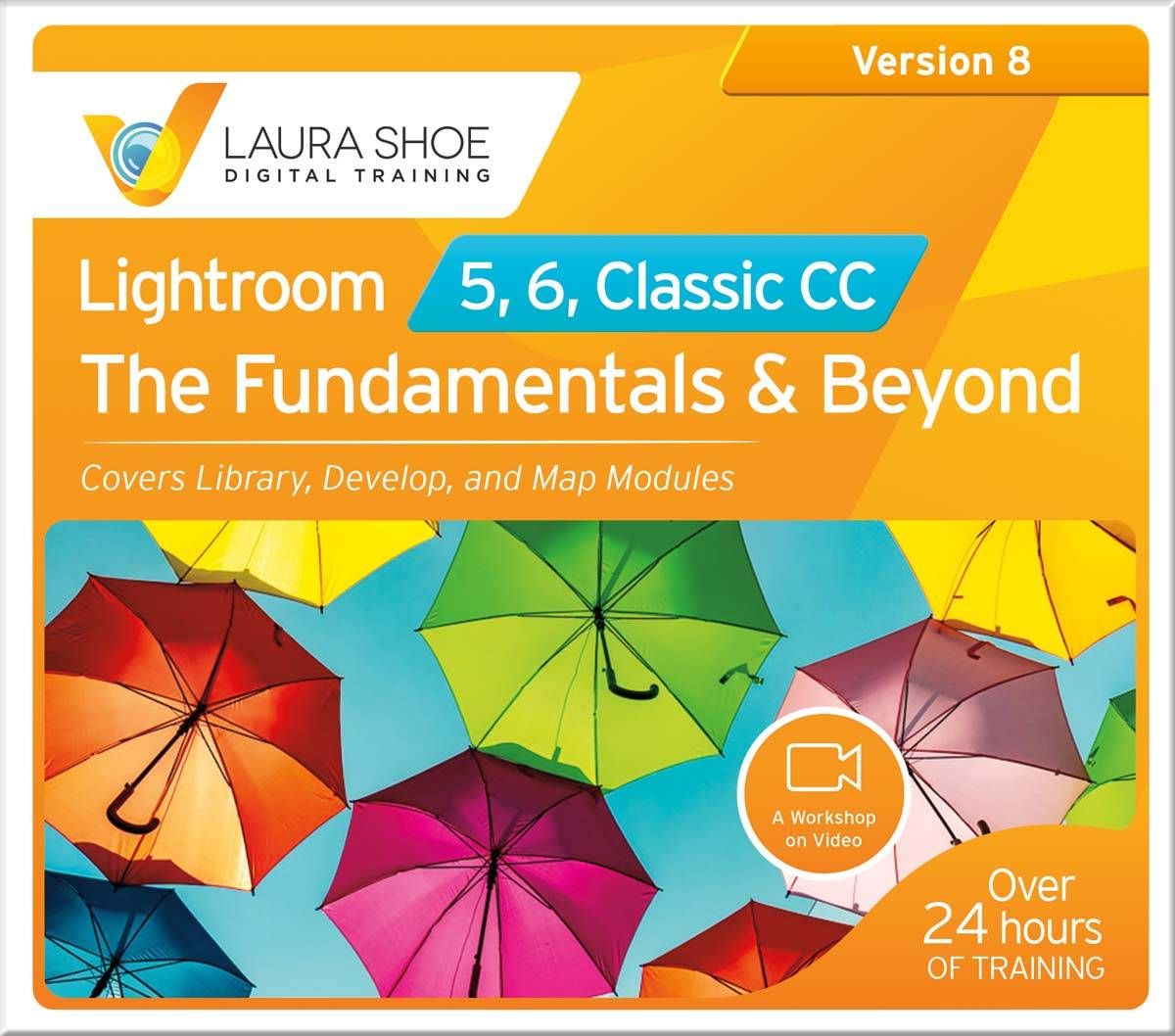 For a complete lesson on all Navigator panel changes, the Scrubby Zoom and Box Zoom tools and new shortcuts, watch the new More Zoom Tools and Tips tutorial in my updated Lightroom 5, 6 and Classic: The Fundamentals & Beyond series.
For a complete lesson on all Navigator panel changes, the Scrubby Zoom and Box Zoom tools and new shortcuts, watch the new More Zoom Tools and Tips tutorial in my updated Lightroom 5, 6 and Classic: The Fundamentals & Beyond series.
Two new zooming tools – box zoom and scrubby zoom – have been added, and other changes to the Navigator panel have been made.
Box Zoom: hold down Command on Mac, Ctrl on PC to get the Box Zoom tool, click and drag to define the area you wish to zoom in to.
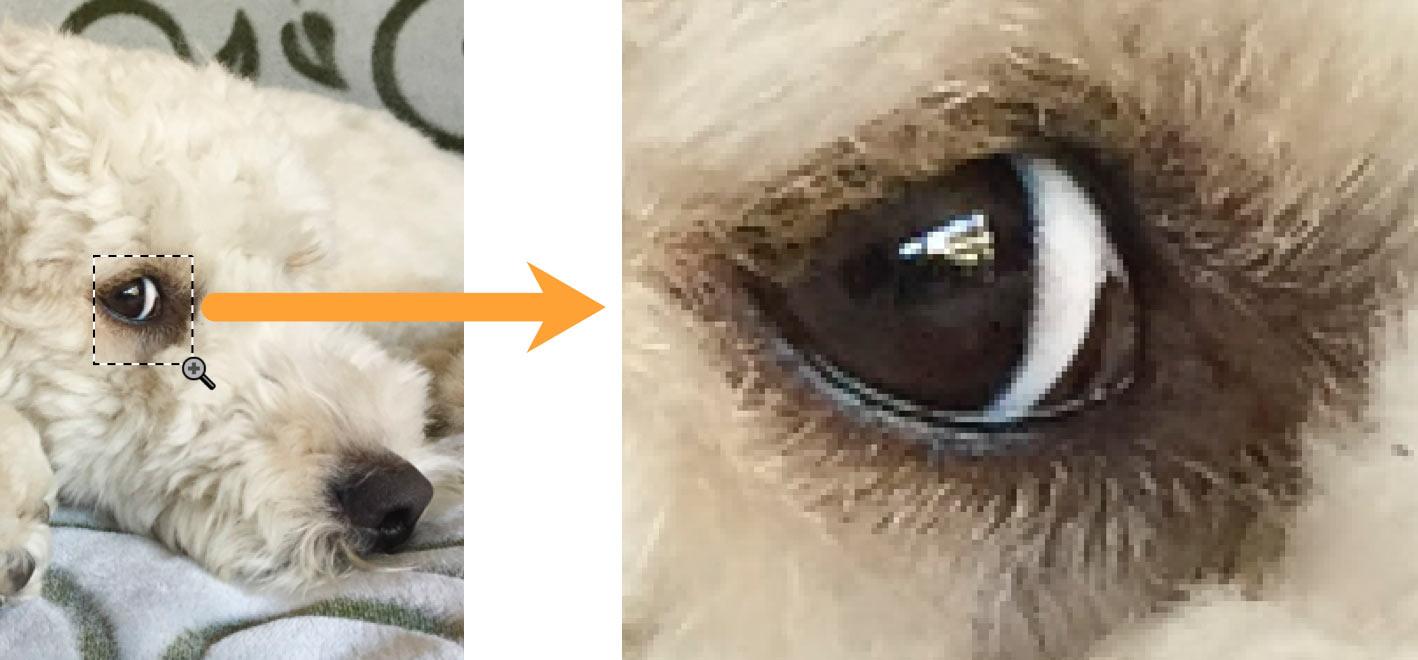
Scrubby Zoom: in Develop Loupe (D) view only at this point, hold down Shift to get the Scrubby Zoom tool, drag on the image (where you want to zoom) to the left to zoom out, right to zoom in.
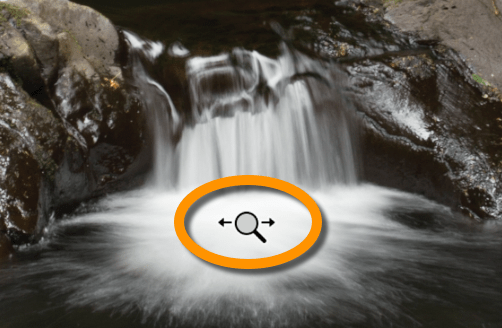
Navigator panel changes:
- Zoom ratios are now shown as percentages (for example, 1:2 = 50%, 1:1 = 100%, 2:1 = 200%)
- Fill view is now hidden in a dropdown with Fit.
Tethering: Live View, Camera Support
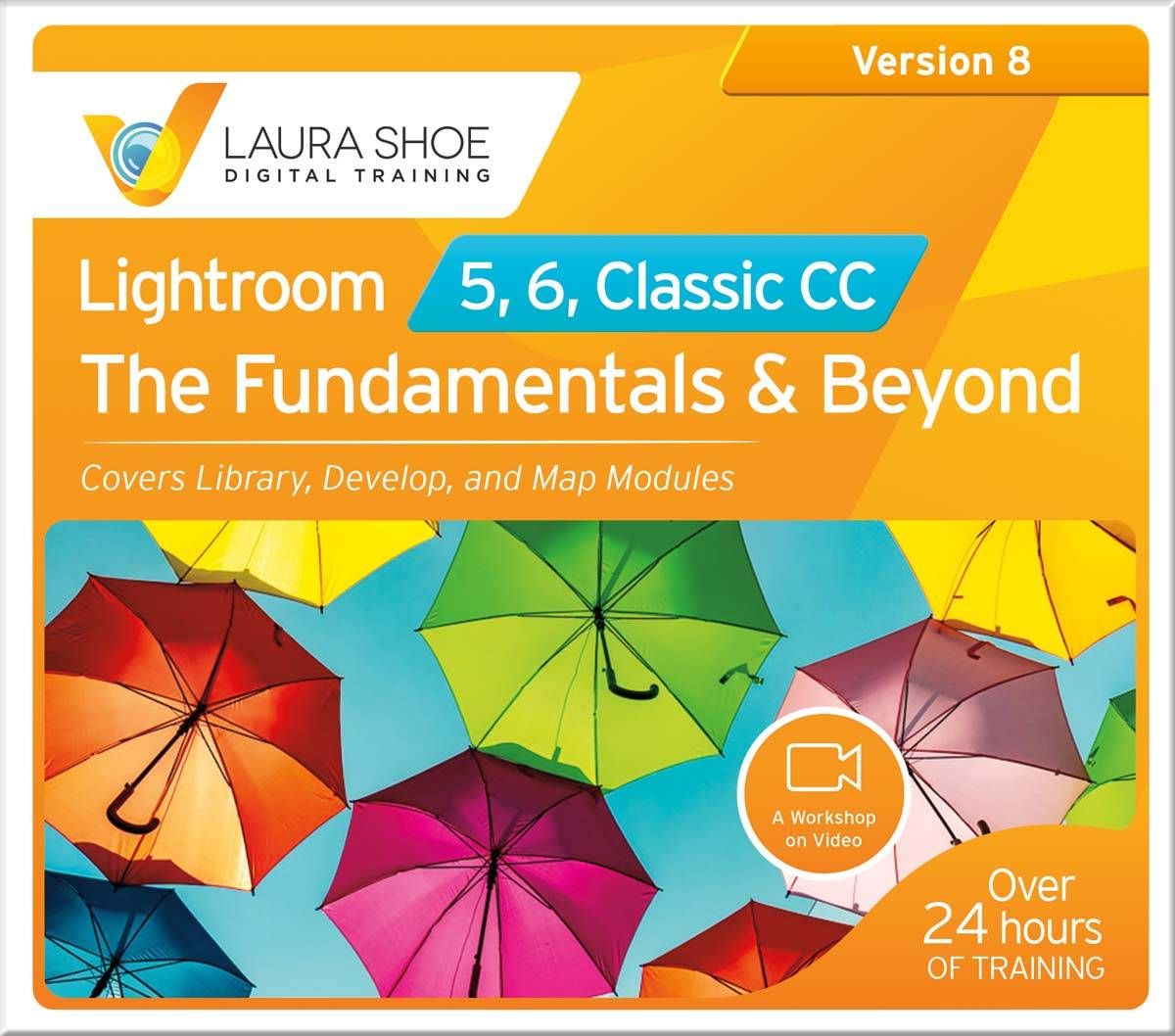 For a complete lesson on shooting while tethered to Lightroom, including using Live view, watch the updated Shooting While Tethered video in my Lightroom 5, 6 and Classic: The Fundamentals & Beyond series.
For a complete lesson on shooting while tethered to Lightroom, including using Live view, watch the updated Shooting While Tethered video in my Lightroom 5, 6 and Classic: The Fundamentals & Beyond series.
New Tether Support
Lightroom Classic now supports tethering for Nikon D6 and D780.
Click here to see a list of all cameras supported for tethered capture.
Tethered capture involves shooting with your camera plugged into your computer, with Lightroom automatically and instantly importing the images. Watch my video tutorial on shooting tethered with Lightroom for more details.
Tether Live View for Canon Cameras
View what your camera sees in a Live view window within Lightroom Classic. Includes a focus-control button when the lens is in auto-focus mode.
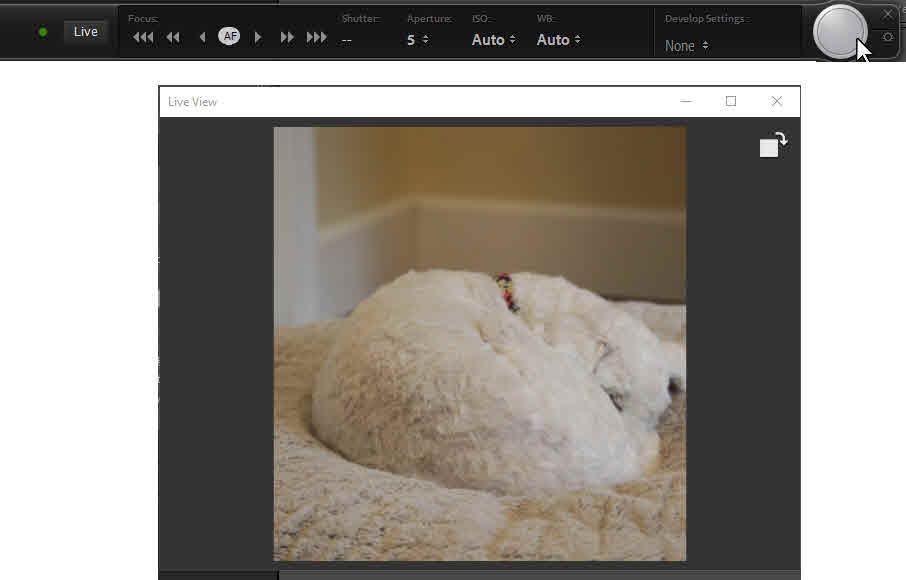
Cameras Currently Supported for Live View:
- Canon EOS 5D Mark III
- Canon EOS 5D Mark IV
- Canon EOS 6D
- Canon EOS 5D Mark II
- Canon EOS 7D
- Canon EOS 80D
- Canon EOS 5DS


Hi Laura! DO you know if and how to change the focal point in Live View tethered shooting within Lightroom?
Sorry I missed your question, Lauren. I don’t – I suspect you have to change that in-camera.
With version 10 I encounter a “Failed to create smart previews” with every import. 3 posts on Adobe LR Classic Support Community note same problem. ANyone else experiencing this problem? Any suggestions? I already tried setting all permissions on the smart preview folder and deleting the smart preview folder without success.
Hi Ralph, I would suggest posting this on Adobe’s bug/feedback site – Adobe engineers participate there, and they don’t in the user forum you mention. If you find out anything, I’d be interested in hearing!
https://feedback.photoshop.com/photoshop_family/categories/photoshop_family_photoshop_lightroom
Hi Laura, I’ve been a LR6 user for sometime now, after 4 &5, and was wondering should I bite the bullet and go for the LR Classic. I only edit on my Mac desktop and have not gone in for CC. I’ve a Fujifilm XT1 now from Canon. Looks as though I should.
Thanks.
Hi Michael, you’re going to be forced to at some point, unless you want to go to another company. If you’ve upgraded to MacOS Catalina or Big Sur, you already can’t uninstall/reinstall Lightroom 6 if you face some kind of program corruption; if you haven’t upgraded you’re missing important OS security updates. Unless you just can’t afford the $120/year, I would say bite the bullet now and enjoy the new features (or bite the bullet and move to another company).