Have you noticed that when you open the adjustment brush, graduated filter or radial filter, one or more of the sliders is set to a value other than zero? This can be handy if it’s a good starting point for your planned work, but otherwise it can be annoying. Read on for how to change this default behavior. This works in Lightroom Classic (and older versions of Lightroom, such as Lightroom 6), as well as in the new cloud-based Lightroom CC.
- Open the adjustment brush, graduated filter or radial filter.
- Double-click on the word “Effect” to reset all sliders to zero. (Not available in the cloud-based Lightroom CC – reset them one at a time.)
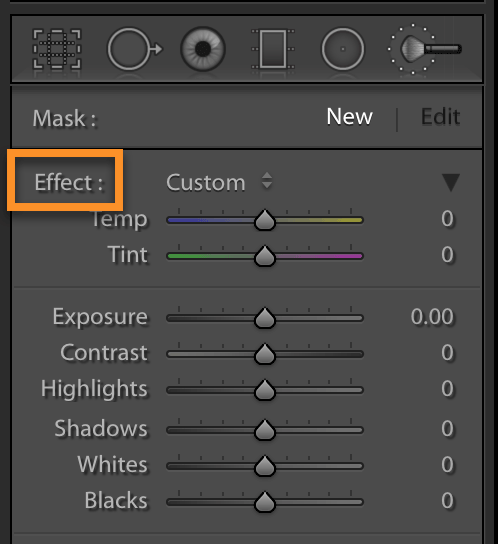
- Set the sliders to the values you want as defaults (or leave them all at zero if you prefer). Also set brush size, feathering, flow and density as desired.
- Close the tool without doing any work. This is the critical part!
Now when you open the tool, the sliders will be set to the values you chose. Do the same with the other two local tools.


“Double-click on the word “Effect” to reset all sliders to zero. (Not available in the cloud-based Lightroom CC – reset them one at a time.)”
Actually it is available in Lightroom CC. Just rightclick somewhere in the area with the sliders and click on “Reset all sliders”.
Thank you, Jørgen!
Strong work Jørgen! I was going crazy, I knew it had to be something somewhere. Thank you.
Thanks Laura. I appreciate these tips and especially this one.
You’re welcome, Joe!
I’m so glad to see that there’s a way to set a default for the brush tip settings in Lightroom! I spend enough time taking photographs and creating reading content for my website, and the last thing I want to do is waste time trying to reset all of my settings whenever I re-enter the program, just to edit my photos! I would rather spend time developing beautiful digital art, rather than focusing on tinkering with the settings. The image you provided is a super helpful visual for me. Thank you!
Hi Laura
I do hope you can help….. Lightroom CC on Mac Sierra
– I can use the adjustment brush to work on a image and it works ok, but if I change to another image and then return to the original one that I was working on I am unable to see what adjustments I have made nor where I had made them.
Every time I want to readjust or do any work I am having to make a virtual copy
I do hope that you can understand what I mean
Hi Kit, you’ve probably got the edit pins hidden. When you’re using the adjustment brush, in the toolbar below the image (T for toolbar if it isn’t there), click on the dropdown next to Show Edit Pins and choose auto.
Hi Laura,
I’ve just made a new install of Lightroom on a new computer, and I’m facing an unpleasant situation.
It seems like the default adjustment tool presets are shared among ALL the tools.
Namely, if I set a specific preset as default for the brush (let’s say some sharpness), then the next time I open the gradient tool, it will have that sharpness preset on by default. That’s not what I want!
Have you faced this before?
All the best
You’re correct, Samuel – it sets it for all tools. I’m not aware of a way around this (other than to create a tool preset and set that as you start).