Adobe just announced the availability of Lightroom mobile 2.7 for iOS and 2.3 for Android. The big new feature for both is HDR (High Dynamic Range) capture and merge – this allows you to automatically capture three DNG files with detail in highlights and shadows, and Lightroom mobile will merge them together into a single file with detail throughout the tonal range. This HDR result is a DNG raw file, which gives you ultimate editing flexibility.

iPhone 7 Plus HDR Capture by Josh Haftel, Adobe Product Manager
More Details on HDR Capture
According to Adobe product manager, Josh Haftel, “The new HDR mode works by automatically scanning the scene to determine the correct exposure range and then capturing three DNG files which are then automatically aligned, merged, deghosted, and tonemapped in the app. You get a 16-bit floating point DNG, with all of the benefits of both an HDR and a raw photo, which is processed by the same algorithms with the same quality as the HDR technology built into Adobe Camera Raw and Lightroom.” For Creative Cloud subscribers the DNG source files and merge file all sync to Lightroom desktop.
iOS Devices Supported
- iPhone 6S, 6S Plus, SE, 7, and 7 Plus; 9.7″ iPad Pro
Android Devices Supported
Samsung S7, S7 Edge, Google Pixel, and Pixel XL.
Technical specs (that the above devices meet):
- GPU – Adreno 500 / Mali 880 or higher
- Camera – 13 MP or less
- OS – Marshmallow and above
- RAM – 3GB and above (usable)
Accessing the HDR Feature
Within Lightroom mobile, tap on the camera icon and then tap the dropdown to the left of the shutter button and choose High Dynamic Range:
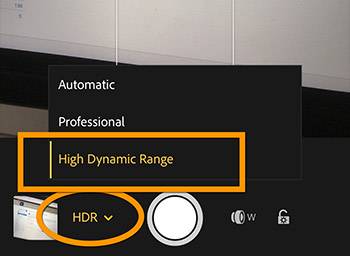
Once you take an HDR photo, Lightroom mobile has to remain open and in the foreground while the HDR processing takes place. You’ll get a notification if Lightroom is in the background and there is an HDR photo still to be processed.
HDR files are large (35-55 MB for a 12 MP camera), so you may need to free up space on your phone if you plan to shoot several before they’ll have time to sync to the cloud. If you had enabled offline editing but no longer need to work with your photos offline, you can free up space by disabling offline editing and clearing the cache. (Your photos won’t get deleted – they will still be in the cloud.) To access these settings, in Collections view tap on the Lr icon in the top left. Note that once a photo is synced to the cloud (HDR or traditional), it will automatically be removed from your phone, leaving just a smaller preview behind.
Other New Features and Changes in in Lightroom Mobile for iOS
Speed Review Is Back!
Swipe to quickly flag and rate: In Loupe view, tap on the top-center dropdown and choose Review. Swipe up or down on the left half of the screen to rate, and on the right half to flag:
 It would be even better to be able to use this feature in Edit view rather than having to switch to Review, but this is still a step in the right direction.
It would be even better to be able to use this feature in Edit view rather than having to switch to Review, but this is still a step in the right direction.
Export DNG Files
For users who need the ability to get DNG files out of Lightroom mobile without having to first sync them to your desktop, you can now tap on the Share button in Loupe view and select Export Original. This will save the DNG file to your Camera Roll. That said, your editing work will not go with it, and you’ll only see the original JPEG preview since iOS can’t process raw files.
New Force Touch and Notification Center Widget

Background Uploading & Prevent from Sleep
There are two big improvements to sync: Now syncing to the cloud will continue when Lightroom mobile is in the background. In addition, when your phone is connected to a power source and the Prevent from Sleep setting is on, your phone will no longer go to sleep while a sync is happening. To access the Prevent from Sleep setting, in Collections view tap on the Lr icon in the top left.
Changes in in Lightroom Mobile for Android
In addition to HDR capture, there are speed and stability improvements, as well as new linear selection (i.e. graduated filter) and radial selection tools:
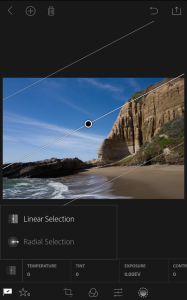
Source: Josh Haftel, Lightroom Journal
How to Get The Update
On your iPad or iPhone, go to the App store, search for Lightroom mobile, and tap on Update. On Android devices you’ll find the app in the Google Play store.
