Adobe has just announced a new Technology Preview section on Lightroom Web, where Creative Cloud subscribers can play with features that are still in development. The first feature introduced is Search, which allows you to search for objects and themes in your photos – for example, find all photos with dogs in them or all photos with red in them – without having added keywords. The feature has not been perfected at this point, but it is nonetheless already very impressive. My fingers are crossed, hoping that it makes its way into Lightroom Desktop in the not-too-distant future.
As background, Lightroom Web allows you to access, edit and share your photos from anywhere using just a web browser. Either sync (upload) collections of photos from Lightroom on your desktop computer or upload photos directly to Lightroom Web.
For users already comfortable with Lightroom Web, you can read below about the process of activating the feature. For those who are not familiar with Lightroom Web, watch my video tutorial to see the new feature in action:
Accessing the feature:
- Sync collections of photos from Lightroom Desktop.
- Go to lightroom.adobe.com and log in.
- On the right, click on Open Technology Previews

- Check the box next to Search, then click on Apply Changes
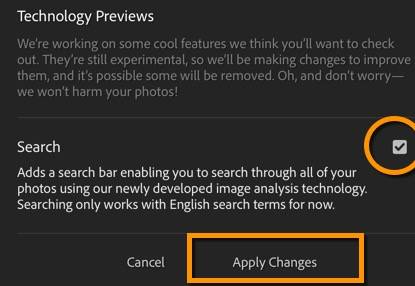
- In the top left, click on the Photos tab. Type your search term(s) in the new Search box.

Related Posts
Getting Started with Lightroom Mobile and Web
Using Collections in Your Lightroom Desktop / Mobile Workflow
