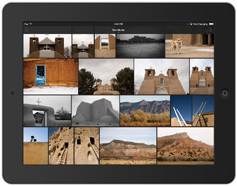 Whether you are a Creative Cloud subscriber and want to know how to get started with Lightroom mobile or web or you are not a subscriber and are just curious about what you’re missing, the video tutorial below will show you.
Whether you are a Creative Cloud subscriber and want to know how to get started with Lightroom mobile or web or you are not a subscriber and are just curious about what you’re missing, the video tutorial below will show you.
In the Lightroom mobile portion of this tutorial I show you how to easily sync (download) photos from Lightroom on your desktop to your mobile devices, how to work on your photos on your mobile devices and have that work show up back in Lightroom on your desktop (and vice versa), how to sync your mobile device camera roll photos up to Lightroom on your desktop, and how to change where these are stored. In the Lightroom web portion I show you how to share collections of photos with clients and friends by giving them a web page URL, how they can like and comment on your photos, and how you can manage those comments using Lightroom. Finally, I show how you can import and edit photos using Lightroom in a web browser, for when you don’t have access to your own computer with your Lightroom software.
(For best quality, after clicking on Play, click on the sprocket wheel in the bottom right and choose 720/HD.)
This video is one of 76 in my Lightroom CC/6 and 5: The Fundamentals & Beyond video series. (The video on Collections that it refers to is part of this series.)
Table of Contents
01:00 Preferences
02:06 Syncing collections from Lightroom on your desktop to your mobile devices
03:10 What syncing means and what files are really sent
04:04 Rating, flagging, editing photos on your mobile devices, seamless syncing back to your desktop
06:30 Importing your mobile device camera roll photos, syncing to Lightroom on your Desktop
06:55 Where these photos show up, and how to change this location (new in 6.4/CC 2015.4)
10:10 Using Lightroom web to share a collection of photos with friends or clients,
11:40 Managing comments with the Comments panel
13:20 Importing and editing photos without your Lightroom software, i.e. using just a web browser
