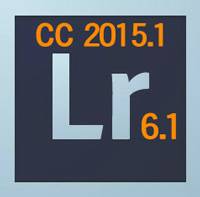
Adobe tonight announced the release of an update to Lightroom CC and 6 for desktop, as well as new features for Lightroom mobile for iOS (iPad and iPhone).
For Lightroom Desktop, both subscription CC and stand-alone 6, the update includes new camera support, bug fixes, additional lens profiles, and tethering support for the Canon 70D. In addition, for subscription CC only, Adobe has added new features:
New in Lightroom CC for Subscribers
1. Dehaze
With this new slider, found in the Effects panel towards the bottom of the Develop module right panel strip, you can remove haze from your photos, or add haze.
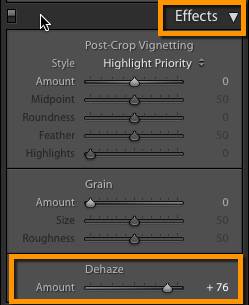
Tips:
- It can be helpful to set white balance first.
- If dehaze adds too much color, reduce saturation or vibrance in the Basic panel
- If the dehaze slider is grayed out, you are viewing a photo that came from Lightroom 3 or earlier – update the process version by clicking on the lightning bolt below the histogram.
- Dehaze has its limits – too much can bring out noise and reintroduce lens vignetting (darkening of the corners)
- If your Dehaze slider doesn’t work (i.e. is grayed out), update to the current process version by clicking on the lightning bolt underneath the histogram in the top right of the Develop module.
2. Local Whites & Blacks Controls
Whites and Blacks sliders have been added to the adjustment brush, graduated filter and radial filter. Use these to fine tune the brightest and darkest tones in local areas of your photos.
Watch my free video tutorial on Dehaze and on local Blacks and Whites at this link.
How to Update to Lightroom CC 2015.1 or Lightroom 6
Everyone should update, to at least get the bug fixes available. If Lightroom doesn’t prompt you to update, go to Help>Check for Updates to download the update. After the file downloads, double-click on it to launch the update. If you have CC, you can also use your CC app. (Note that there sometimes is a lag between the announcement and the prompt to update. If you are using the CC app and it continues to not show the Lightroom update, click on the sprocket-wheel settings icon, log out, and log in again.)
New in Lightroom Mobile for iPad and iPhone
As of last year, CC subscribers can install the Lightroom mobile app on mobile devices, and sync collections of photos Lightroom desktop to Lightroom mobile, do basic editing, and have the work sync back to Lightroom desktop. In Lightroom mobile you also have been able to import photos shot with your mobile device, and they are automatically synced to Lightroom on your desktop. Announced today are a few new features available in Lightroom mobile for iPad and iPhone. (These will presumably come to Android at a later date.)
1. Video support
In Lightroom mobile, import videos captured on your mobile device, and sync them to Lightroom desktop and web. This has been a big missing, so I am happy to see this. Previously, even though photos were synced (i.e. copied) to Lightroom desktop, copying videos still required a separate manual import.
2. Additional Editing Tools
- HSL for adjusting intensity (saturation), brightness (luminance), and hue of individual colors
- Black and white color channel adjustments – adjust the brightness and darkness of tones in your black and white photo based on the underlying colors
- Tone curve, for adjusting brightness and darkness of ranges of tones (lights, darks, etc)
- Add vignettes to your photos (darken or brighten the corners of your photos, blur)
To update your Lightroom mobile app, visit the App Store on your mobile device.
Watch my free video tutorial on these Lightroom mobile new features at this link.
More Details on the Lightroom CC Subscription and 6 Stand-Alone Updates
New Camera Support
- Lightroom can now import photos from the following new cameras: Fuji X-T1-, Nikon 1 J5, Nikon D810A, Panasonic DMC-G7, Pentax K-S2, Pentax K3 II (preliminary support for the K3 II – the multi-shot Pixel Shift Resolution and HDR features are still under investigation)
New Lens Profile Support
Mount / Name
Canon / Canon EF 50mm f/1.8 STM
Canon / Canon EF 400mm f/4 DO IS II USM
Canon / Tokina ATX 1120mm f/2.8 PRO DX
DJI / PHANTOM 3 FC300S (RAW + JPEG)
DJI / PHANTOM 3 FC300X (RAW + JPEG)
Leica / Voigtlander VM 15mm f4.5 Super Wide Heliar III Aspherical
Nikon / Nikon 1 NIKKOR VR 10100mm f/45.6
Nikon / Nikon 1 NIKKOR VR PDZoom 10100mm f/4.55.6
Nikon / Nikon AF NIKKOR 85mm f/1.4D IF
Nikon / Tokina ATX 1120mm f/2.8 PRO DX
Pentax / HD PENTAXDA 1850mm f/45.6 DC WR RE
Pentax / HD PENTAXDA L 1850mm f/45.6 DC WR RE
Pentax / HD PENTAXD FA 150450mm f/4.55.6ED DC AW
Sony Alpha / Sony 1635mm f/2.8 ZA SSM II
Sony Alpha / Sony 2470mm f/2.8 ZA SSM II
Sony Alpha / Sony 70300mm f/4.55.6 G SSM II
GPU Acceleration
GPU Acceleration has been turned off in Preferences for some Mac graphics cards, based on frequent crash reports. Read more here.
Bugs Fixed
- Local adjustment brush did not properly use the pressure sensitivity information from a Wacom tablet (Windows) Develop adjustments are lost after Edit In while autowrite XMP is turned on
- Entering name with trailing space while face tagging changes case of keyword
- Keyword hierarchies are not displayed when naming face regions
- Keywords get erroneously renamed when using hierarchical keywords in face tagging
- Keyboard shortcuts for Merge don’t work in German or French
- Improved quality of display color management on some widegamut displays when Use Graphics Processor is enabled
- Card reader not automatically found (Windows Autoplay registry issue)
- Crash when Android device is mounted (Windows)
- Closing the crop tool or cycling Full Screen modes with Lights Out mode makes entire screen go black
- Cannot enter negative values in Develop in some languages
- Mouse wheel changes brush size and scrolls image
- Import from Photoshop Elements now allows you to include People keywords.
- Reduced “color blur” artifacts when processing Fujifilm XTrans raw images – In collaboration with Fujifilm, we are still investigating methods to improve fine detail rendering and overall edge definition
- The “Remove Chromatic Aberration” checkbox is now enabled by default for all Fujifilm cameras.
- HDR and Pano Merge: Cleared incamera crop before merging rather than destructively applying it prior to merging.
- Pano Merge: Fixed a Pano blending issue specific to Leica M9.
- Fixed a bug with Panasonic LX100 – extended ISO 100 was too bright and Magenta Highlights have been fixed.
- Fixed a bug with Nikon Coolpix P7800 NRW raw files that showed only Matrix as camera profile.
- Fixed crash when reading some JPEG images
- When enabling “Before/After” preview in the Develop module, the screen flickered before showing the Before preview. This only occurred when GPU was enabled Lightroom starts slowly, any attempt to do something results in the blue spinningwheel and “Not Responding” when connect to LAN without LAN/internet connection
- If a catalog is too large, the zipped backup can’t be unzipped
- Export creates erroneous Invalid Constraint Size Error

