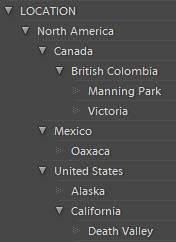 I wrote a post several months ago on how to organize your Lightroom keywords into keyword hierarchies. This allows you to more easily manage your keywords, and also to efficiently assign the full hierarchy by simply assigning the lowest level keyword.
I wrote a post several months ago on how to organize your Lightroom keywords into keyword hierarchies. This allows you to more easily manage your keywords, and also to efficiently assign the full hierarchy by simply assigning the lowest level keyword.
Will D. wrote in to ask how you could assign a hierarchy when importing photos, and suggested that it would make a good blog post — I agree!
In the Apply During Import section on the right-hand side of the Import dialog, you have the opportunity to add keywords that apply to all photos in the shoot you are importing (keywords that you want to apply to only a subset of the shoot should be assigned in the Library module after import.) Let’s say I want to add the following hierarchy of keywords to all photos I am importing:
- LOCATION
- North America
- United States
- Idaho
- United States
- North America
There are three scenarios:
1. If this hierarchy does not yet exist in your Keyword List panel in the Library module (or if you haven’t added Idaho to it), then you would type Idaho>United States>North America>LOCATION:
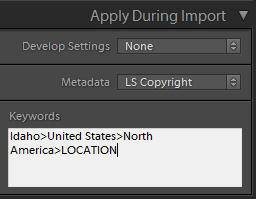
Alternatively you could type “LOCATION | North America | United States | Idaho” — the “|” key is shift-\, and is above the Enter/Return key on U.S. keyboards. (Thank you to John Beardsworth and Gene McCullagh for this tip.)
2. If Idaho already exists — and only exists once in your keyword list — then as you start typing Idaho, you will see it in the list that pops up and you can select it. To choose something further down in the list, click on it with your mouse, or use the down-arrow button on your keyboard and then hit Enter/Return. Note that while the list it doesn’t show the full hierarchy, the full hierarchy is in fact being assigned.
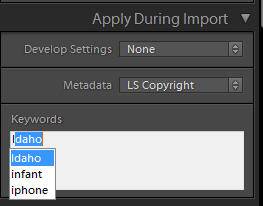
3. If your keyword exists in two or more places in your keyword list (for example, in a hierarchy and also by itself), choose the appropriate one. In this example, I have California as a keyword in my location hierarchy, and then also by itself (accidentally!). Note that Lightroom doesn’t have enough space to show me that United States is within North America and LOCATION, but in fact it is.
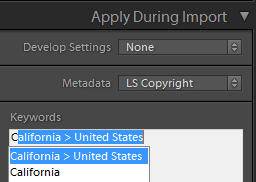
Just as you can assign more than one keyword with commas to separate them, you can do the same with keyword hierarchies. For example, if I want Idaho as well as a client name that is in a PEOPLE hierarchy, I would type (or select):
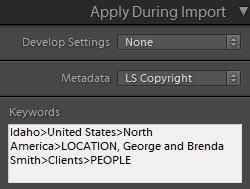
Once you import your photos, when you select one, you will see in the Keyword List panel that the full hierarchy has been assigned:
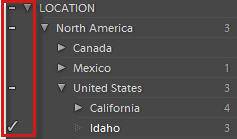
Related Post: Organize Your Lightroom Keywords into Keyword Hierarchies
[sc:signup]