 Adobe continues on its faster pace of releasing updates every two months rather than three with the release today of Lightroom Classic version 7.4 (along with updates to Lightroom CC desktop, iOS and Android). The Classic 7.4 update contains significant feature enhancements, support for new cameras, new lens profiles and bug fixes.
Adobe continues on its faster pace of releasing updates every two months rather than three with the release today of Lightroom Classic version 7.4 (along with updates to Lightroom CC desktop, iOS and Android). The Classic 7.4 update contains significant feature enhancements, support for new cameras, new lens profiles and bug fixes.
Given that 7.3 and 7.3.1 released with significant bugs, I think that it’s not a bad idea to wait a week or two before updating to 7.4 to see if others experience issues, unless you need the update urgently. If I hear of serious issues with this release I will post them here in this section – please check here rather than emailing me.
To update to Lightroom Classic 7.4, go to Help>Updates, and in the CC app that opens, click on Update next to “Lightroom Classic CC” (NOT Lightroom CC or Lightroom CC 2015.) If the update is not listed in the CC app, click on the three dots in the top right and choose Check for App Updates. If it’s still not there and it’s the day of release, then try later. Otherwise try signing out and signing in again.
Update June 25: Things are looking pretty quiet. There are a small number of users still reporting performance issues moving from Library to Develop and using the adjustment brush – though if you didn’t have this issue with 7.3, it doesn’t look like you would with 7.4. There are other sporadic issues, but it looks like the update should go well for most of you, so I would go ahead and update. You can monitor reports of issues and report your own issues on Adobe Lightroom Classic bug and feedback site. (Adobe engineers participate here.)
If you update and have issues that you can’t resolve, here are instructions on how to revert back to an earlier version.
Note that there is no update to, and there will not be any more updates to, the non-subscription Lightroom 6 application – the last update was Lightroom 6.14, released in December, 2017.
Video Summary of What’s New
Feature Enhancements
Color Labels for Folders
Now mark folders in the Folders panel with one of five colors to draw attention to them or to signal to yourself what stage of your workflow the folders are at – simply right-click (or Ctl-click on Mac) and choose Add Color Label. Choose None to remove a color label.
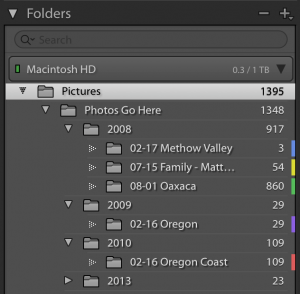
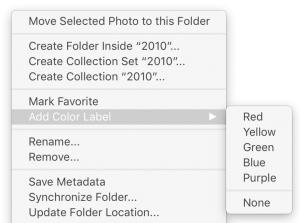
You can also filter on folders with a color label. Click on the dropdown next to the magnifier in the Folders filter:
![]()
Preset Manager: Hide Preset Groups
You can now hide preset groups (other than favorites): Click on the + at the top of the Presets panel, choose Preset Manager, and uncheck groups you want to hide.
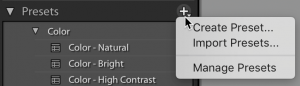
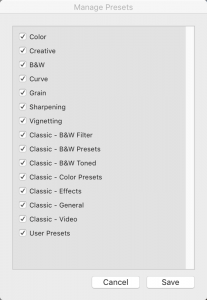
To reveal hidden preset groups, either go into the Preset Manager and check them, or to reveal all, right-click on any preset group in the Presets panel and choose Reset Hidden Preset Groups.
Preset Preview Preference
Currently, hovering over a preset in the Presets panel generates a full-size preview in the main image window. This can bog down some systems. To turn off this preview (and just see a preview in the Navigator panel), go to Preferences, and on the Performance tab, uncheck “Enable hover preview of presets in Loupe”.

Profile Manager
You can now hide profile groups in the Profile Browser: right-click on a profile group and choose Manage Profiles. Uncheck those that you want to hide.
Profiles and the profile browser were new back in Classic 7.3, and are located at the top of the Basic panel in Develop.
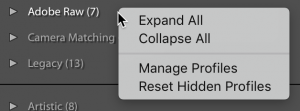
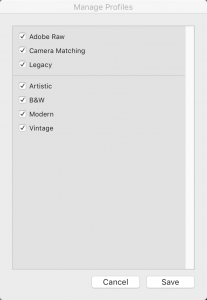
To reveal hidden profile groups, either enter the Profile Manager again, or right-click (Ctl-click on Mac) and choose Reset Hidden Profiles. Right-clicking also gives you the option to expand or collapse all profile groups.
HEIC File Support
The new default image type when shooting with an iPhone camera is HEIC/HEIF. Lightroom Classic 7.4 adds support for importing and editing these files, but at this time only on Mac OS High Sierra (10.13.x).
Other users can use third party apps to convert their HEIC files to JPEG before import, and consider having your iPhone capture JPEGs for now – on your phone go to Settings>Camera>Formats>Most Compatible.
HEIV video files are not yet supported on any operating system.
Panorama and HDR Merges: Auto Stack
When you do panorama and HDR merges, now you can easily have Lightroom automatically stack the merged image with all the source files, with the merged image on top. Inside the Photomerge Panorama and HDR dialogs, check “Create stack”:
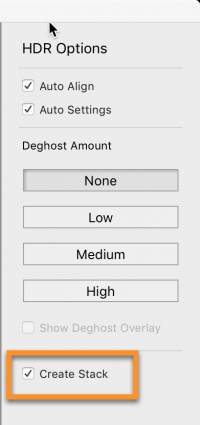
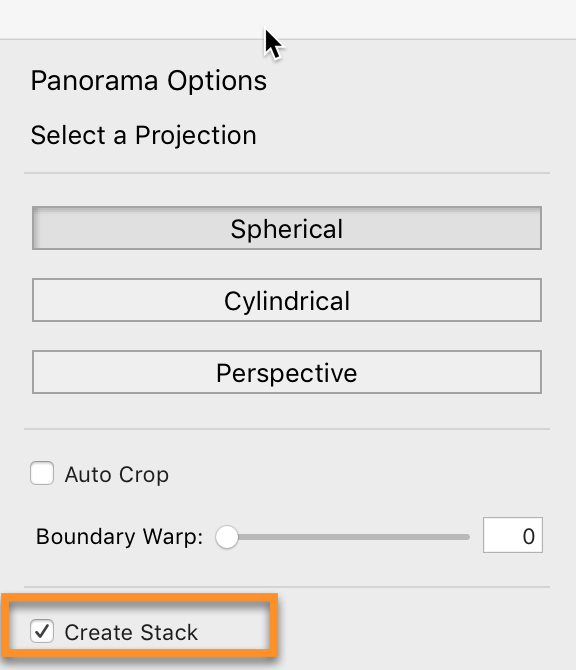
The stack will be collapsed by default.
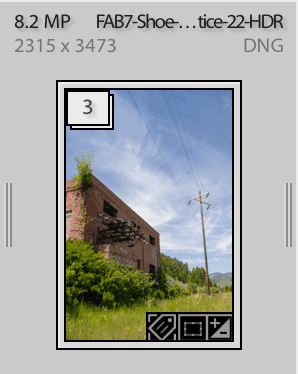
Click on the stack badge (3 above) to expand it:
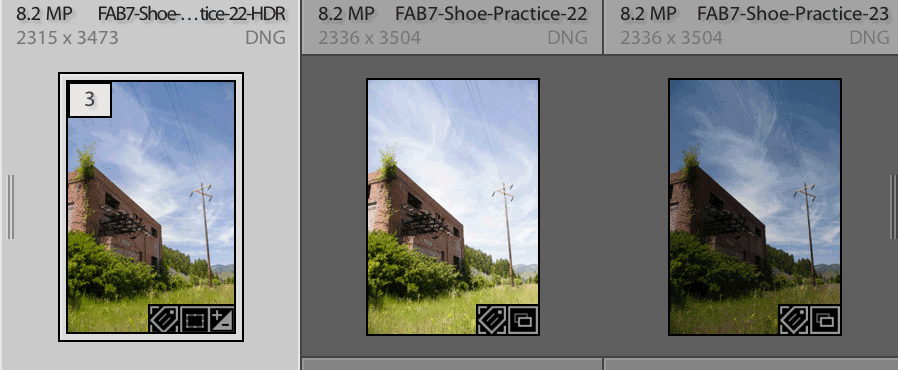
Folder Search Performance Improvements
Performance of performing folder searches in the Folders panel has been improved. Search now supports unicode characters.
Auto Stack by Capture Time Update
When using Auto Stack by Capture Time (Photo>Stacking>Auto Stack by Capture Time) the created stacks will start out collapsed, rather than expanded.
Preset and Profile Syncing with Lightroom CC (iOS, mobile, web)
This is not a change to Lightroom Classic directly, but Classic users will be interested: presets and profiles will now sync among the cloud-based Lightroom CC desktop application, mobile for iOS and Android and Web. Lightroom Classic is not included in this, however, given Adobe’s decision (that I disagree with, by the way) to add no more sync functionality to Lightroom Classic. Classic users who want their presets to sync will want to read this Adobe Help document. Bottom line: After updating Classic as well as Lightroom CC Desktop, and iOS and/or Android, open Lightroom CC Desktop. On a one-time basis it will read in your presets and profiles, and they will sync to mobile and web. After that you will have to do manual imports or migrations.
New Camera Support
Raw files from the following new cameras can now be imported:
- Fujifilm X-T100
- PENTAX K-1 Mark II*
- Phase One IQ3 100MP Trichromatic**
- Samsung Galaxy S9
- Samsung Galaxy S9+
*Dynamic Pixel Shift Resolution is not currently supported. Opening images captured in this mode will display only the first raw image frame.
** Preliminary Support
Click here to see a list of all cameras supported in each version of Lightroom (and Camera Raw).
New Lens Profiles
Bugs Fixed
- Crop overlay is hard to see
- Tone Curve Enabled not copied by sync, auto sync, presets or snapshots
- Settings are reset when Develop preset is applied via a script
- Catalog backups on Mac not zipped if file is less than 4 GB
- Unresponsive after eject memory card/USB drive
- Presets not recording and applying Develop panel toggle switch setting
- Internal error occurs when hitting Previous or Copy/Paste
- Preset fails to create if name contains special characters
- iPhone videos play upside down / rotated (Windows only)
- Keyboard shortcuts for rotate left and right not working in French, Swedish, Spanish and Italian
If you are experiencing bugs, please report them to Adobe on this webpage.
