Have you noticed that when you open the adjustment brush, graduated filter or radial filter, one or more of the sliders is set to a value other than zero? This can be handy if it’s a good starting point for your planned work, but otherwise it can be annoying. Read on for how to change this default behavior. This works in Lightroom Classic (and older versions of Lightroom, such as Lightroom 6), as well as in the new cloud-based Lightroom CC.
- Open the adjustment brush, graduated filter or radial filter.
- Double-click on the word “Effect” to reset all sliders to zero. (Not available in the cloud-based Lightroom CC – reset them one at a time.)
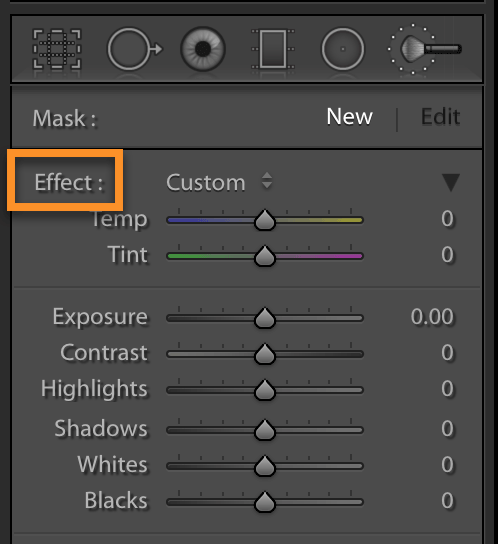
- Set the sliders to the values you want as defaults (or leave them all at zero if you prefer). Also set brush size, feathering, flow and density as desired.
- Close the tool without doing any work. This is the critical part!
Now when you open the tool, the sliders will be set to the values you chose. Do the same with the other two local tools.
