 Adobe today released updates to the Lightroom CC cloud-based desktop application, as well as to Lightroom CC iOS and Android (aka Lightroom mobile). An update to Lightroom Classic was also released – see my Lightroom Classic article for details on this.
Adobe today released updates to the Lightroom CC cloud-based desktop application, as well as to Lightroom CC iOS and Android (aka Lightroom mobile). An update to Lightroom Classic was also released – see my Lightroom Classic article for details on this.
New Camera Support
Raw files from the following new cameras can now be imported throughout the Lightroom CC ecosystem (and in Lightroom Classic):
- Fujifilm X-A5
- Fujifilm X-A20
- Panasonic LUMIX DC-GF10 (DC-GF90)
- Panasonic LUMIX DC-GH5s
Click here to see a list of all cameras supported in each version of Lightroom (and Camera Raw).
New in Lightroom CC Desktop 1.2
The Lightroom CC Desktop 1.2 update is relatively minor, with performance improvements, bug fixes, new camera support, new lens profiles, and a small new feature.
To update, go to Help>Updates, and in the Creative Cloud application, click on Update next to “Lightroom CC” (not Lightroom Classic CC or Lightroom CC 2015). If no update is available, click on the three dot icon in the top right and choose Check for App Updates, and/or sign out and sign in again. If it’s still not available and it’s the day of release, try again later.
Performance and Stability
General stability has been improved, as has performance in the areas of moving to the next photo, grid scrolling, and exporting.
Preference to Add Copyright to Imported Images
To have Lightroom CC add your copyright to images as you add/import them, in the menu bar in the top left, go to Edit (PC) or Lightroom (Mac) > Preferences, and on the General tab, type in your copyright:
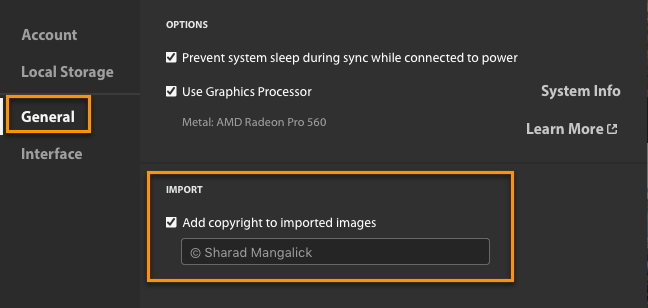
This will not overwrite copyrights that you added before import into Lightroom CC. Note that turning on the preference will add your copyright to imported images going forward – it won’t add it to images already imported. To add your copyright to those, select them in Grid view, then open up the Info panel and type it in.
Bug Fixes
There are many bug fixes, including:
- White text box flashing as you click on different fields in the Info panel
- Store Original Locally does not work properly when drive is read-only
- Marking assets for offline use while low on disk space can cause purge/ sync looper and stuck sync.
- Importing to an external volume, then disconnecting the volume before syncing can cause corrupt originals.
- G key toggles Guided Upright on instead of returning to grid view.
- Search bar does not allow to search words containing ‘:’
- Sync stuck at syncing one photo for a very long time
- Sync errors and unexpected number of images left to sync under cloud icon when syncing smart previews
- Grid previews failing to download
New in Lightroom CC Android
In addition to bug fixes, new camera support and new lens profiles, the following new features are available in Lightroom CC Android:
- Upright, Guided Upright and manual transformation/geometry sliders have been added for perspective and distortion correction (coming soon to iOS)
- Add a text watermark to your photos before sharing or exporting. Control size, offset, opacity and font style.
- Use Google Assistant from your phone’s home screen to search within Lightroom. Using voice search or typing in ‘Search dogs in Lightroom’, and Lightroom will open and show all your ‘dog’ shots, courtesy of Adobe Sensei search. This feature is supported from Android Marshmallow onwards and requires an internet connection.
- Now send files from any third-party photo-based app to Lightroom: Select photos in any third-party app and tap Share and then Add to Lr. The photos will be added to the ‘All Photos’ album.
- Import images from other photo-based apps like Photos and cloud-based apps like Drive using ‘Files’. Tap on Add Photos from inside of collections to access the Files option.(However, from Collection view and All Photos grid view, tapping on Add Photos will launch Lightroom’s gallery directly.) This feature is supported from Android Kitkat onwards.
- Sort by Import Date to see most recent imports at the top of the grid.
To update, find the app in the Google Play store.
New in Lightroom CC iOS
The Lightroom CC iOS release for iPads and iPhones consists of just bug fixes, new camera support and new lens profiles. To update, find the app in your mobile device App Store.
Related Content


Leave A Comment