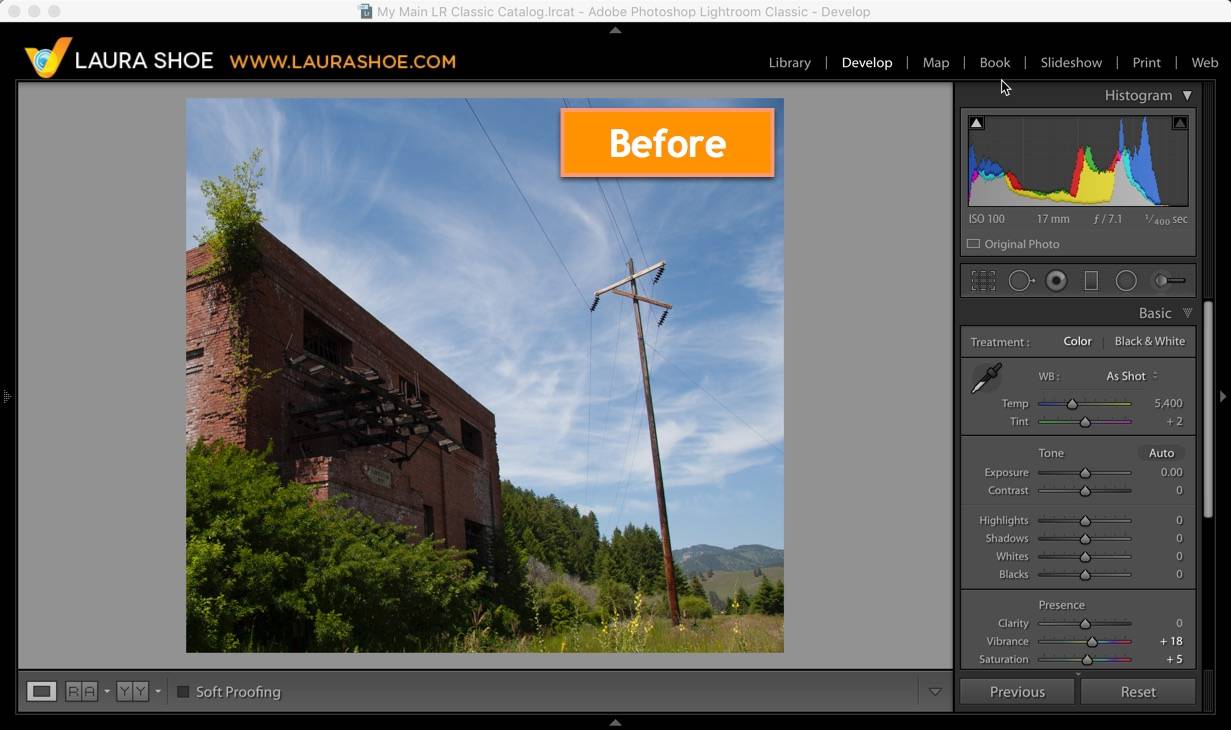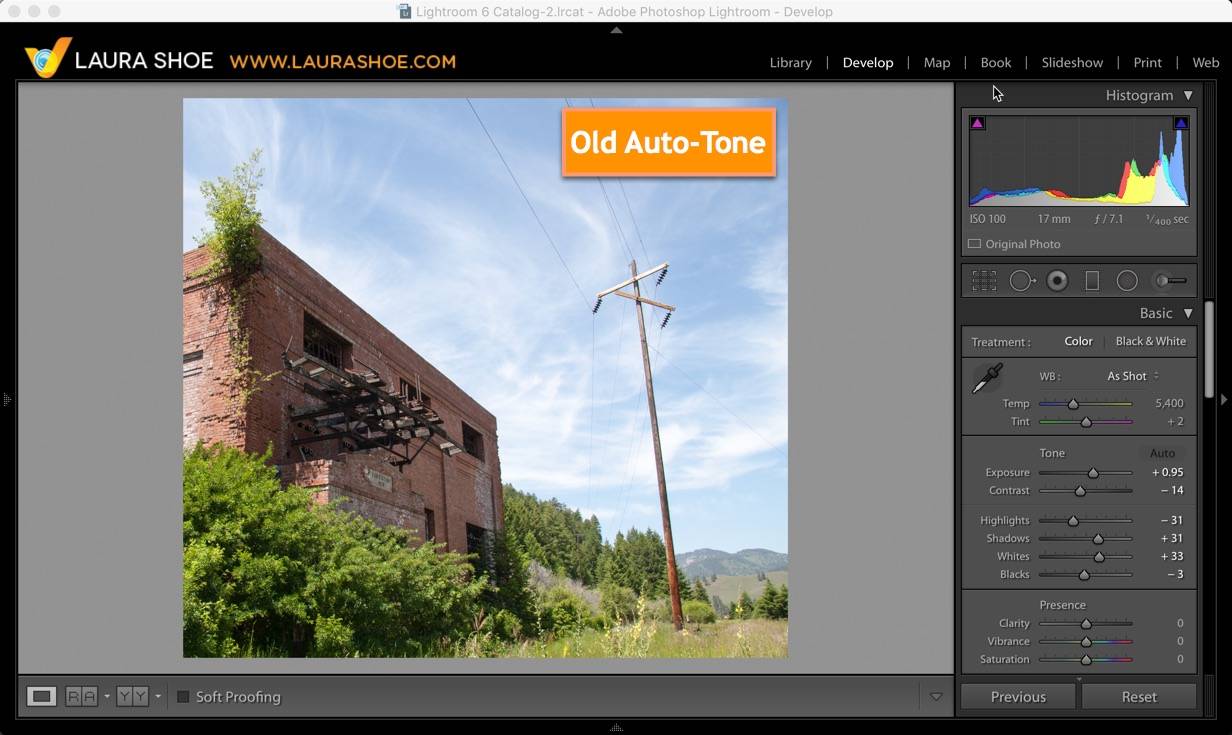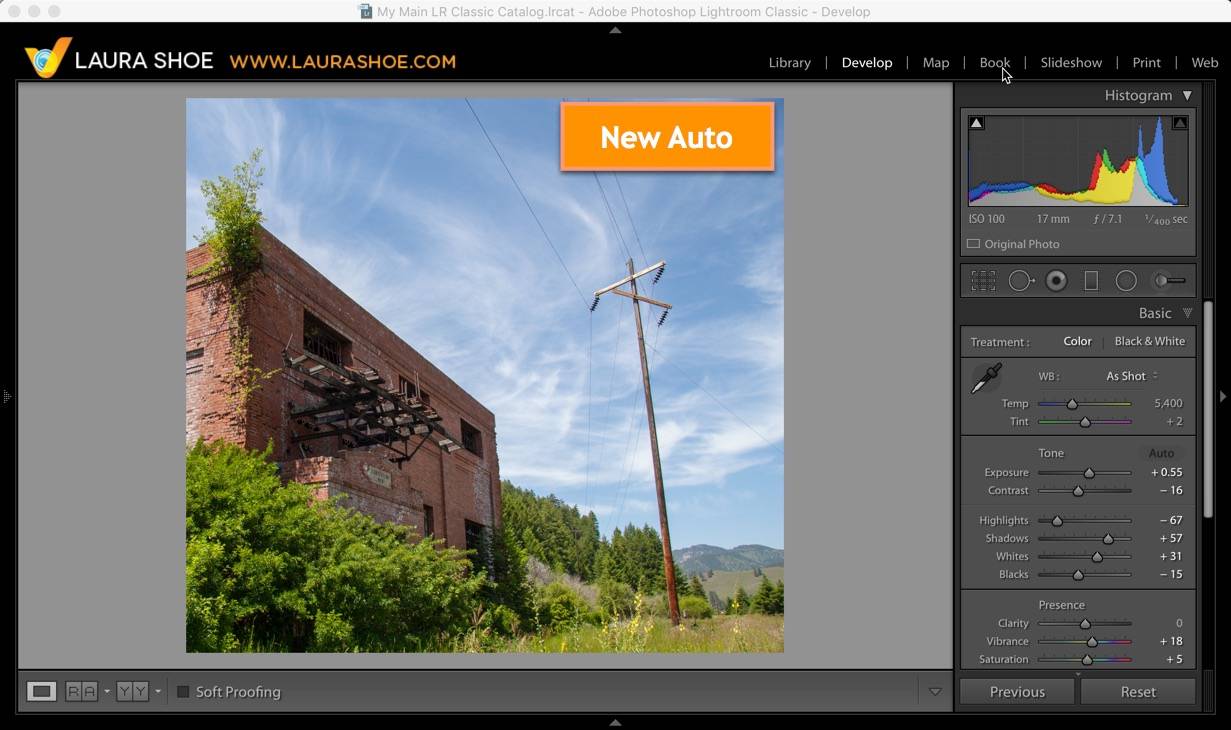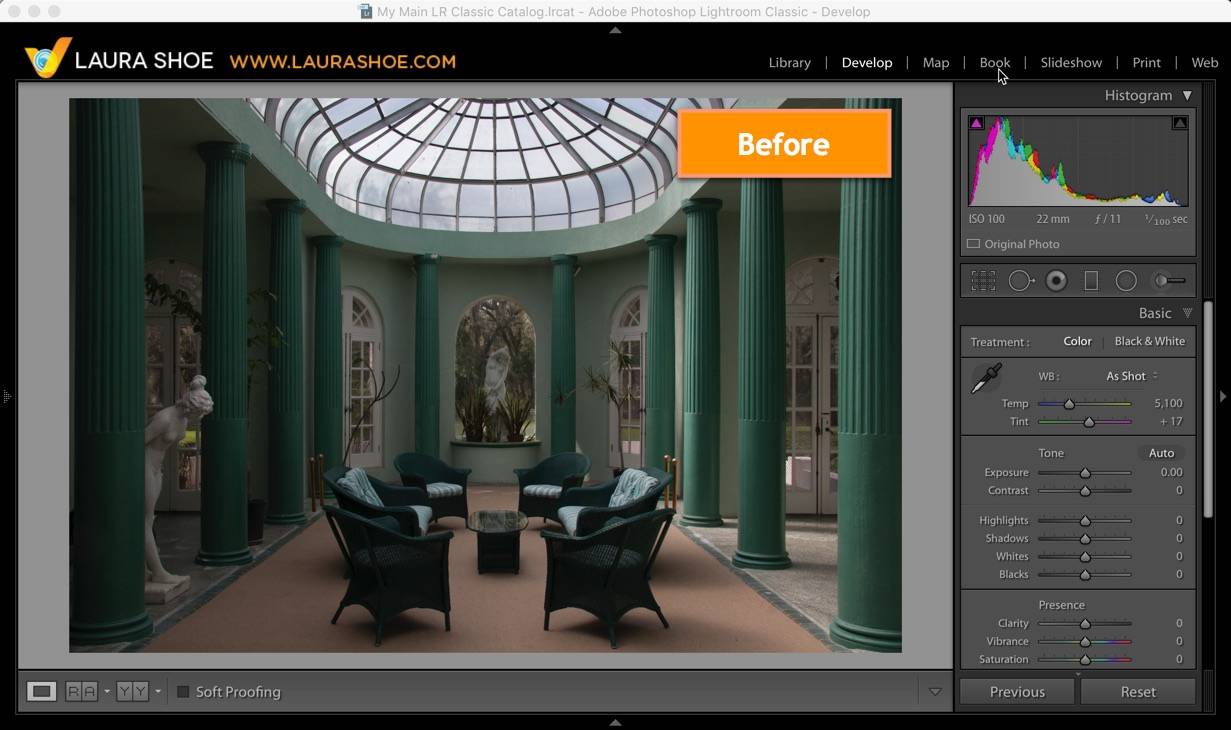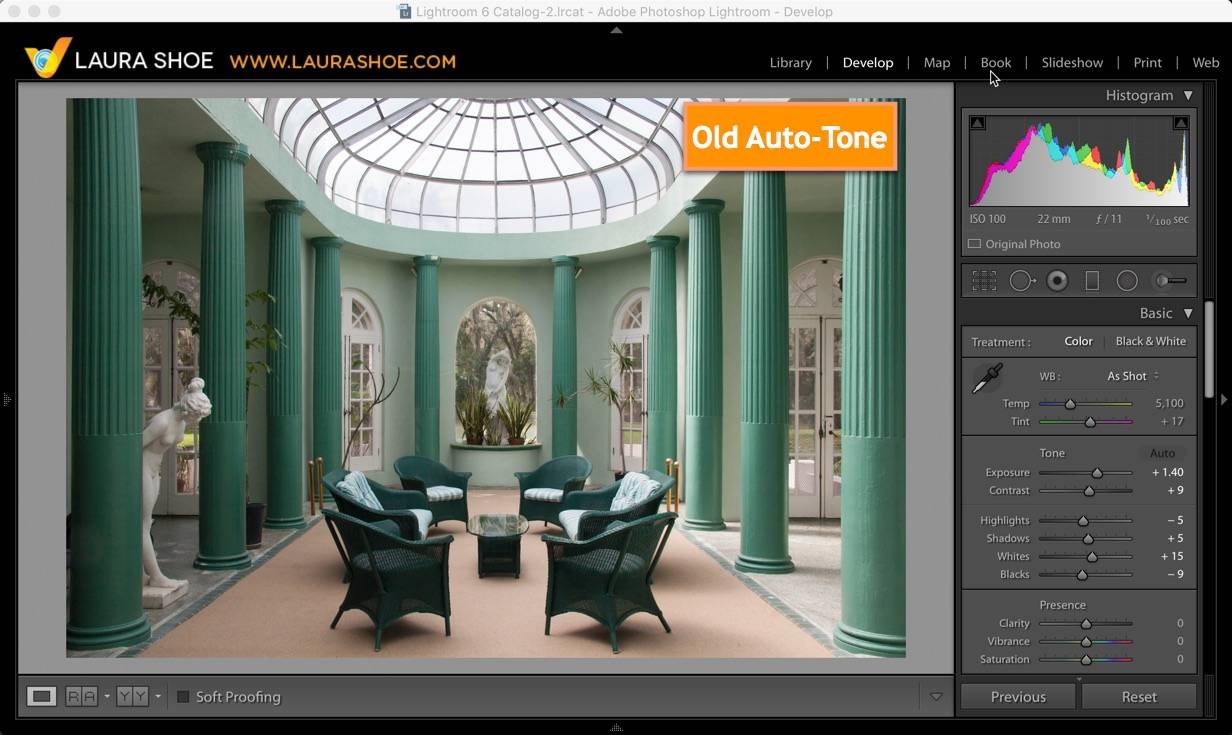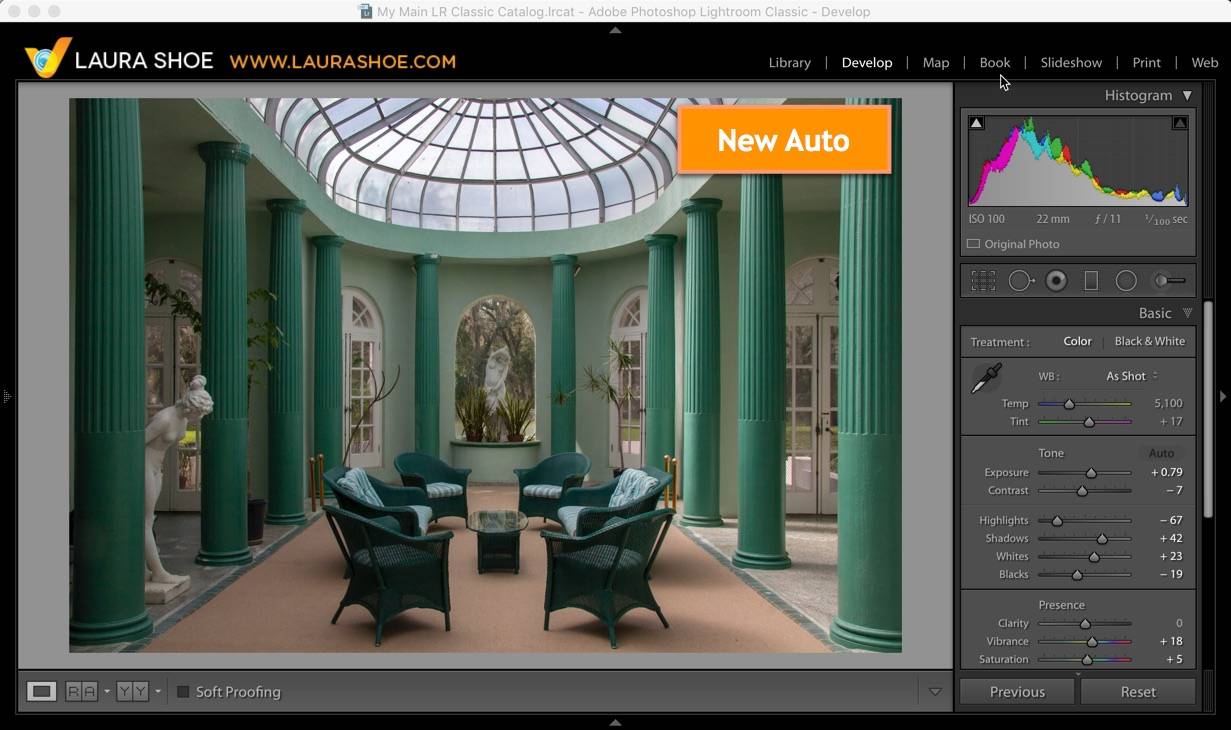Adobe today released Lightroom Classic version 7.1 for subscribers (along with updates to the cloud-based Lightroom CC, and to Lightroom mobile for iOS and Android – articles coming soon.)
Adobe today released Lightroom Classic version 7.1 for subscribers (along with updates to the cloud-based Lightroom CC, and to Lightroom mobile for iOS and Android – articles coming soon.)
In Lightroom Classic 7.1 and throughout the Lightroom universe the “Auto Tone” feature in Develop has been reworked and improved substantially. Also in Lightroom Classic 7.1, Range Mask color sample points can now be easily removed by Alt/Opt-clicking on them, and there is support for new cameras, new lens profiles and several bug fixes.
To update to Lightroom Classic 7.1, click on Update next to “Lightroom Classic” (not Lightroom CC or Lightroom CC 2015) in your Creative Cloud application.
It’s never a bad idea to back up your Lightroom catalog before updating. If the Backup prompt doesn’t come up when you close Lightroom, then in the menu bar go to Lightroom (Mac) or Edit (PC) > Preferences, and on the General tab, change the Backup frequency dropdown to “When Lightroom Next Exits”. Then close Lightroom and backup your catalog. (The backup frequency will then revert to the selection you had previously.)
Note that the last update to the perpetual-version of Lightroom 6, Lightroom 6.14, will be released on December 19.
Improved Auto Feature
“Auto” in the Basic panel of Develop has been completely reworked to often provide a more pleasing starting point for editing your images – it is now driven by an advanced neural network powered by “Adobe Sensei”. The feature analyzes your image and compares it to a library of tens of thousands of photos edited by professional photographers and applies similar settings.
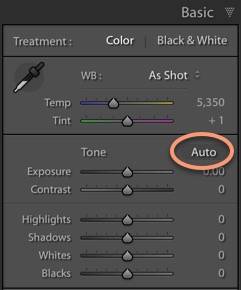
Differences from the old “Auto-Tone”:
- The new Auto (aka Auto Settings) will set Vibrance and Saturation in addition to Basic panel tone controls.
- The analysis is done on your cropped image. If you crop after applying Auto, the Auto button will re-activate – click on it again to redo the analysis.
- The analysis also takes into account your existing white balance and camera profile.
This feature will continually be improved. I have had mixed results with this so far, but many users I know have been very pleased. You’ll most likely find that it works well with some types of images but not others (such as low key ones with areas that should remain very dark.). The feature does not learn from your own personal editing, so it will continue to be a feature that works well for some people and not for others, depending on your editing tastes. Remember – it’s intended to be a starting point, not a final result.
This feature is also available in Quick Develop in the Library module – the analysis is done on the JPEG preview rather than the full-size raw file, so settings generated by Auto in Quick Develop may differ slightly from those generated by Auto in Develop.
The improved Auto feature is available throughout the Lightroom ecosystem – in Lightroom Classic, the cloud-based Lightroom CC, Lightroom mobile on iOS and Android and on Lightroom web (lightroom.adobe.com), as well as in Adobe Camera Raw.
Range Mask
You can now remove individual color range mask sample points by holding down Alt/Opt and clicking on them.
Tether Support
Tether support has been added for the Nikon D850. Tethering allows you to automatically import photos into Lightroom as you capture them, with your camera attached (tethered) to your computer.
The SDK for the Nikon D5 has been updated. Also, the SDK has been updated on Windows for all Nikon cameras.
Bug Fixed
There are many bug fixes, including the following:
- Capture date/time under thumbnails vs value displayed in Edit Capture Time are different
- Book module pagination off when printing to Blurb/PDF
- Count for People with Face Tag gets truncated when 1000+ reached on Windows machines
- “Leave As Is” when importing as Copy as DNG not case sensitive
- Export with “Add to Catalog Option” duplicates images in catalogs
- When exporting images with ‘Add to Stack’ checked only one image file can be stacked with the original
Performance continues to be worked on. You may see reduced slowdown upon import, as well as improvements in on-screen interactive adjustments and import/export/merge processes – but Adobe has heard you and is aware that much work remains to be done on performance.
New Camera Support
Raw files from the following new cameras can now be imported:
- Apple iPhone 8
- Apple iPhone 8 Plus
- Apple iPhone X
- Canon EOS M100 (full support)
- Canon PowerShot G1 X Mark III
- Google Pixel 2
- Google Pixel 2 XL
- GoPro FUSION
- GoPro HERO6
- Hasselblad A6D -100c
- Light L16
- Panasonic LUMIX DC-G9
- Sony A7R III (ILCE-7RM3)
- Sony RX10 IV (DSC-RX10M4) (full support)
Click here to see a list of all cameras supported in each version of Lightroom (and Camera Raw).