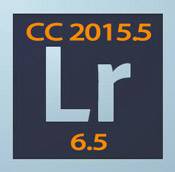 Adobe released Lightroom 6.5 and CC 2015.5 today. This is a free update to 6 and CC and includes the normal bug fixes, new camera support and new lens profiles. There are no new features in this update, but some of the bug fixes below can be interpreted as improvements. Classifying them as bug fixes allows them to be included in 6.5 for non-subscribers.
Adobe released Lightroom 6.5 and CC 2015.5 today. This is a free update to 6 and CC and includes the normal bug fixes, new camera support and new lens profiles. There are no new features in this update, but some of the bug fixes below can be interpreted as improvements. Classifying them as bug fixes allows them to be included in 6.5 for non-subscribers.
To update, in Lightroom if not prompted to update, go to Help>Updates. Creative Cloud subscribers can also update through the Creative Cloud app (click on Update next to Lightroom on the Apps tab – if the update isn’t available, try clicking on the gear symbol and logging out of the app and back in). If you are updating today (March 16) and the update isn’t yet available, you can download the update directly here: Mac Windows. Double-click on the downloaded file to run the update.
Bug Fixes
- Bug fixes related to Panorama Merge
- If you have sensor dust spots on your images, you can now fix those on your first image (the active image in your selection to merge) and your fixes will be copied to the remaining images as the panorama merge is performed. Note that these fixes will be baked into the result – you will not be able to adjust them after the merge.
- Boundary Warp bugs fixed, resulting in improvements to the results
- Removed the ‘Auto’ projection option, since it always chose spherical
- Import
- Rename failed if raw+JPEG pairs were copied to a second location
- The tethering toolbar wouldn’t move.
- Other
- Many sync errors were fixed. Faster sync to Lightroom iOS and Android apps.
-
- Library: scrolling through images in Loupe view with your mouse is back.
- The video cache was not correctly limited to the size set in Preferences
- Slideshow module: slideshows are back in high-resolution. Fixed a bug that caused them to appear much lower res than expected.
- Book module: reinstated scroll bars so that you can browse your book faster
- Export: Fixed the issue of Droplets not working properly as Export Actions.
New Camera Support
You can now import raw files(and JPEGS) from the list of new cameras below.
- Canon EOS-1D X Mark II
- Canon EOS 80D
- Nikon D5
- Nikon D500
- Olympus PEN-F
- Olympus SH-3
- Panasonic DMC-CM10
- Panasonic DMC-GF8
- Panasonic DMC-ZS100 (DMC-ZS110, DMC-TZ100, DMC-TZ101, DMC-TZ110, DMC-TX1)
- Samsung NX3300
- Sony Alpha a6300 (ILCE-6300)
- Yuneec CGO4
New Lens Profiles Added
Mount / Name
Android / Huawei Nexus 6P
Android / LG Nexus 5X
Canon EF / SIGMA 50-100mm F1.8 DC HSM A016
Canon EF-M / Bower 16mm f2 ED AS UMC CS
Canon EF-M / Rokinon 16mm f2 ED AS UMC CS
Canon EF-M / Rokinon 21mm f/1.4 ED AS UMC CS
Canon EF-M / Rokinon 300mm f/6.3 ED UMC CS
Canon EF-M / Samyang 16mm f2 ED AS UMC CS
Canon EF-M / Samyang 21mm f/1.4 ED AS UMC CS
Canon EF-M / Samyang 24mm f1.4 ED AS IF UMC
Canon EF-M / Samyang 85mm f1.4 AS IF UMC
Canon EF-M / Samyang 300mm f/6.3 ED UMC CS
Fujifilm / Bower 16mm f2 ED AS UMC CS
Fujifilm / Rokinon 16mm f2 ED AS UMC CS
Fujifilm / Rokinon 21mm f/1.4 ED AS UMC CS
Fujifilm / Rokinon 85mm f1.4 AS IF UMC
Fujifilm / Rokinon 300mm f/6.3 ED UMC CS
Fujifilm / Samyang 16mm f2 ED AS UMC CS
Fujifilm / Samyang 21mm f/1.4 ED AS UMC CS
Fujifilm / Samyang 24mm f1.4 ED AS IF UMC
Fujifilm / Samyang 85mm f1.4 AS IF UMC
Fujifilm / Samyang 300mm f/6.3 ED UMC CS
Nikon F / Nikon AF-P DX NIKKOR 18-55mm f/3.5-5.6G VR
Nikon F / Nikon AF-P DX NIKKOR 18-55mm f/3.5-5.6G
Nikon F / Nikon AF-S NIKKOR 800mm f/5.6E FL ED VR
Nikon F / Nikon AF-S Zoom-NIKKOR 28-70mm f/2.8D IF-ED
Olympus / Bower 16mm f2 ED AS UMC CS
Olympus / Bower 24mm f1.4 ED AS IF UMC
Olympus / Rokinon 16mm f2 ED AS UMC CS
Olympus / Rokinon 21mm f/1.4 ED AS UMC CS
Olympus / Rokinon 24mm f1.4 ED AS IF UMC
Olympus / Rokinon 85mm f1.4 AS IF UMC
Olympus / Rokinon 300mm f/6.3 ED UMC CS
Olympus / Samyang 16mm f2 ED AS UMC CS
Olympus / Samyang 21mm f/1.4 ED AS UMC CS
Olympus / Samyang 24mm f1.4 ED AS IF UMC
Olympus / Samyang 85mm f1.4 AS IF UMC
Olympus / Samyang 300mm f/6.3 ED UMC CS
Olympus / SIGMA 30mm F1.4 DC DN C016
Panasonic / Bower 16mm f2 ED AS UMC CS
Panasonic / Rokinon 16mm f2 ED AS UMC CS
Panasonic / Rokinon 21mm f/1.4 ED AS UMC CS
Panasonic / Rokinon 24mm f1.4 ED AS IF UMC
Panasonic / Rokinon 85mm f1.4 AS IF UMC
Panasonic / Rokinon 300mm f/6.3 ED UMC CS
Panasonic / Samyang 16mm f2 ED AS UMC CS
Panasonic / Samyang 21mm f/1.4 ED AS UMC CS
Panasonic / Samyang 24mm f1.4 ED AS IF UMC
Panasonic / Samyang 24mm f1.4 ED AS IF UMC
Panasonic / Samyang 300mm f/6.3 ED UMC CS
Pentax K HD / PENTAX-DA 55-300mm F4-5.8 ED WR
Samsung NX / Bower 16mm f2 ED AS UMC CS
Samsung NX / Bower 24mm f1.4 ED AS IF UMC
Samsung NX / Rokinon 16mm f2 ED AS UMC CS
Samsung NX / Rokinon 24mm f1.4 ED AS IF UMC
Samsung NX / Rokinon 85mm f1.4 AS IF UMC
Samsung NX / Samyang 16mm f2 ED AS UMC CS
Samsung NX / Samyang 24mm f1.4 ED AS IF UMC
Samsung NX / Samyang 85mm f1.4 AS IF UMC
SIGMA / SIGMA 50-100mm F1.8 DC HSM A016
Sony E / Bower 16mm f2 ED AS UMC CS
Sony E / Rokinon 16mm f2 ED AS UMC CS
Sony E / Rokinon 21mm f/1.4 ED AS UMC CS
Sony E / Rokinon 300mm f/6.3 ED UMC CS
Sony E / Samyang 16mm f2 ED AS UMC CS
Sony E / Samyang 21mm f/1.4 ED AS UMC CS
Sony E / Samyang 300mm f/6.3 ED UMC CS
Sony E / SIGMA 30mm F1.4 DC DN C016
Sony FE / Rokinon 24mm f1.4 ED AS IF UMC
Sony FE / Rokinon 85mm f1.4 AS IF UMC
Sony FE / Samyang 24mm f1.4 ED AS IF UMC
Sony FE / Samyang 85mm f1.4 AS IF UMC
Sony FE / Sony FE 24-70mm f/2.8 GM
Sony FE / Sony FE 85mm f/1.4 GM
