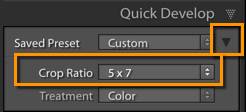 Sometimes when you’re preparing your photos for output, whether for print or for your website, you need all of them to be the same aspect ratio, such as 8×10, 5×7 or square. In my latest video tutorial below, learn how to crop them all to the same aspect ratio quickly.
Sometimes when you’re preparing your photos for output, whether for print or for your website, you need all of them to be the same aspect ratio, such as 8×10, 5×7 or square. In my latest video tutorial below, learn how to crop them all to the same aspect ratio quickly.
In a nutshell:
- In Grid view in the Library module, select all your photos and use the Quick Develop panel to set the crop ratio
- Select your first photo and type R to jump to the crop tool in the Develop module
- Refine the crop to your liking
- Hold down the Ctl/Cmd key as you hit the right arrow key to jump to the next photo and do the same. This method of moving from one photo to the next doesn’t require that you close the crop tool after each one.
Watch my three minute video tutorial below for all the details. (For best quality, after you hit Play, click on the sprocket wheel in the bottom right and choose 720/HD.)
[sc:signup]
