Did you just purchase or do you plan to upgrade to Lightroom CC or 6 from an earlier version? If so, the upgrade process is usually straightforward, but it helps to be prepared in case it isn’t. Watch this video for details.
There are two scenarios not mentioned in this video. If you are installing from the Creative Cloud app (shown in the video), and Lightroom CC 2015 doesn’t show in the list of available apps, there are two possible issues:
1. Your computer may not support it. You have to have 64-bit Windows 7 or higher, or Mac OS 10.8 (Mountain Lion) or higher.
2. A CC installation glitch that many experienced on launch day. Log out of your CC app, and then log back in. This is also recommended if you successful install it, but then the program won’t start. To log out, click on the Settings wheel, select Preferences, and then sign out and sign in.
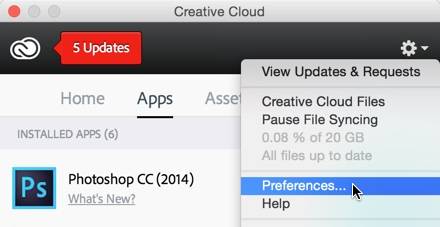
There are two scenarios not mentioned in this video. If you are installing from the Creative Cloud app (shown in the video), and Lightroom CC 2015 doesn’t show in the list of available apps, there are two possible issues:
1. Your computer may not support it. You have to have 64-bit Windows 7 or higher, or Mac OS 10.8 (Mountain Lion) or higher.
2. A CC installation glitch that many experienced on launch day. Log out of your CC app, and then log back in. This is also recommended if you successful install it, but then the program won’t start. To log out, click on the Settings wheel, select Preferences, and then sign out and sign in.
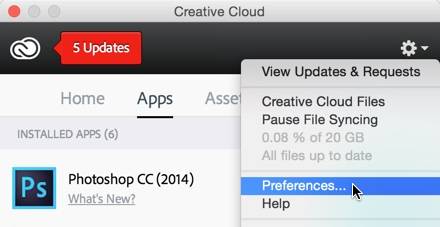
 For comprehensive training in Lightroom CC and Lightroom 6, check out my Lightroom CC/6 and 5: The Fundamentals & Beyond video series.
For comprehensive training in Lightroom CC and Lightroom 6, check out my Lightroom CC/6 and 5: The Fundamentals & Beyond video series.
[sc:signup]
