 Lightroom 5.7 was released tonight. For those of you waiting for support for the Canon 7D Mark II, the Nikon D750, and other new cameras, as well as those of you with the Nikon D4S and D810 waiting for tethering support, this will be great news.
Lightroom 5.7 was released tonight. For those of you waiting for support for the Canon 7D Mark II, the Nikon D750, and other new cameras, as well as those of you with the Nikon D4S and D810 waiting for tethering support, this will be great news.
For the rest of us, there are bug fixes, new lens profiles, a built-in plug-in for importing iPhoto and Aperture libraries, and a new collaboration feature – this last one is available only to Creative Cloud subscribers. As before, the collaboration feature allows you to share collections of photos with clients and friends online, but now this is easier to do. Viewers can also comment and like your photos with this feedback syncing back to Lightroom desktop, where you can read, respond to, and manage the comments and likes.
If Lightroom doesn’t prompt you to update, go to Help > Check for Updates, download the file, and then double-click to run it. Creative Cloud subscribers can update through the CC app. Note that it is always a good idea to back up your Lightroom catalog first – go to Edit (PC) / Lightroom (Mac), Catalog Settings, and on the General tab, set the backup frequency to “next time Lightroom exits”, close Lightroom and click on “Back Up”. As with all updates, I highly recommend backing up your catalog before updating.
Collaboration Feature
Watch the video below for more details on how to share collections with friends and clients from Lightroom desktop to Lightroom web, and how to manage comments and likes:
For those who can’t watch the video, here are the basics:
In any synced, shared collection, photos can be commented on and “liked” in Lightroom desktop, mobile and web. This information automatically syncs to the other places. To enable sharing, sync your collection (you must have a Creative Cloud subscription), then click the “Share button at the top right of grid view:
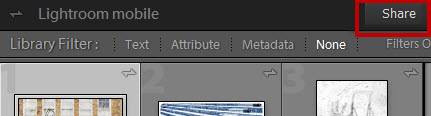
You can then click on the link provided to view your collection on Lightroom web, or to share your collection with friends or clients, right-click on the URL and copy it to the clipboard so you can paste it an email, on Facebook, etc. Once you share this URL with friends or clients, they can view your collection online, and after logging in with an Adobe ID, they can comment and “like” your photos. (I’m not wild about the need to log in with an Adobe ID, and perhaps Adobe will develop some different options, but on the bright side, it does prevent spam.)
Comments appear not only in web view, but also back in Lightroom Desktop in the Comments panel on the right side of the Library module, where they can now be managed.
New Camera Support
Canon EOS 7D Mark II
Canon PowerShot G7 X
Canon PowerShot SX60 HS
Casio EX-‐100PRO
Fujifilm X30
Fujifilm X100T
Fujifilm X-T1 Graphite Silver
Leaf Credo 50
Leica D‐Lux (Typ 109)
Leica M-P
Leica V‐Lux (Typ 114)
Leica X (Typ 113)
Nikon D750
Olympus PEN E‐PL7
Olympus STYLUS 1s
Panasonic DMC‐CM1
Panasonic DMC‐GM1S
Panasonic DMC-GM5
Panasonic DMC‐LX100
Pentax K‐S1
Pentax QS‐1
Samsung NX1
Sony ILCE‐5100
Sony ILCE‐QX1
New Tether Support
Nikon D810
Nikon D4S
Aperture / iPhoto Importer
This plug-in for importing your Aperture and iPhoto libraries into Lightroom can be accessed by going to File > Plug-in Extras > Import from Aperture (or iPhoto) Library. Lightroom will import your photos, transfer flags, ratings, keywords and other metadata, and allow you to import the Aperture / iPhoto preview of your edited version, but can’t transfer the Develop settings directly. Since I’m not a Mac user (yet!), for more detail on the capabilities of the plug-in and how to use it, I’ll refer you to this excellent article by Victoria Bampton.
Bug Fixes and New Lens Profiles
For a list of these, read the full announcement from Adobe.
Direct download links:
Mac – http://www.adobe.com/support/downloads/detail.jsp?ftpID=5852
Win – http://www.adobe.com/support/downloads/detail.jsp?ftpID=5853
[sc:signup]