If you have a folder in Lightroom such as your Pictures folder, but you are not sure that all of the photos in that folder and its subfolders have been imported in Lightroom, you can have Lightroom check for you! Right-click on the folder, and choose Synchronize Folder.
The dialog below will show you how many new photos it found, if any, and give you the option to import them. I recommend checking Show import dialog before importing, so that you can be sure that you really do want to import them.
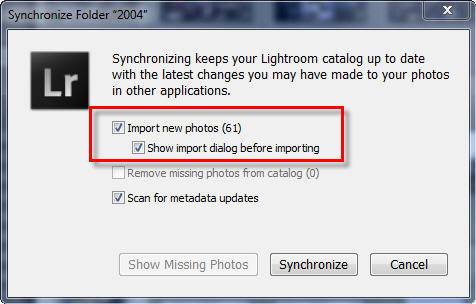
In the Import dialog, uncheck any photos you don’t want to import, choose Add in the top center to add to the catalog without copying or moving, and then click Import in the bottom right.
Lightroom will also look for missing photos (with question marks) in your catalog. I don’t recommend checking the box to remove missing photos using this process — it is much better to go through them in the Library Module and decide if you want to remove them or find them.
Scan for metadata updates is independent of the new photos process. This looks for any changes to your files that other programs, like Adobe Bridge and Camera Raw, have made. You can check it if you work with other programs and want to see if your files are up to date.
[sc:signup]