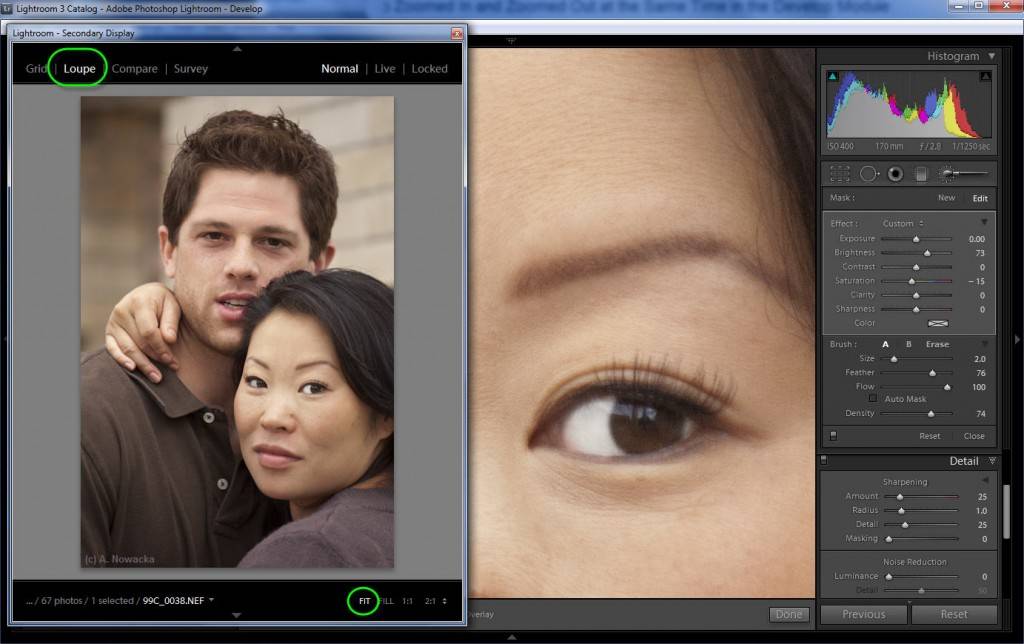As you are working on a photo up close, it can sometimes be useful to see a second copy of the photo zoomed out so that you have a better perspective on your work. For example, while brightening the whites of eyes or teeth in portraits, it is hard to know if you are brightening too much until you zoom out and view the changes in the context of the overall portrait.
You can do this with a secondary Lightroom window, which I explained how to access in my last post, on viewing two different photos side by side in the Develop module.
This time, select Loupe in the top left of the secondary display, and in the bottom right, Fit. In the primary Lightroom display, in the Develop module, click on your photo to zoom in to do your detail work.
Of course you can also do the opposite — work on your image zoomed out in the main display, and used the secondary display for the zoomed in version.
Thanks to Sean McCormack for this additional secondary window idea.