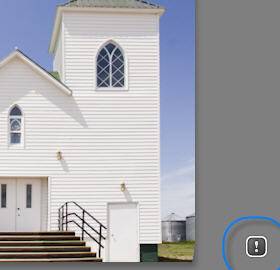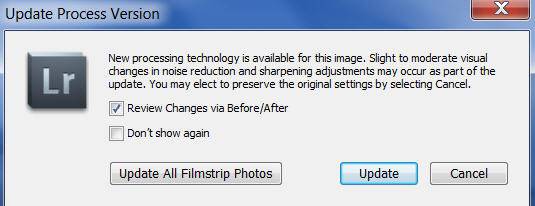If you have upgraded to Lightroom 3, when you look at images in the Develop module that you have adjusted with a previous version of Lightroom, you will see an exclamation point in the bottom right:
This is a signal to you that the image is continuing to use your settings from the old (pre-Lightroom 3) processing technology. The image therefore should look the same to you as it did when you worked it in an earlier version of Lightroom.
The changes to sharpening and noise reduction (and raw demosaicing) in Lightroom 3 are so significant that Adobe thought it best not to automatically update your images to the new versions of these settings. With the new versions, at the default settings, images will appear sharper, have less noise, and you may notice more detail. This is generally a wonderful thing, but among other things, if Adobe automatically updated your images, images that you had already sharpened to taste would now probably be too sharp for you.
They are calling the old version “Process Version 2003” and the new one “Process Version 2010”. If you want to update an image to the new version, or just see what the change would do, click on the exclamation point. You will get the following dialog box:
Review Changes via Before/After will show you the old process version right next to the new one. If you zoom in to 1:1, you should be able to see some difference — sometimes it will be subtle, and other times it will be more obvious, particularly if you sharpened heavily in the old process version. (If you have a jpeg on which you have done no sharpening or noise reduction, you won’t see a difference.)
If you like the change, just close before/after mode by typing the shortcut Y. If you want to revert back to Process Version 2003, in the History panel click back to the step before Update Process Version, or at the top of the Camera Calibration panel (bottom right panel), choose the process version you prefer.
You may encounter a situation where you need to keep the photo in the old process version, for example if you are in the middle of a print edition and need all the prints to look exactly the same, but you also want to be able to move to the new edition and improve the image with the new noise reduction and sharpening functionality. In this case, create a snapshot of the image before you update the process version. (Click on the + at the top of the Snapshots panel on the left and give it a name). That way you can continue to improve the image, but also always get back to exactly what you had before, by clicking on the snapshot.
After you look at Before/After on a few images, you may decide that you just want to update all your previous process version images. To do this, in the Library module go to Library>Find Previous Process Version Photos. Select all of them (ctl/cmd-A), and then go to Photo>Develop Settings>Update to Current Process. You can also do this one folder at a time, highlighting the folder, selecting all the images, and going to Photo>Develop Settings>Update to Current Process (or, in the Develop module, clicking on the exclamation point on one photo, and choosing “Update All Filmstrip Photos”.)
Finally, note that until you update to the current process version, you will not have access to the new noise reduction sliders and functionality.
I can’t assume that it will be right for you, but my strategy has been to update all my photos, and then when I go to print an image that I had sharpened or used noise reduction on in the old process version, I zoom in to 1:1 and re-check my sharpening and noise reduction settings.