Hint: click on the title of this post above to see the post larger!
You can export images directly to CD or DVD using Lightroom. The feature is a little bit hidden:
- In the Library module, select your images to export.
- Click on the Export button
- At the top, you see the following:

The Default: Export to Disk
- Click on the drop down arrow next to Files on Disk, and change it to Files on CD/DVD.
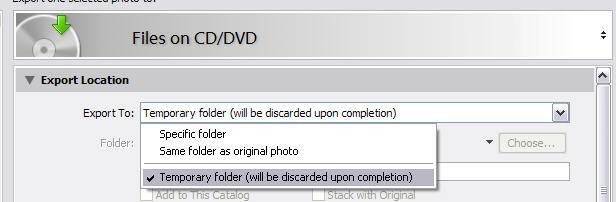
Export to CD/DVD
- If you want to keep a copy of the exported files on your hard drive, select and specify a specific folder or the same folder as the original photo. Otherwise if you want them to only go to the CD/DVD, choose Temporary Folder.
Lightroom will write the exported files to the permanent or temporary folder, and then launch and run the CD/DVD burning process. If your images don’t fit on one disk, you will be prompted to put in additional disks.
Unfortunately this process doesn’t work with the 64 bit version of Windows — the 3rd party burning software the Adobe is using doesn’t support it. In this case, choose Files On Disk, write to a folder, and then launch your CD/DVD burning software and specify this folder to burn.
