Two factors determine how big your image will be when displayed — the size of your image in pixels, and how many pixels are displayed per inch, which is referred to as resolution.
Both of the example images below have 6 pixels (3×2): the first is displayed at 1 pixel per inch, and the second is displayed at 2 pixels per inch.
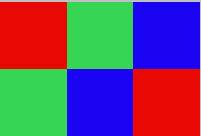
- 3 pixels x 2 pixels at 1 pixel per inch
3 pixels by 2 pixels at 2 pixels per inch
When you prepare your images for print, you specify what resolution your images will print at. If you have a 6 megapixel camera (i.e. 6 million pixel camera), your image is approximately 3,000 pixels wide by 2,000 pixels high (3,000 x 2,000 = 6 million). If you print this image (with no upsizing or downsizing) at 300 pixels per inch, your image will be 3,000/300 = 10″ wide, and 2,000/300 = 6.6″ high. If you print at 100 pixels per inch, your image will be 3,000/100 = 30″ wide, and 2,000/100=20″ high — much larger, but it will look less detailed because at this much lower resolution the individual square pixels are larger and more visible to the eye.
When you prepare images for display on a monitor (such as for the web or for sharing by email), what resolution you specify is not important, because the viewer’s monitor will control the resolution. For example, if you view an image on a monitor that displays 90 ppi, that is exactly what you will see, regardless of whether you specified a resolution of 90 or 3000 when you sized the file in the LR Export dialog or the PS Image Size dialog. All you need to worry about is the size of your image in pixels, and whether this will fit on your viewer’s screen without alot of scrolling. Since you probably won’t know for sure what size monitor your image will be displayed on, I suggest sizing your images to fit on most monitors. Most people today have monitors that display at least 1024×768 pixels. I therefore size my images for email at 800×600, because I know then that they fit well on most monitors, with room around the image for menu bars, docks, etc…
