Have you ever worked on an image, been satisfied with your work, but then wanted to try some other things with the option to get back to what you had? Perhaps you want to compare different versions of your work to decide which you like best — for example, a color version, a black and white version and one with a mix of black and white and color; or you want to compare a straight-photo look and many different versions of a highly-stylized look.
Snapshots are perfect for this — every time you reach a point that you want to be able to get back to, create a new snapshot. Then later you’ll simply click on the snapshot name to get back to that version.
In Lightroom, the Snapshots panel is located on the left in the Develop Module, below Presets and above History. Click on the + sign, and name the new snapshot. If you later want to delete the snapshot, click on the – sign.
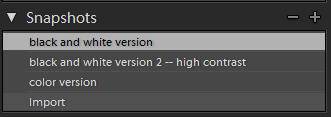
Snapshot Panel in Lightroom
In Camera Raw, the rightmost tab accesses the Snapshot panel. Click on the page icon at the bottom of the panel to create a new snapshot; click on the trash can to delete one.
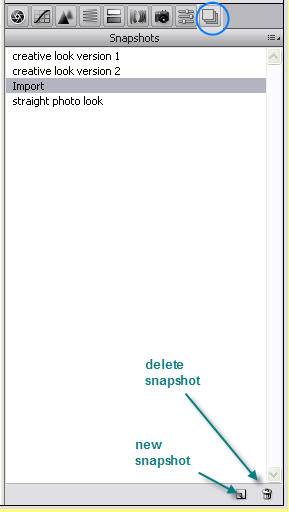
Snapshot Panel in Adobe Camera Raw
Your snapshots are saved with your file metadata, so if you come back to the image in the future, the snapshots will be there. (Note that this is a partial workaround to ACR’s lack of History.)
Both LR and ACR by default have an Import snapshot — clicking on this is a quick way to get back to how the image looked when you first imported it.
If you save a version as a snapshot and then improve the version more, you can update the snapshot with the improved look — in either program, right click on the snapshot name, and choose Update with Current Settings.
Of course in Lightroom you can also create virtual copies of your images. I will talk about these more in my next post, but as a general rule I create a virtual copy if I know that I am going to want to end up with two different versions. I use snapshots when my goal is one final version, but I am experimenting along the way. I can always turn snapshots into virtual copies … stay tuned for more.


How can I have missed this? Most useful, thanks.
Thanks for the explanation! I don’t suppose there is a way to bind the snapshot tool to a keyboard key in ACR, is there?
Drew, in Lightroom you can use Ctl/Cmd-N to create a snapshot. There may well be a shortcut in ACR, but I’m not sure.