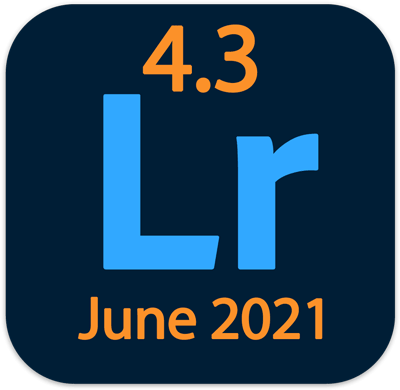 Adobe released cloud-based Lightroom Desktop 4.3 and Lightroom Mobile 6.3 for iOS and Android last night. These updates contain new features, including collaborative editing, as well as support for new cameras, new lens profiles, and bug fixes.
Adobe released cloud-based Lightroom Desktop 4.3 and Lightroom Mobile 6.3 for iOS and Android last night. These updates contain new features, including collaborative editing, as well as support for new cameras, new lens profiles, and bug fixes.
Lightroom Classic 10.3 was also released – read about it in my Lightroom Classic article.
In This Article:
How and When to Update
New Cameras Now Supported
New Lens Profiles
Collaborative Editing
Super Resolution
Custom Aspect Ratios
Presets
Learn and Discover
Fixed Bugs
Related Content
(These links above to sections below may or may not work depending on what device and system you are using. If they don’t, then scroll down.)
How and When to Update
When to Update the Lightroom Desktop App (if Lightroom didn’t auto-update):
I don’t expect any issues with Lightroom 4.3 and updates of this app usually go smoothly, but as usual, if you’re not in a hurry to get the new features, it can’t hurt to wait a week or so to make sure that others aren’t experiencing serious bugs with it.
If I hear of serious issues with this release I will post them here in this section – please check here rather than emailing me.
Click here to check for bug reports and to report bugs or issues that you encounter. Also please leave a comment below to let us know of bugs you experience!
How to Update the Lightroom Desktop App
If you previously were prompted to agree to auto-update Lightroom and if you agreed, then when you open Lightroom for the first time after the update is available, go to Help>System Info to verify that you are now using version 4.3. Otherwise to update to 4.3, go to Help>Updates, and in the Creative Cloud app, on the Updates tab click on Update next to Lightroom (cloud-based photo service; not Lightroom Classic or Lightroom CC 2015.)
Operating System Requirements for 4.x
- Windows 10 versions 1903 and later
- MacOS Mojave, Catalina (and Big Sur when it comes out later this year).
If your operating system is not up-to-date enough, you will not see the option to update Lightroom in your Creative Cloud app.
Click here for complete system requirements.
How to Update Lightroom Mobile
Find the Lightroom app in the Apple App Store or Google Play Store and tap on Update.
New Cameras Now Supported
Lightroom Classic and the entire Lightroom ecosystem now support the following new cameras:
- DJI AIR 2S
- DJI Mini 2
- Pentax K-3 Mark III
- Sony A7R IIIA (ILCE-7RM3A)
- Sony A7R IVA (ILCE-7RM4A)
- Sony FX3 (ILME-FX3) (final support)
- Sony Xperia 1 Wide-angle Camera
- Sony Xperia 1 II Telephoto Camera
- Sony Xperia 1 II Ultra wide-angle Camera
- Sony Xperia 1 II Wide-angle Camera
- Sony Xperia 5 Wide-angle Camera
- Sony Xperia 5 II Telephoto Camera
- Sony Xperia 5 II Ultra wide-angle Camera
- Sony Xperia 5 II Wide-angle Camera
Click here for a list of all cameras supported by each version of Lightroom (and Camera Raw).
New Lens Profiles
These new lens profiles are available in Lightroom Classic and throughout the Lightroom ecosystem:
Collaborative Editing
Throughout the Lightroom ecosystem (Desktop, Mobile and Web) invite others to not only view, flag and comment on your images, but now also edit your images! (This is not available to Lightroom Mobile users who do not have a subscription.)
Right-click on the album or image you wish to share, choose Share & Invite, enter an email address, click on the Edit icon, and invite.
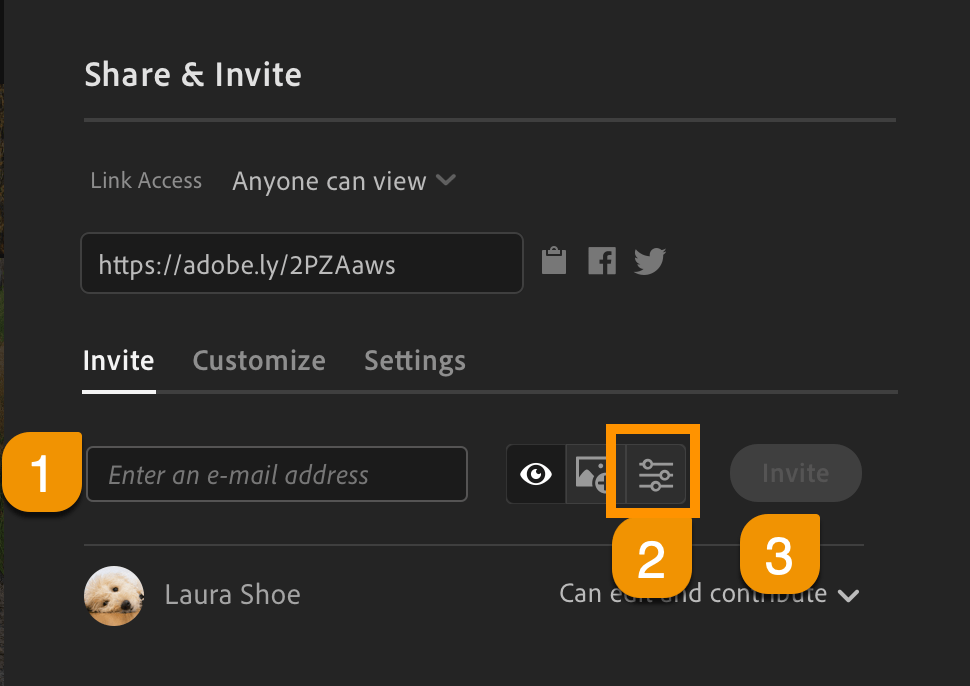
Once the user receives the email, goes to the album/image and logs in with an Adobe account, they can edit.
Other users’ edits will show in your Lightroom as auto-created versions:
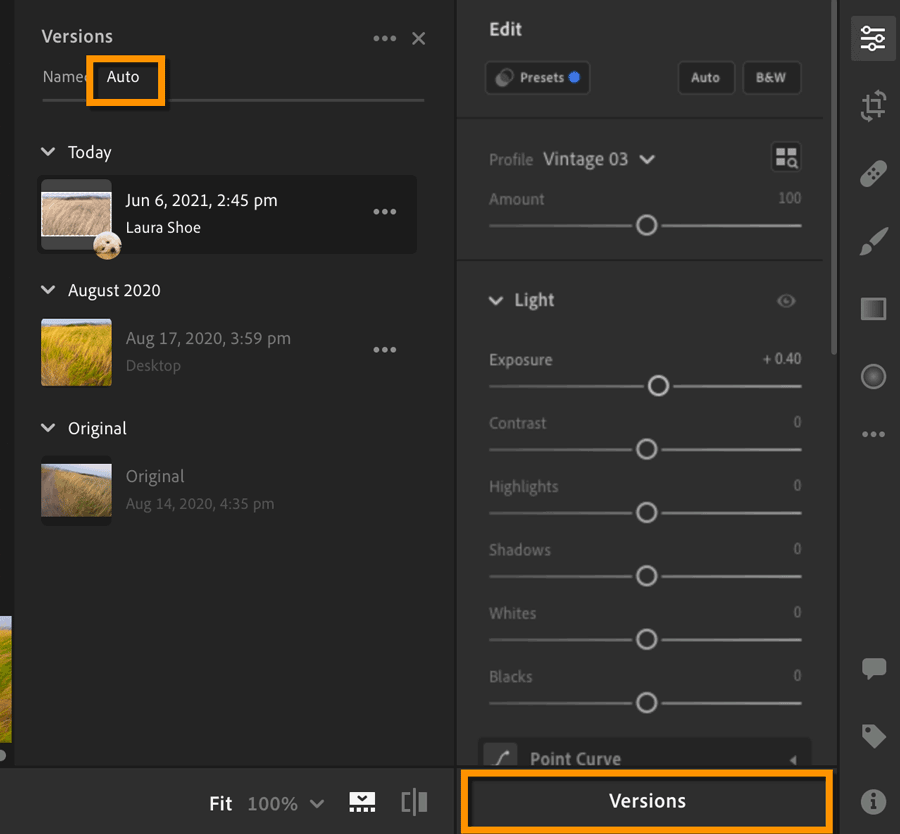
The “Laura Shoe” version shows the editing state when second user “Laura Shoe” finished editing the image.
Shared albums now have symbols for easy identification – those you share with others have a globe symbol, and those that are shared by you have symbols indicating what level of privileges you have (+ to add images, Edit icon to edit):
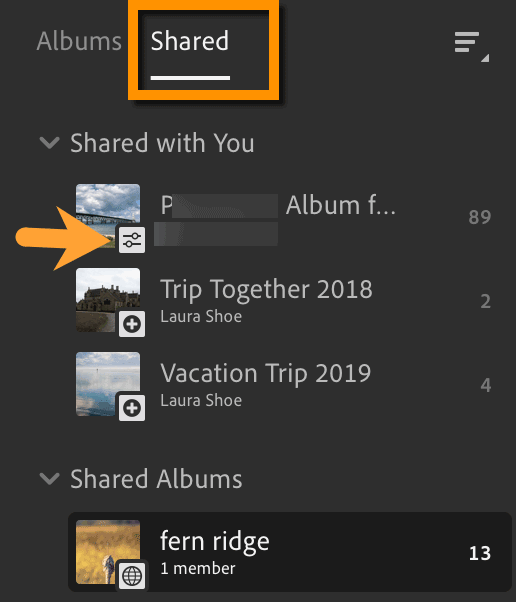
Super Resolution
The new Super Resolution feature available in Lightroom Desktop uses artificial intelligence to increase the size of your image to four times its original size in pixels. (It doubles the length and the width.) This can be useful for making large prints or for upsizing a small crop of an image. Super Resolution will work on any file type (raw, JPEG, TIFF, etc.).
Raw Details (previously known as Enhance Details) and Super Resolution are now in one Enhance dialog. Right-click (or Ctl-click with a one-button Mac mouse) in your image and choose Enhance…
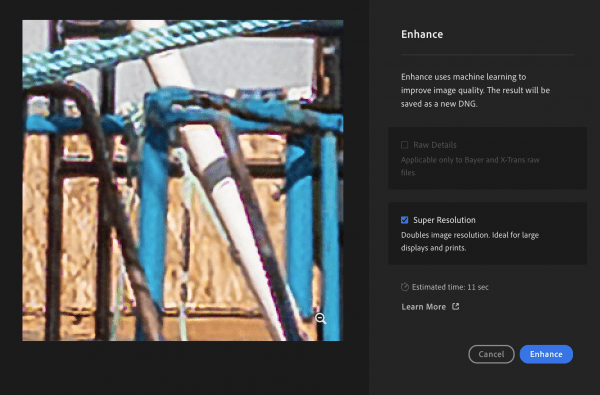
Raw Details must be run with Super Resolution if your image is a camera-proprietary raw file (not a DNG, JPEG, TIFF, etc.).
Lightroom can’t handle photos over 65,000 pixels or 512 MP, so Super Resolution won’t work on files large enough that the 4x increase would put them over the limit.
The original file and the new DNG file will be automatically stacked.
The quality of enlargement compared to upsizing during export and print, but be careful – Super Resolution can introduce color artifacts and noise. Evaluate your image closely after running the process.
In this article, Eric Chan of Adobe discusses Super Resolution and how it was developed.
Custom Aspect Ratios
Now in Lightroom Desktop, crop to any proportions with the new custom aspect ratio feature:
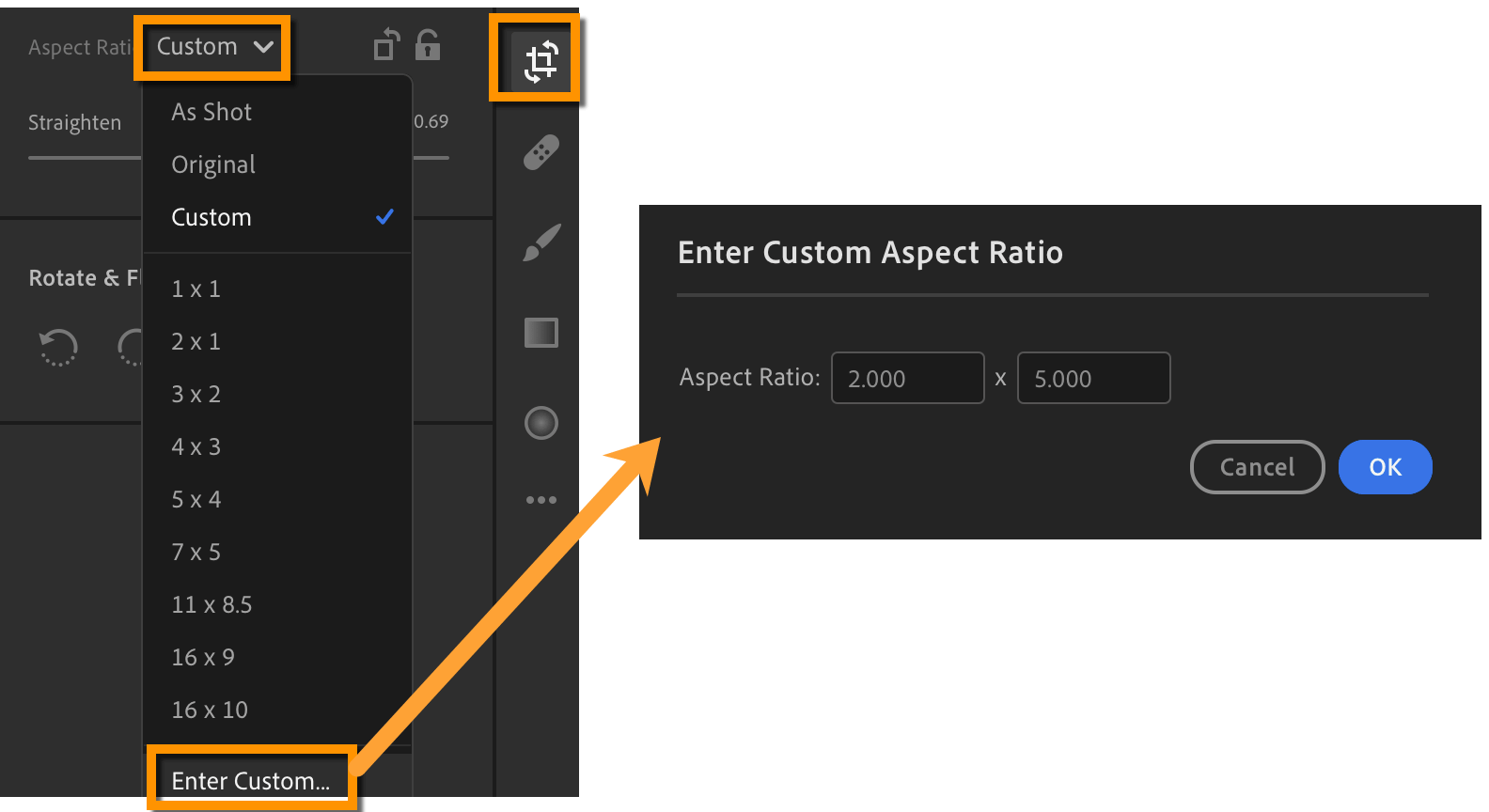
Lightroom will store 5 custom ratios, then when you add a new one it will delete the oldest one.
Presets
Presets Button Moved
In Lightroom Desktop and Web, the Presets button has been moved to the top of the Edit stack, since presets are often applied early in one’s workflow:
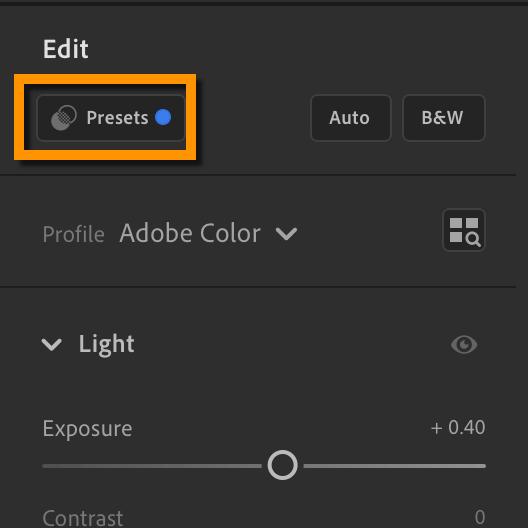
New Premium Presets
Throughout the Lightroom ecosystem (Desktop, Mobile, Web) as well as in Lightroom Classic, Adobe has added seven new sets of presets – three for portraits, organized by skin tone, and four style (cinematic, futuristic, vintage, travel). Adobe hired professional photographers and preset creators to develop these presets for us. These presets are only available to those with a subscription – hence the “premium” label. Those just using the free version of Lightroom Mobile will see new Portrait presets for various skin tones, but these are not the same as the premium ones.
I haven’t used the presets much yet, but I have heard great feedback from others!
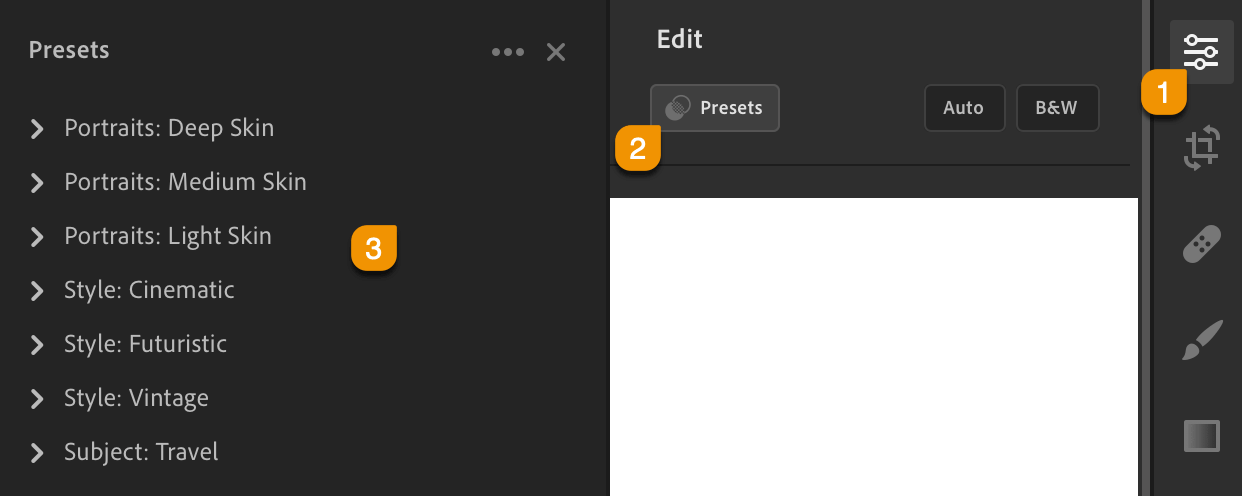
Premium presets in Lightroom Desktop
Learn and Discover Enhancements
Learn and Discover enhancements:
- Tutorials using Color Grading are now available
- You may now block someone (and report them if desired). If you change your mind and unblock them, it will take 24 hours to take effect.
Fixed Bugs
The customer-reported bugs listed below have been fixed. Adobe doesn’t publish other bugs and their fixes, so if you’re experiencing an issue that isn’t listed below, do try the task again to see if it works now.
Lightroom Desktop:
- Learn: Back navigation not available for all clients
- Layered TIFS are flattened when opened via Edit in Ps
- Unexpected Error “Original must be synced” when synced
- Clearing Geometry settings does not remove previously placed Guided Upright lines
- Mouse Cursor Position overrides selected text field (Windows Only)
Lightroom Mobile:
