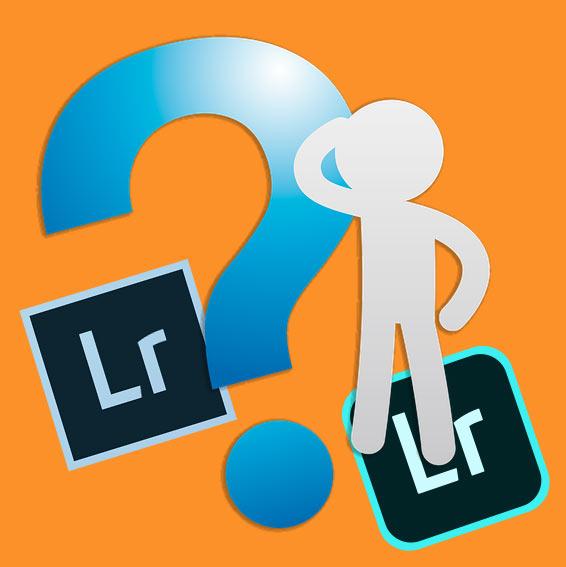 Life used to be so simple – there was one Lightroom program, and the only question was whether you were using version 5 or 6 (or another number). Starting in October 2017, there are now there are two Lightroom programs, and their names have been a moving target – most recently changing today. It’s important that you understand what “Lightroom” now means and what it doesn’t, because this will impact you.
Life used to be so simple – there was one Lightroom program, and the only question was whether you were using version 5 or 6 (or another number). Starting in October 2017, there are now there are two Lightroom programs, and their names have been a moving target – most recently changing today. It’s important that you understand what “Lightroom” now means and what it doesn’t, because this will impact you.
Before today, the names of the two programs available by subscription were “Lightroom Classic CC” and “Lightroom CC”, where Classic CC is the traditional program that has Library, Develop, Map, Book and other modules, and Lightroom CC is the newer streamlined cloud-based application and service that automatically store all your photos in the cloud.
Lightroom Naming: What’s New
With the release of updates today, Adobe has officially dropped “CC” from the name of their applications – giving us Lightroom Classic and Lightroom. Yes, that’s right, “Lightroom” now specifically refers to the cloud-based application, as well as to the entire cloud ecosystem. When distinguishing among cloud-based components, Adobe will now refer to Lightroom Desktop or Lightroom (Mac/Win), Lightroom Mobile (Lightroom iOS and Lightroom Android), and Lightroom Web.
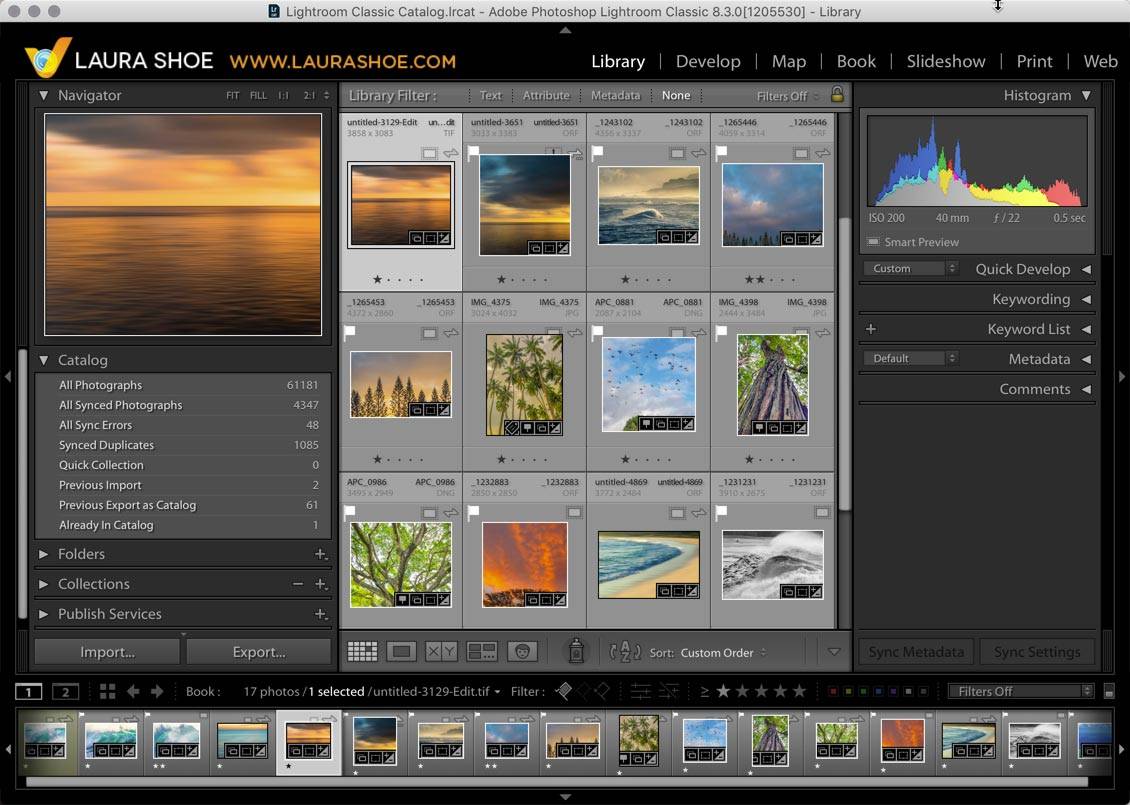
Lightroom Classic (formerly Lightroom Classic CC)
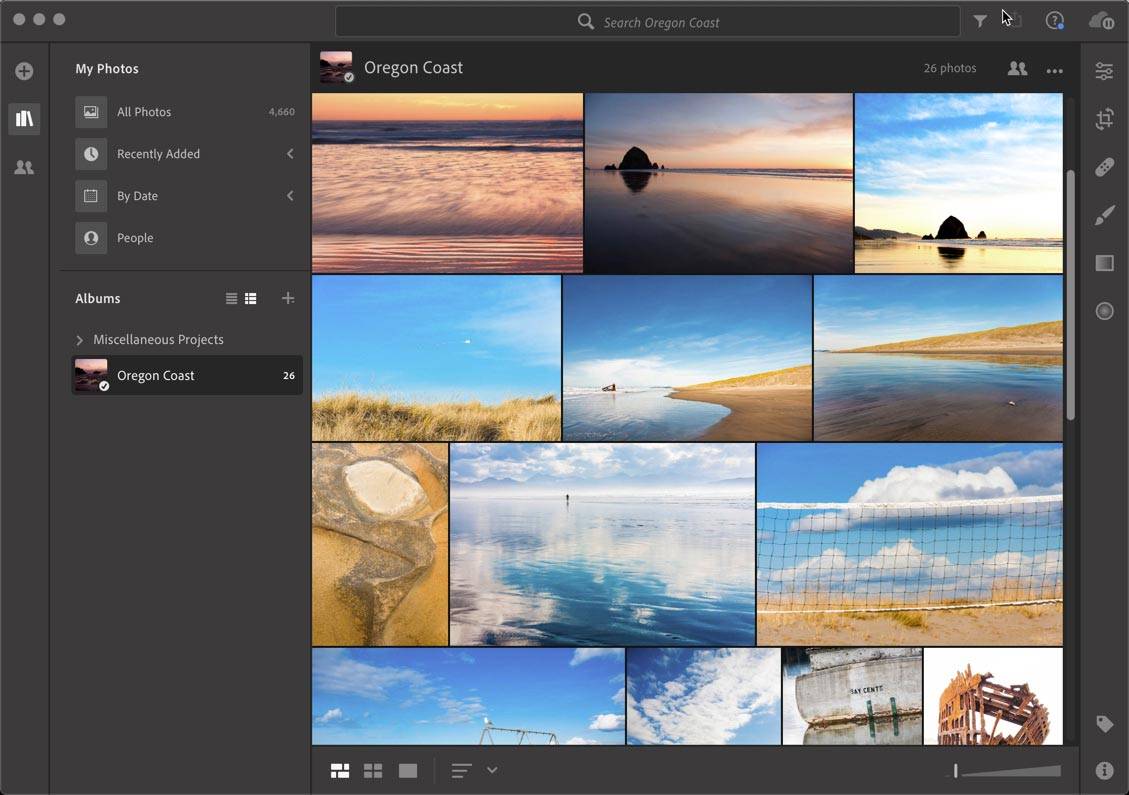
Lightroom (formerly Lightroom CC), AKA Lightroom Desktop, Lightroom (Mac/Win)
Here’s a summary of what has happened with Lightroom names over the past few years – notice how “Lightroom CC” has referred to some version of both applications, as has “Lightroom”.
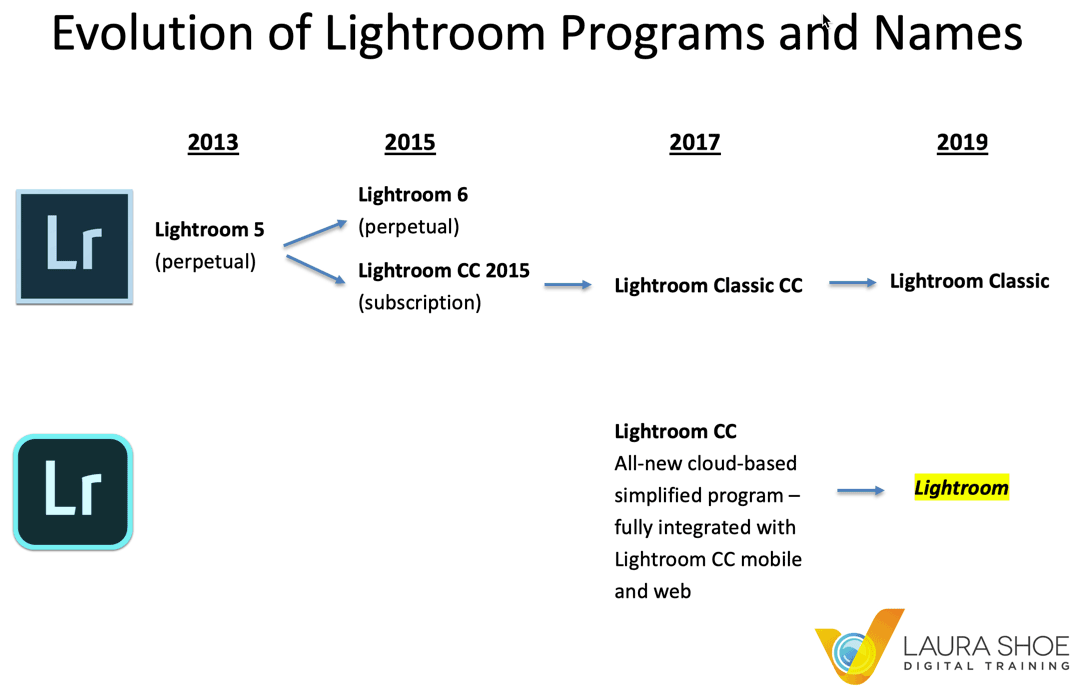
Since Adobe has taken the Lightroom name from what we have known for over 10 years to be Lightroom and given it to the new application instead of developing a new brand name for the new application, like Lightroom Cloud, we are left to scratch our heads every time we see the word “Lightroom”, wondering what the reference refers to. (This was bad enough when the new one was called Lightroom CC, but at least then the CC was a small hint that it was a different animal from what you were probably using.)
Why You Need to Pay Attention
Every time you see a reference to “Lightroom”, whether on the web or in a book, or you hear it in a conversation, you’ll need to think about whether it applies to your version. (I was going to write “your version of Lightroom”, but now technically I shouldn’t, because “Lightroom” is no longer a broad term applying to all versions!) If on Google you search for “how to add photos to Lightroom”, you’ll need to make sure that the content you land on really applies to your version, and of course if you are new to Lightroom Classic or the cloud-based Lightroom, this may not be easy for you.
Hints That May Clear Up Your Lightroom Name Confusion
- The terms “cloud-based”, “cloud-native”, and “cloud service” are used by authors to refer to the new application, not to Lightroom Classic. (Some users view Classic as cloud-based because it is part of the Creative Cloud subscription and you download it with the Creative Cloud application, and also because you can choose to sync specific photos to and from the cloud and mobile devices. However, this is not what authors mean when they use these terms – they mean the newer application where all photos are automatically synced to the cloud, the primary storage location of all your photos is the cloud, and all photos sync automatically from the cloud to mobile devices and Lightroom web.
- Since many authors are referencing cloud when discussing the newer application: If you’re a user of the cloud-based Lightroom, then when you do a Google search, include the word cloud – for example, “how to add photos in Lightroom cloud”. This doesn’t guarantee that you’ll only get results for the cloud-based version, but it makes it more likely that some of the results will apply to it.
- The new cloud-based app was released in October 2017, so anything published before then that refers to Lightroom or Lightroom CC is referring to the traditional application with modules (Lightroom Classic, Lightroom CC 2015, Lightroom 6, etc.)
- Classic and its progenitors (ancestors) have modules – Library, Develop, Map, Book, Print, Slideshow and Web and the new cloud-based Lightroom doesn’t, so any references to these refer to the former.
- The logos are different – see the Evolution screenshot above. (I am including logos in articles going forward to indicate which version(s) the articles apply to, but I haven’t had time at this point to go backwards).
- If you’re on a blog or website, don’t hesitate to ask the author in the Comments section which version she/he is writing about.
- If you are seeking assistance, in a forum or otherwise, be sure to specify exactly what version you have – for example, Lightroom 6.14, Lightroom CC 2015.14, Lightroom Classic 8.3, Lightroom 2.3 – and if Lightroom 2.3, since this means you’re using the cloud-based one, say “cloud-based Lightroom 2.3” so that there’s no question whatsoever. To see what version you’re using, go to Help>System Info.
Personally I wish I didn’t have to spend my time trying to clear up this confusion instead of spending it making tutorials for you, and I wish Adobe had named the new app Lightroom Cloud rather than directly appropriating the Lightroom name. That said, this ship has sailed. I just keep in mind that I still love using the applications, whatever they are called.
