Enhanced Details was made available today in the February releases of Lightroom Classic CC (v. 8.2) and Lightroom CC Desktop (v. 2.2). This new process can potentially improve the quality of very fine detail and reduce artifacts and moire in raw files. It re-renders your raw file using a more sophisticated demosaicing algorithm that is derived from artificial intelligence machine learning techniques. (Demosaicing is explained later in this article.) While it can potentially be useful to everyone, there is more potential improvement with images captured with Fuji X-Trans sensors – Lightroom’s rendering of Nikon, Canon and other manufacturers’ raw files was already very good; there was more room for improvement with Fuji images.

 This content is for Lightroom Classic (aka Classic CC) and for the cloud-based Lightroom (aka Lightroom CC).
This content is for Lightroom Classic (aka Classic CC) and for the cloud-based Lightroom (aka Lightroom CC).UPDATE FEB. 17, 2019: For information on bugs some users are encountering with Enhanced Details, read the Update section after the video tutorial below.
Shard Mangalik of Adobe in a very illuminating article on Enhanced Details and demosaicing reports that it “can result in up to up to 30% higher resolution when capturing Siemens Star resolution charts, both for Bayer and X-Trans-based sensors.” The italics are mine. By resolution he means visual clarity, not number of pixels!
That said, you will not experience this level of (or often any) improvement in most of your images. I had to look through many, many images to find a few that show significant improvements – and in most cases I have to zoom way in to see the differences.
In the old Canon image below, zoomed to 4:1, blue/yellow edges in the unenhanced version are very choppy and there are artifacts surrounding the edges. These are notably reduced in the enhanced version. As I discuss further down, blue against yellow (or orange or red) is a challenging situation for demosaicing algorithms that Enhanced Details handles nicely.
All else equal, it is easier to see improvements in small files such as this 8 MP one – so you may be able to now get more out of your old digital images, as well as out of small crops from large files.
Canon 8 MP Image, zoomed to 4:1
(These differences may be too subtle to see on high resolution monitors – try reducing your monitor resolution or try your own examples)
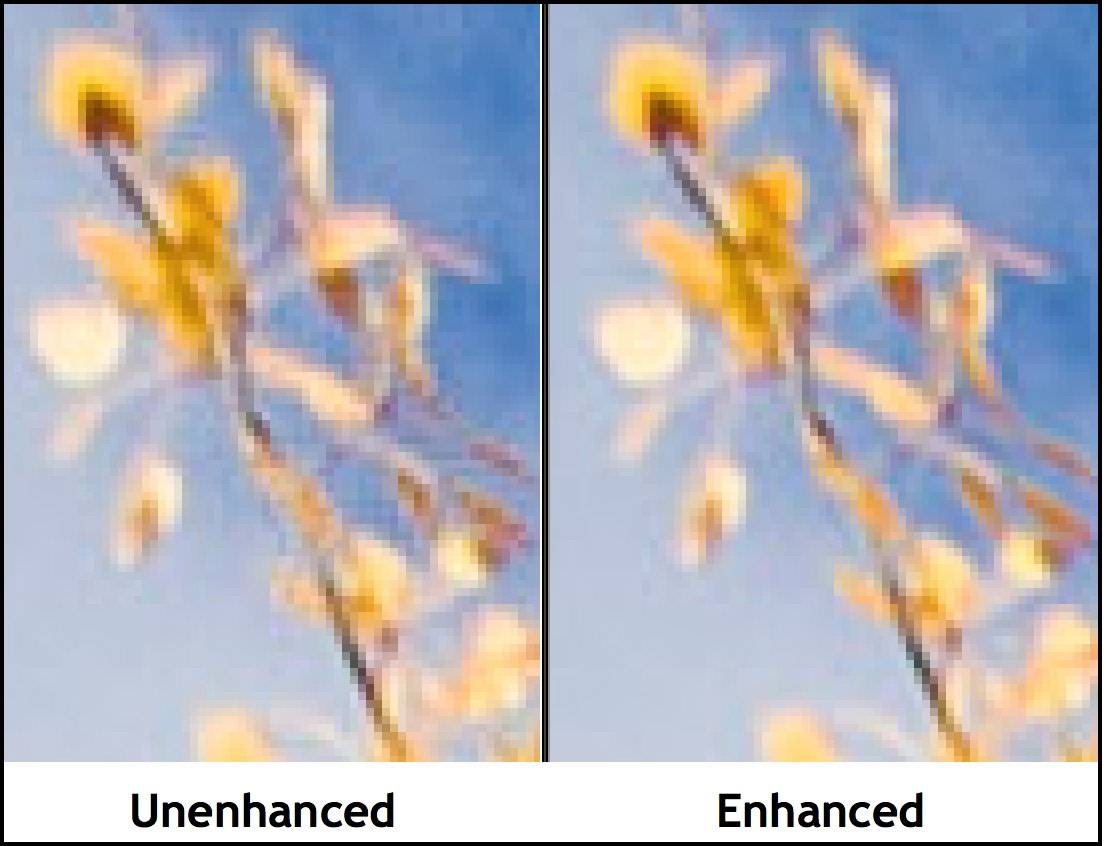
Fuji owners have seen issues with how Lightroom’s regular algorithm renders images from X-Trans sensors. including more false colors. The Enhanced Details algorithm does a significantly better job with these under certain circumstances.
Fuji X-Trans 24 MP image, zoomed to 4:1
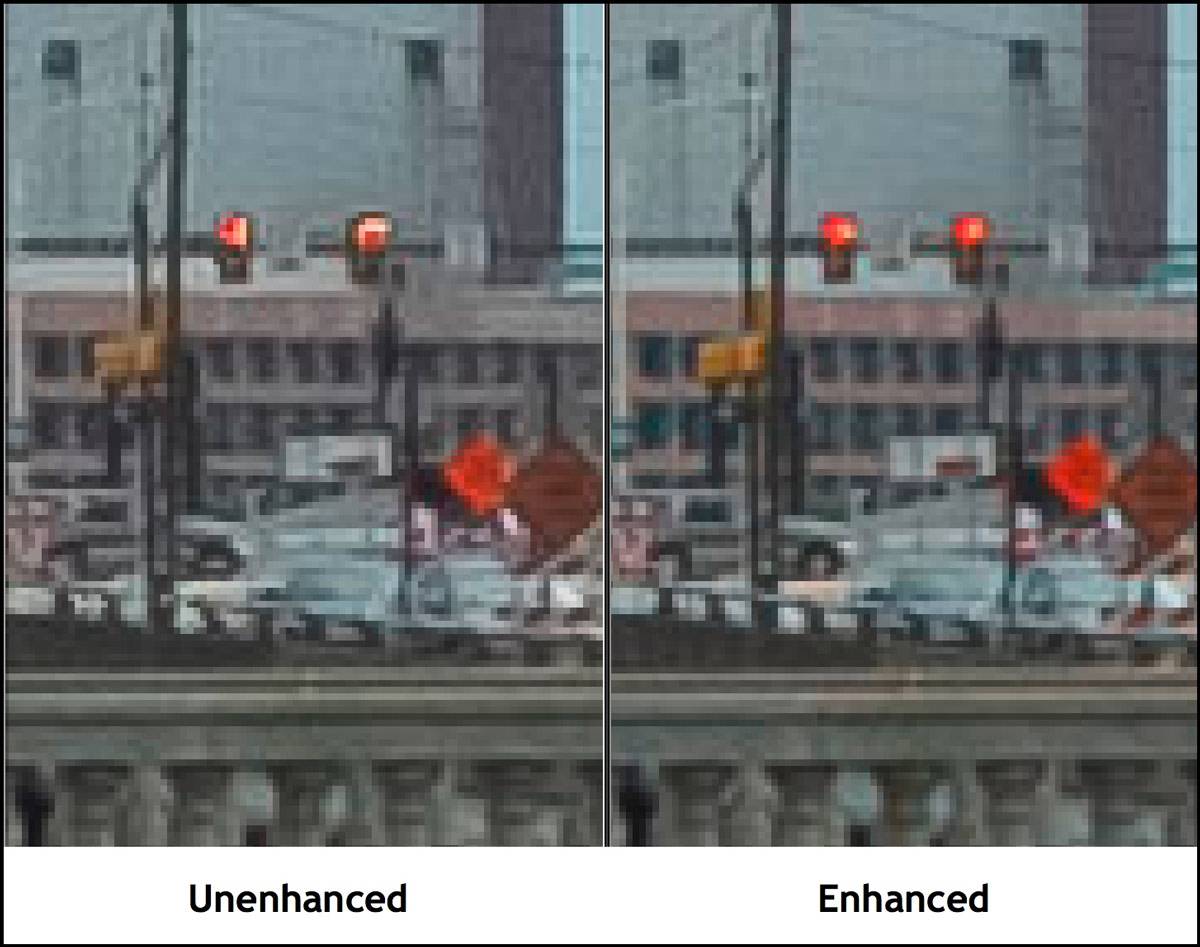
Image courtesy of Adobe Product Manager Josh Haftel (Instagram: @joshhaftel)
Enhanced Details Video Tutorial
Watch the video below for complete details (or read on below the video). I use Lightroom Classic CC, in the video but most of it is applicable to Lightroom CC as well. (Lightroom CC doesn’t have Compare view, so you can’t display both the unenhanced and enhanced versions side-by-side and zoomed in – you’ll have to view one version zoomed in in Detail view (D), and then advance to the other, which will also be zoomed in. Be aware that as you move to the second one, there is momentary pixelation of the image while it’s loading – don’t mistake this for actual image deterioration.
For best quality, after hitting Play click on the sprocket wheel in the bottom right and choose 720/HD.
Issues Reported After Release
Adobe is working on the following reported issues, which affect a subset of Lightroom users. Click through on the links for updates.
- Preview and resulting Enhanced DNG file completely black
- Large white and color-tinted squares in resulting Enhanced DNG file
In addition, some Windows 10 users have found that the Windows Auto Update process does not update them to the required v. 1809 (see below) and that they therefore get the Enhanced Details message that they are not on 1809. Run a manual update if needed.
If you experience another issue, look for a report of the issue here (or report it yourself).
System Requirements for Enhanced Details
This process takes advantage of recent operating system machine-learning platform developments, so it is only available for:
- Mac OS 10.13 and later (High Sierra, Mojave, any later versions)
- Windows 10 October 2018 release (1809) and later. (That it is not supported on Windows 7 is a technical constraint, not a policy decision by Adobe. Enhanced Details relies on the machine learning platform WinML, which was just released in Windows 10 1809.)
It is very processor-intensive. It heavily uses the available GPU and can use an external eGPU if available. Depending on your system and raw file size, processing one file could take from 15 seconds to well over a minute.
How to Run Enhance Details
- Select one or more supported raw files, right-click in one and choose Enhanced Details. If you selected one image, you’ll see a preview window; if more than one, they will start processing immediately.
Unsupported files: Non-raw files such as a JPEGs, TIFFs, and HEICs; Linear DNGs (including HDR and pano DNGs created by Merge – run E.D. on source files before merging); DNG proxies (Smart Previews); Lossy, compressed DNGs; DNGs saved with ACR 1.1 compatibility; Monochrome raw files (such as Leica M MONOCHROM); Four-color cameras (such as Sony F828); Foveon cameras; Fujifilm cameras with SR, EXR, or 2×4 mosaic sensors; Canon S-RAW/M-RAW files; Nikon small raw files; Pentax Pixel Shift Resolution (PSR) files; Sony ARQ files; Video files
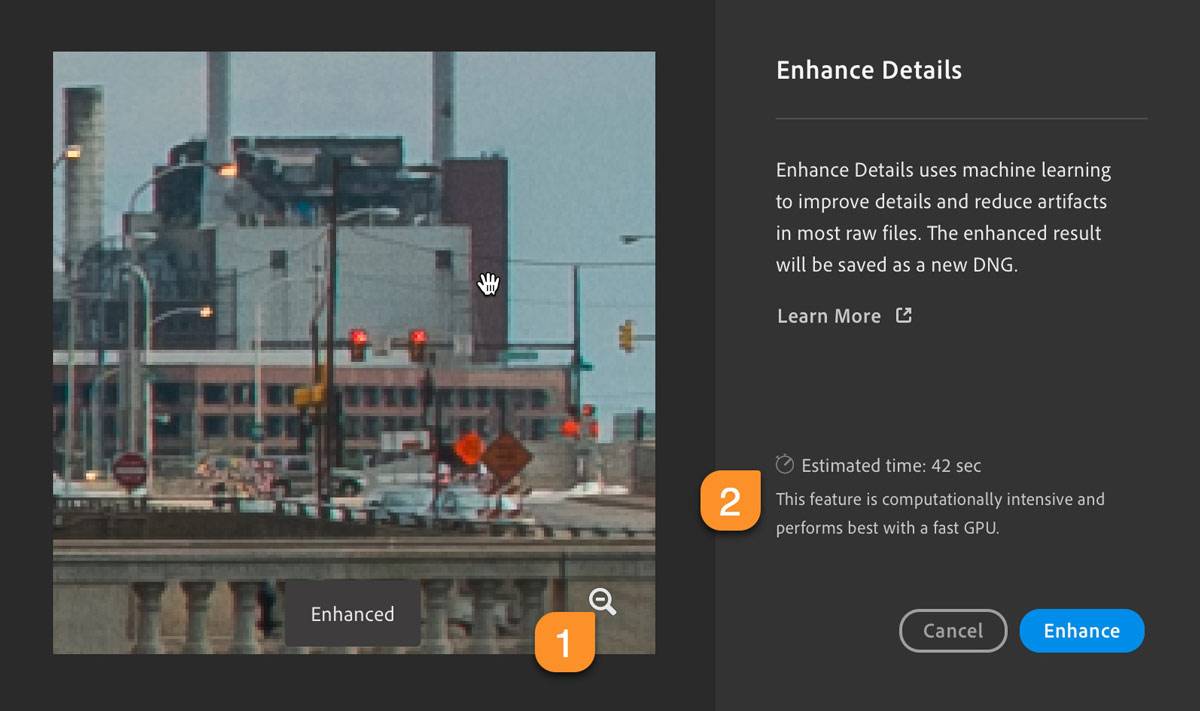
- The preview window is zoomed to 4:1. Click and hold in the image to see before, let go to see after. To move to a different area of the image, either click and drag or click on the magnifier (#1 in the screenshot above) to zoom out, and then click elsewhere to zoom in.
- An estimate of processing time is provided (#2) based on your system specs – but this is just an estimate.
- The process does not overwrite your original raw file; it creates a new DNG file (a linear, demosaiced raw file), with the file name “source-file-name – Enhanced.dng”. This will be stacked with the original.
The Costs of Running Enhanced Details
Not only is the time to run Enhanced Details significant, but from what I have seen with my tests, the resulting Enhanced DNG files will be 2-5 times larger than the original raw files. One reason for the larger file size is that the original raw data is included in the Enhanced file along with the demosaiced linear data, so that Enhanced Details can be rerun on the file if there are future improvements to the algorithm.
Circumstances More Likely to Display Improvements
If you go looking for improvements with E.D., you’ll almost certainly find many more images that don’t show improvements than ones that do. Here’s some guidance on what to look for:
- Images or areas with lots of very fine detail – detail that is pixel-sized (or a handful of pixels)
- Edges between strong colors, particularly blue and yellow (or orange or red); small colorful details
- Fine diagonal lines, diagonal edges
- Images with noticeable artifacts or moire
- Man-made edges – buildings, text on signs (appearing very small in the image)
- Images taken with older cameras without low pass filters
- Smaller files or small crops from large files – this increases the likelihood that details will be pixel-sized
- Enlarged files – enlarging will make issues more obvious
When to Run Enhanced Details
I would suggest that given the costs and benefits, that you consider running Enhanced Details when you’re making or ordering prints (including in photo books). If you would label your prints “fine art” rather than “snapshots”, then I’d go ahead and run it – you shouldn’t see any harm created by this process, and you’ll ensure that your print is as high quality as possible. (I was going to suggest when you make large prints – but that gets too complicated, as it depends how large your original file or crop is, how large your output is, whether your image is a Fuji image or has particular characteristics, etc. – so instead, I’ve landed on, “Why not?” However, you’ll get the most bang for your buck with large prints (and full-page photo book images). Keep in mind that after you create your output, if you don’t plan to create more, you can delete the Enhanced file – you can always create it again.
That said,
- Some of you are very tuned in to fine-detail quality and will want it for all your files regardless of your plans for them – do cull first and buy extra hard drives.
- Others of you are just learning the basics of Lightroom and these improvements are too small and esoteric to contemplate at this point (and you most likely didn’t get this far in this article.) You won’t run it at all – and that’s perfectly fine!
Demosaicing: Why It’s So Difficult to Produce Perfect Fine Detail
Our digital images are made up of pixels – if you zoom way in on an image you’ll see these square of color. Images as we know them – as we see them in Lightroom and as we share them with the world- have red, green and blue color values for each pixel – with these three numbers any color (and brightness level) can be represented. Oddly enough though, our camera sensors only capture one color per pixel – red, green, OR blue, and that value is what is stored in the raw data – this is known as mosaic data. The image below shows one tiny section (an array) of a multi-million-pixel sensor:
![]()
For each pixel then, Lightroom has to interpolate (guess!) the other two color values from the values of surrounding pixels – this is known as demosaicing. Because this is an educated guess, pixels sometimes are given incorrect values. This produces artifacts (odd differences in pixel values when they should be the same), false colors, blurry or jagged edges, and moire. Enhanced Details is a much more sophisticated mathematical algorithm that produces fewer errors, but requires much more processing power and time than Lightroom’s default one. Soon I’ll link here to Adobe’s articles on this.
Notice in the sensor array depictions above that twice as much green information is collected than blue and red. Because there is less blue and red data, demosaicing algorithms will throw more errors/issues with these colors (and closely related colors, like yellow and orange). A blue-red or blue-yellow edge is even more challenging. Enhanced Details does notably better with these challenges – evidenced by the yellow leaves against blue sky image I presented at the top of this article.
Related Content


Thanks–more Adobe nonsense. I’ll stick with Lightroom but not because this “new feature” in anyway makes any difference in processing X-Trans files. What a let down. I would love to hear one of their gurus explain (with examples) how this technology make any real difference.
When I run the detail enhancer I get a black screen only.when I click on the original . If I enhance the original I get an additional image of a black screen. I am running the latest update to windows 10.
This is a known bug, Ken. I have updated this article with links to information on this and another known bug.