 It’s not uncommon for people to leave applications open on their computers for days at a time or even longer. If it’s not hurting the performance of the application you’re using, then why not, right? Please don’t do this with Lightroom – remember that you’ll only get the prompt to back up your Lightroom catalog when you close Lightroom.
It’s not uncommon for people to leave applications open on their computers for days at a time or even longer. If it’s not hurting the performance of the application you’re using, then why not, right? Please don’t do this with Lightroom – remember that you’ll only get the prompt to back up your Lightroom catalog when you close Lightroom.
 This article applies to Lightroom Classic CC, Lightroom 6 and earlier versions. It doesn’t apply to the cloud-based Lightroom CC. In Lightroom CC, your catalog is automatically backed up in the cloud, and this doesn’t require closing the application.
This article applies to Lightroom Classic CC, Lightroom 6 and earlier versions. It doesn’t apply to the cloud-based Lightroom CC. In Lightroom CC, your catalog is automatically backed up in the cloud, and this doesn’t require closing the application.
The Lightroom catalog doesn’t contain your photos, but it does contain all of the work you have ever done on any and all of your photos – rating, flagging, keywording, mapping, editing, creating output, etc, etc. Sometimes a Lightroom catalog can get damaged, or corrupted – if you’re unlucky (or while Lightroom’s open you unplug/eject your external drive that you’ve stored its catalog on), Lightroom will tell you that it tried to repair you catalog but it couldn’t. In that case, you’ll need to restore your most recent catalog backup. If that was from a month ago, then you will have lost a month’s worth of work!
I recommend having Lightroom prompt you to back up once a day or every time Lightroom exits. To set this, in the menu bar in the top left go to Lightroom (Mac) or Edit (PC) > Catalog Settings. You’ll find it on the General tab:
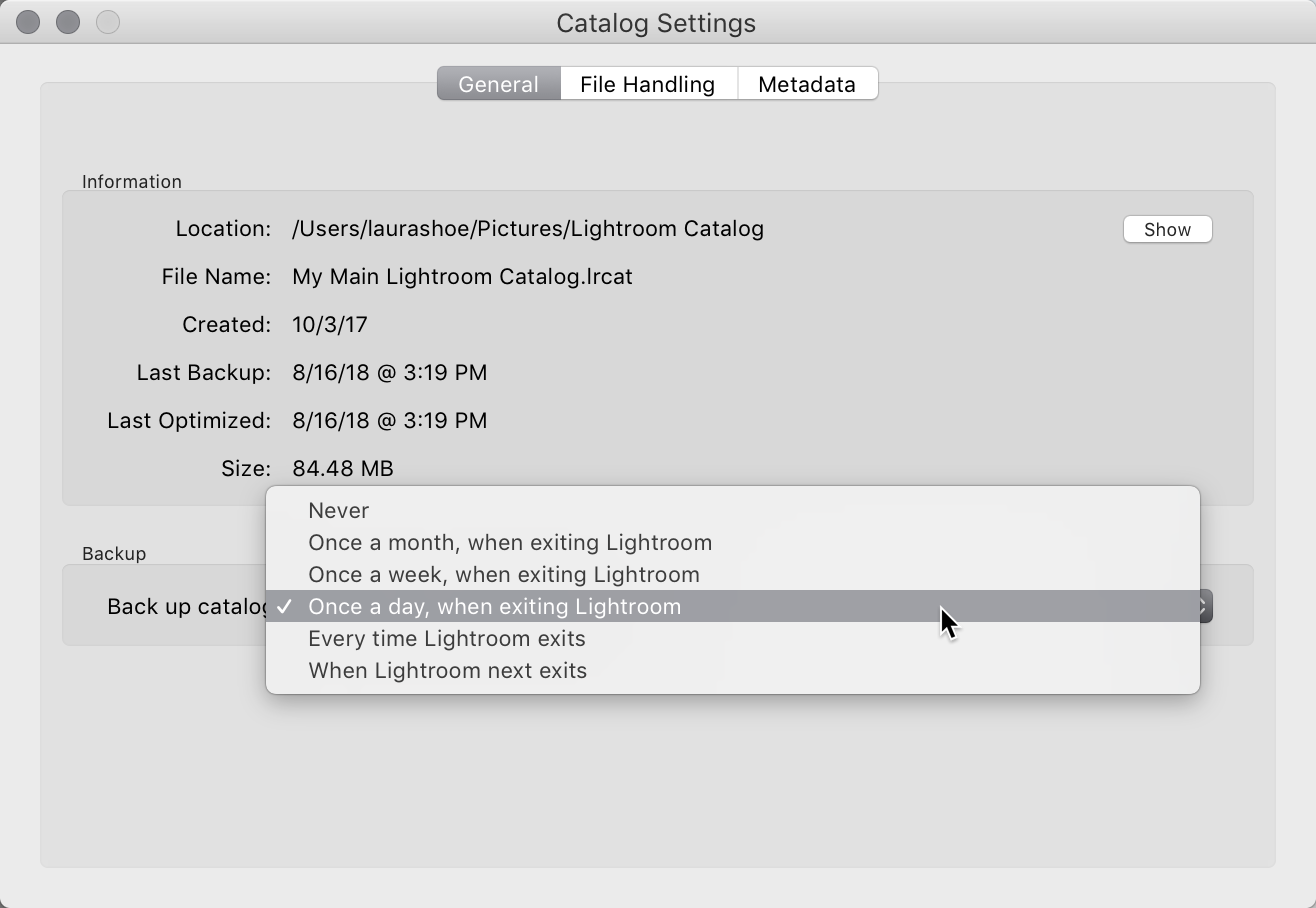
The “When Lightroom next exits” option is great for when you just want to force Lightroom to prompt you the next time you close Lightroom – it will then revert to your previous choice.
When you close Lightroom and see the backup prompt, don’t make the mistake of hitting Skip without even thinking about it – I call the Skip button the Russian Roulette button of Lightroom. If you have done any significant work since your last backup, that you wouldn’t want to lose, then choose Back Up.
Also don’t mistake this catalog backup for a hard drive backup – of your photos, your catalog, and all of your other personal documents – do this to protect yourself against a hard drive crash.
Of course there are other very good reasons to close applications regularly – for example, to free up resources, to resolve glitches that you don’t even yet know about, to prevent you from accidentally making changes, and for some applications, to allow automatic updates to occur. It’s also a good idea to restart your computer regularly.
I’m sorry I haven’t been posting more lately – I’m working to finish updating my Lightroom Fundamentals & Beyond and Producing Great Output video series – at over 35 hours, it’s the most comprehensive training on the market, and I think it will have you quickly loving Lightroom as much as I do. Sign up for my newsletter below to hear when these are available.


Absolutely! I backup my Catalog at the end of every day. And I restart my computer before going to bed. It does make a difference.
Thanks for the reminder nudge to ‘Back Up’ each time Lightroom is exited. I won’t be hitting ‘Skip’ anymore!
You’re welcome, Cynthia!
I backup at least every 2 days and then restart my computer
If I backup each day will I have to delete the old LR , I would have about 500 a year ! I work on it all day every day.
Hi Lisa, just delete the old catalog backups – keep a handful or two of the most recent. (This is covered in the Setting Up and Managing Catalog Backups video in my Lightroom 5, 6 and Classic 7: The Fundamentals & Beyond series, and also in my Reclaiming Hard Drive Space blog post.
I have a reminder on my calendar every 3 months to delete old ones.
Hi Laura, thank you for the great tips and for your wonderful posts. Much appreciated.
You’re welcome, Betty – and thank you for your note!