 With albums in the cloud-based Lightroom and collections in Lightroom Classic, Lightroom 6 and earlier versions, one usually drags photos to them to assign those photos to them. Dragging takes time and can be a hassle if you have to scroll to your album or collection. Now we have functionality in both applications to quickly add photos by selecting the photos and then just typing a one-letter shortcut.
With albums in the cloud-based Lightroom and collections in Lightroom Classic, Lightroom 6 and earlier versions, one usually drags photos to them to assign those photos to them. Dragging takes time and can be a hassle if you have to scroll to your album or collection. Now we have functionality in both applications to quickly add photos by selecting the photos and then just typing a one-letter shortcut.

Using Cloud-Based Lightroom Target Albums:
Right-click on your album and set the album as the target:
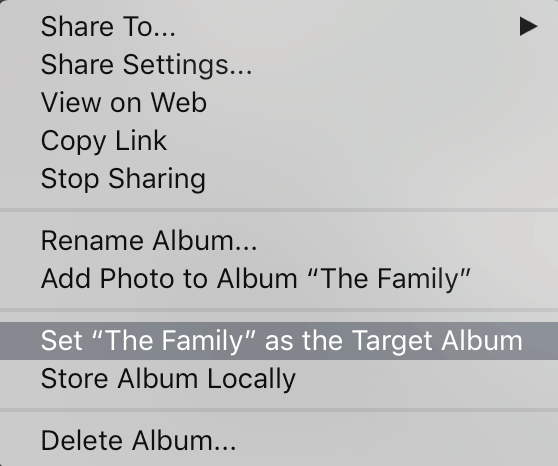
The album with the narrow black border around it is the assigned target:

In Grid view (G), select one or more photos and type T to add them to the target album. Type T again to remove them.
Using Lightroom Classic and Lightroom 6 Target Collections:
Right-click on your collection and set it as the target collection:

The collection with the + sign after the name is the assigned target:

In Grid view (G), select one or more photos and type B to add them to the target album. Type B again to remove them.
This also works in Lightroom 5 and earlier versions.
Note that by default the Quick Collection (in the Catalog panel) in Lightroom Classic, Lightroom 6 and earlier versions is the target collection.


Very useful as I have just started to create collections in LR6 to supply photos to a friends Well Being Woman’s walking web site in the UK
I’m happy to hear it, Mark!