 Adobe continues on its faster pace of releasing updates every two months rather than three with the release today of Lightroom Classic version 7.3 (along with updates to Lightroom CC desktop, iOS and Android). The update contains significant feature enhancements, support for new cameras, new lens profiles and bug fixes.
Adobe continues on its faster pace of releasing updates every two months rather than three with the release today of Lightroom Classic version 7.3 (along with updates to Lightroom CC desktop, iOS and Android). The update contains significant feature enhancements, support for new cameras, new lens profiles and bug fixes.
If you are a Lightroom Classic subscriber, to update to Lightroom Classic 7.3, go to Help>Updates, and in the Creative Cloud application, click on Update next to “Lightroom Classic CC” (NOT Lightroom CC or Lightroom CC 2015). If the update is not listed in the CC app, click on the three dots in the top right and choose Check for App Updates. If it’s still not there and it’s the day of release, then try later. Otherwise try signing out and signing in again.
It’s never a bad idea to back up your Lightroom catalog before updating. If the Backup prompt doesn’t come up when you close Lightroom, then in the menu bar in the top left of Lightroom go to Lightroom (Mac) or Edit (PC) > Preferences, and on the General tab, change the Backup frequency dropdown to “When Lightroom Next Exits”. Then close Lightroom and backup your catalog. (The backup frequency will then revert to the selection you had previously.)
Note that there is no update to, and there will not be any more updates to, the non-subscription Lightroom 6 application – the last update was Lightroom 6.14, released in December, 2017.
If I hear of serious issues with this release I will post them here.
UPDATE: This update has not been as smooth as many are. Some people are reporting the following issues with this update:
- Crashes
- Develop presets not sorting properly
- Some Develop presets not converting to new .xmp format
- Adjustment brush lags after profile application
- When changing presets
profile resets incorrectly to Adobe Standard.
You can monitor reports of issues and report your own issue Adobe Lightroom Classic bug and feedback site.
If you update and have issues that you can’t resolve, here are instructions on how to revert back to Classic 7.2.
Feature Enhancements
Color and Black and White Profiles
Many Lightroom users don’t know that for raw files you can choose a profile way down in the Camera Calibration panel to change the starting point for your raw file in terms of color and tonality. There have been profiles there that mimic your camera’s picture styles, in case you prefer them over the Adobe Standard default profile. Now in Lightroom Classic, Lightroom CC Desktop, Lightroom CC mobile and Adobe Camera Raw, there are dozens of new profiles for raw photos with different color and tonal appearances, as well as many color and B/W creative profiles for all file types that create artistic looks. These provide excellent starting points for your editing work.
To increase awareness of profiles and to encourage their application towards the beginning of your workflow, profile selection has been moved up to the top of the Basic panel:
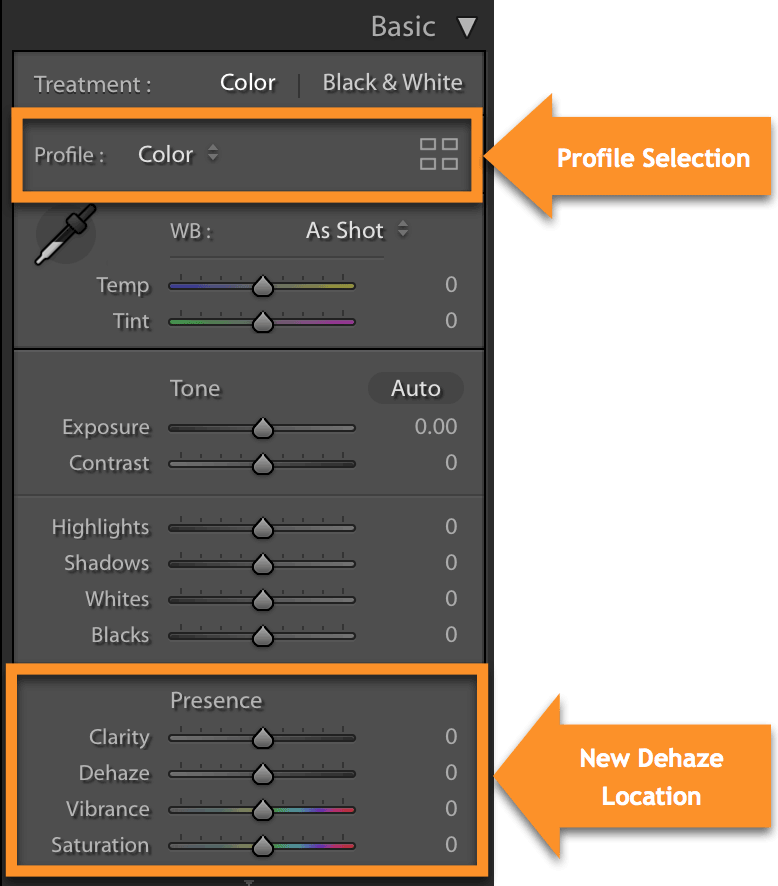
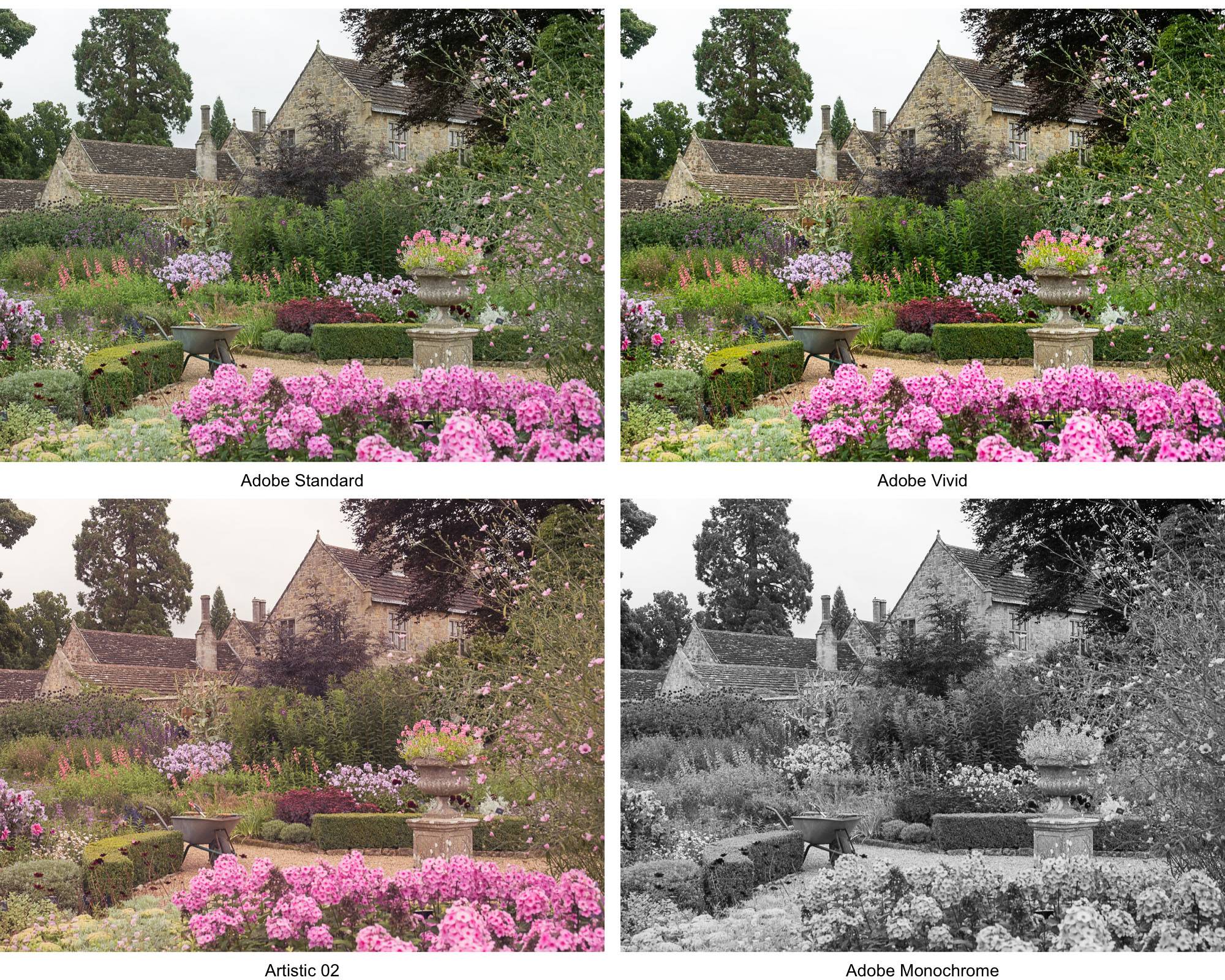
Here’s an article and a video tutorial with complete details on profiles: Start Your Lightroom Photo Editing with Powerful New Color and Monochrome Profiles
Dehaze Moved to the Basic Panel
Dehaze, for removing or adding atmospheric haze, has been moved from the Effects panel to the Basic panel. (See first screenshot above.) In my opinion this is a much better place for it, since many of us apply Dehaze early in our workflow. This should encourage you to try it any time that you want more “pop”. You’ll then get a feel for when it is useful and when it isn’t.
Tone Curve Size and Opacity
The tone curve has been enlarged a bit, and the RGB, red, green, and blue histograms have been brightened so that we can see them better as we make our tone curve decisions. This enhancement was in response to a request from me and some of my followers!
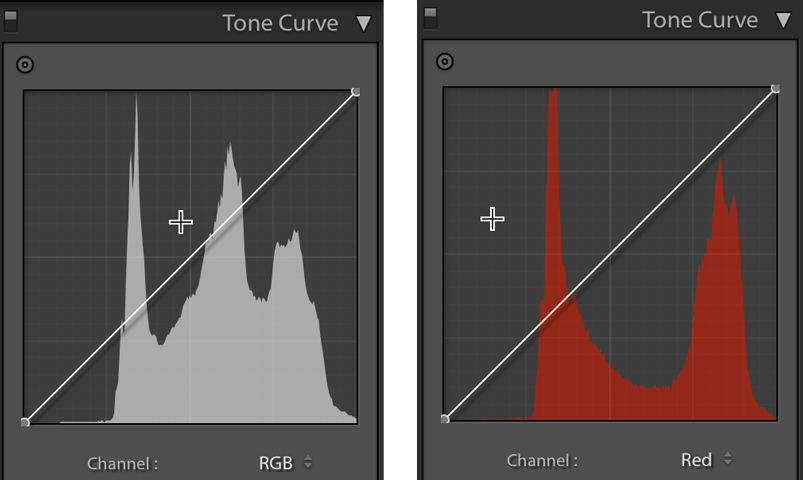
Changes to Presets
The Presets panel in the Develop module now has more presets, in the following categories:
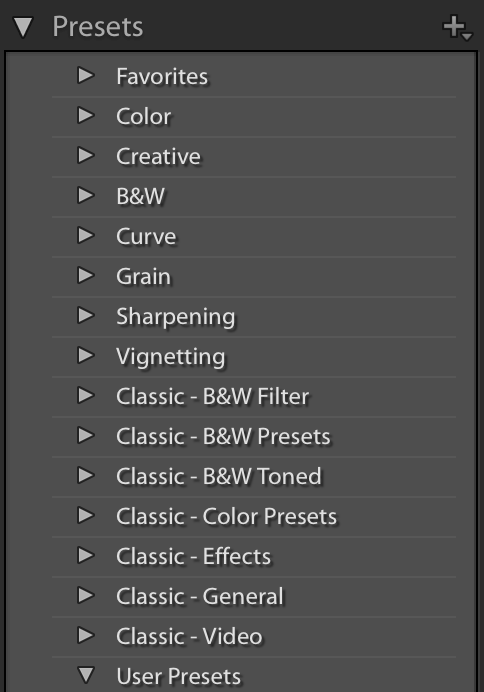
Clicking on the + in the top right of the panel used to create a new preset. Now it brings up a choice to create a new preset or import a preset.
You can now mark presets as favorites (right-click on a preset, Add to Favorites), and they’ll appear in the Favorites section at the top of the panel.
Any user/custom presets that you have will be converted upon the first launch of 7.3 from the .lrtemplate file type to .xmp and stored in a central location accessible to both Lightroom and Camera Raw. (If you are storing your presets with your catalog they will be stored there.) As the presets are converted upon the first launch of Classic 7.3 you’ll therefore get the message, “Updating Develop Presets to XMP. When update is complete, the files will be renamed by appending a tilde”.
Face Detection Improvements
The face detection engine has been updated, improving face detection and face recognition.
If you have turned on the catalog setting to automatically detect all faces (Lightroom on Mac, Edit on PC > Catalog Settings, Metadata tab), Lightroom Classic 7.3 will automatically reanalyze images without prior detected faces.
If you instead manually run face detection and want Lightroom to reanalyze images in folders or collections that you have run face detection on, then:
- Select All Photographs in the Catalog panel.
- Go to Grid view (G) and select all photos (Cmd/Ctl-A)
- Go to Library>Find Faces Again and check both options:
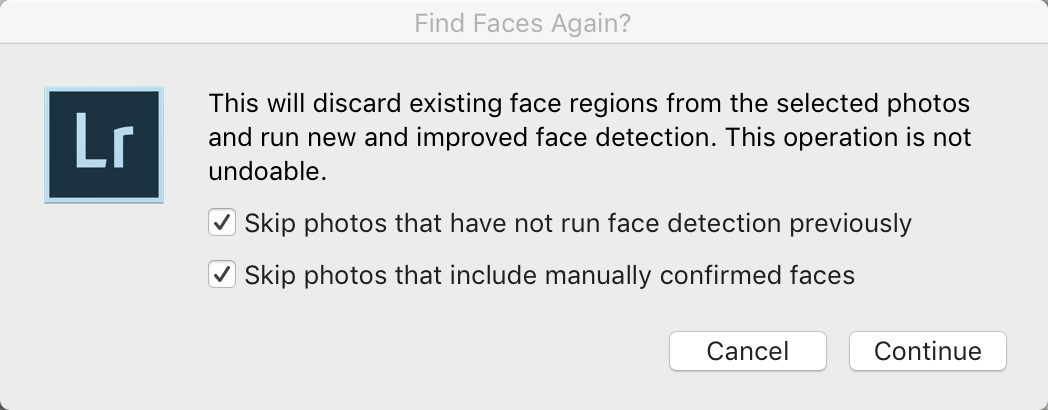
If you instead uncheck “Skip photos that include manually confirmed faces”, the process will wipe out all of your face tagging work on these photos!
Alternatively, when you open People view (O) with a source folder or collection that you have tagged, Lightroom will rerun face detection on untagged images in that source location.
Performance Improvements on Windows
In the Import dialog, when you are importing from connected devices (phone, camera), images will now start to appear sooner. Images will also be cached once they appear, so they will load faster during subsequent imports from this source.
Facebook Publish Service
You can no longer add a comment to your Facebook image post from the Comments panel in Lightroom. This is a limitation on the Facebook side.
New Camera Support
Raw files from the following new cameras can now be imported:
- Canon EOS 1500D (EOS Rebel T7/EOS Kiss X90/EOS 2000D
- Canon 3000D (EOS Rebel T100/EOS 4000D)
- Canon EOS M50 (EOS Kiss M)
- Panasonic LUMIX DC-GX9 (DC-GX7MK3)
- Panasonic LUMIX ZS200 (DC-TX2/DC-TZ200/DC-TZ202/DC-TZ220/DC-ZS220)
- Sony A7 III (ILCE-7M3)
Click here to see a list of all cameras supported in each version of Lightroom (and Camera Raw).
New Lens Profiles
Bugs Fixed
There were no significant customer-reported bugs fixed, but this will be a focus of the next update.
If you are experiencing bugs, please report them to Adobe on this webpage.


Laura do you know if the previously built in LR presets that you could not get rid of are now in the form of XMP files and can now be deleted?
Thanks.
I thought it was going to be possible, Edward, but at first glance I don’t see how.
Thank you Laura for the heads up about 7.3 and your guide to the new updates. It’s appreciated.
You’re welcome, Colin!
Thank you so much Laura, especially your comment about “Face Detection”. I could see someone really regretting them mistakenly unchecking “Skip photos that include manually confirmed faces”!
You’re welcome, Brian!
Anyone else having having crashing problems and other issues with the new Lightroom Classic CC 7.3?
Problems I’ve experienced include:
1) Random crashing, on several different catalogs of different sizes. This is obviously the the worst thing, rendering Lightroom completely unstable and unusable.
2) Lightroom is now extremely slow on startup, 1 minute or more to open a catalog with 140 images in it, this is even after all the presets have been converted to XMP files (yet seemingly still retain their “.lrtemplate” suffix.
3) Slow to go from Library to Develop or the reverse… 30 seconds or more
I’m running Mac OS Sierra on MacBook Air with 8 GB of RAM. Previous 7.2 version was rock solid stable. Even turning GPU off does nothing and Lightroom still crashes.
Hi Stephen, please report this here: https://feedback.photoshop.com/photoshop_family/categories/photoshop_family_photoshop_lightroom
Hi Laura,
Thanks so much. Will do.
Yes, all the time since this very update. It has become extremely slow, too.
Thank you Laura.
Loving Classic 7.3 Laura. They’re giving On1 a run for their money.
Great set of profiles, it’s something that’s been needed for a while and they’ve delivered in spades.
Good to hear it, Mike!
Thanks, Laura. How can I verify which version LR I have? I just updated my LR, but the Dehaze glider is still under the Effects panel and the Profile has not moved to the top of the Basic panel. Also, I searched Lightroom Classic 7.3 in the App section of CC, but received a message that it doesn’t exist. What next?
Hi Delia, go to Help>About PS Lightroom Classic … It does sound like you are still using 7.2.