 In this free video tutorial, learn how to use Lightroom’s new Reference view for Creative Cloud subscribers. Reference view allows you to display a reference photo on the left as you edit another photo on the right. It’s useful anytime you want to match the appearance of photos (white balance, contrast, color, etc). Consider using it when when you want to unify groups of photos you plan to display together in a slideshow, portfolio, etc, or when you’ve come across a photo on the web that has a cool effect that you want to try to replicate!
In this free video tutorial, learn how to use Lightroom’s new Reference view for Creative Cloud subscribers. Reference view allows you to display a reference photo on the left as you edit another photo on the right. It’s useful anytime you want to match the appearance of photos (white balance, contrast, color, etc). Consider using it when when you want to unify groups of photos you plan to display together in a slideshow, portfolio, etc, or when you’ve come across a photo on the web that has a cool effect that you want to try to replicate!
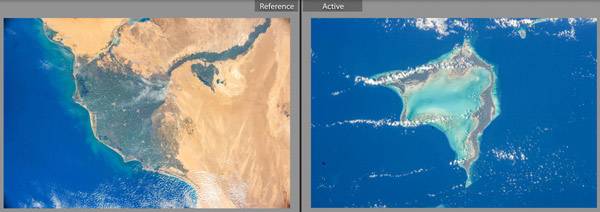
Lightroom CC Reference View (Photos courtesy of WindowsOnEarth.org)
This video is from my Lightroom CC/6 and 5: The Fundamentals & Beyond video series, for beginners and experienced users. If you enjoy this video, I guarantee that you’ll love the series!
(For best quality, after you hit Play, click on the sprocket wheel in the bottom right, then Quality, 720/HD.)
A Reference view button / icon
01:51 Assigning a reference photo from the filmstrip
02:07 Assigning a reference photo from the Library module
03:00 Displaying RGB color values for an area of the reference and active photos
04:30 Reference Photo padlock: preserving the reference photo when leaving the Develop module
05:03 Closing Reference view
05:20 Displaying the reference photo above the active photo


Great idea- I wouldn’t use this often, but nice to know it is available!!
Couldn’t you just copy and paste the develop settings of your reference photo onto the photo that you’re working on? (If the ref photo is already one of the photos that you’ve developed that is.) Is there another huge benefit that I’m not understanding?
Thanks!
TC, that works well if all the photos were shot together under the same lighting conditions, but not when you’re assembling a portfolio of photos from different shoots, or when you just like the look you achieved with a photo you shot a while back and want to replicate it with a new photo.
If “you like the look you achieved with a photo you shot a while back” and you developed the photo in Lr, I’d just copy and past those development settings. I see your point about “different shoots,” and I can certainly see the benefit of using Reference View for that. :)
To achieve a consistent look, TC, depending on what that is, they still could need different amounts of contrast, white balance settings, etc. I agree that copying and pasting settings could be a good starting point.
Perhaps you could let us know how often you use it in a future update Ms. Laura.
Thanks Laura for another great video and clear tutorial about this new feature in Lightroom.
You’re welcome, Roy – and thank you for your note!
Thank you Laura I enjoyed the video and look forward to using yet another new technique.
I’m happy to hear it, Suzanne – thank you for your note!