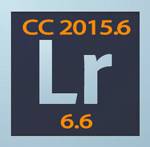 Adobe today released Lightroom 6.6 and CC 2015.6. In addition to support for new cameras, new lens profiles and bug fixes, this free update introduces performance and other improvements for both Creative Cloud (CC) subscribers and 6 owners, and a new feature just for CC subscribers – Guided Upright, which allows you to draw lines on your photo to tell Lightroom what perspective corrections to make.
Adobe today released Lightroom 6.6 and CC 2015.6. In addition to support for new cameras, new lens profiles and bug fixes, this free update introduces performance and other improvements for both Creative Cloud (CC) subscribers and 6 owners, and a new feature just for CC subscribers – Guided Upright, which allows you to draw lines on your photo to tell Lightroom what perspective corrections to make.
How to Update
If Lightroom doesn’t prompt you to update, go to Help>Updates. Creative Cloud subscribers can also use their Creative Cloud app – go to the Apps tab and click on Update next to Lightroom CC. If you are reading this on the release date (June 8) and the updates aren’t yet available, you can download the file directly and then double-click on it to run it. Download here: Mac Windows.
It’s always a good idea to back up your Lightroom catalog before updating. If Lightroom doesn’t prompt you to back up when you close it, then go to Edit (PC) or Lightroom (Mac) > Catalog Settings, and on the General tab set Back Up to “When Lightroom next exits”, and then close Catalog Settings and Lightroom.
I don’t anticipate major issues with this update, but if you don’t need the features and fixes right away, it never hurts to see how it goes for others. No news from me means that I haven’t heard of widespread serious issues.
New Camera Support
Raw files from the following new cameras can now be imported into Lightroom:
- Canon PowerShot G7 X Mark II
- Leica MD (Typ 262)
- Nikon COOLPIX B700
- Panasonic DMCGX85 (DMCGX80, DMCGX7MK2)
In addition, camera matching color profiles have been added to the Camera Calibration panel for Pentax 645Z, Pentax K1,and Pentax K3 II cameras, and automatic lens profile corrections have been added for Tokina and Tamron lenses on Canon and Nikon camera bodies.
Changes and Improvements for CC Subscribers and 6 Owners
All changes below apply to both Lightroom CC and 6, unless otherwise indicated.
- Lens Corrections panel functions have been reorganized into Lens Corrections and Transform panels. Upright and manual transformation sliders have been moved to the new Transform panel. For CC subscribers only: Guided Upright has been added to the Transform panel – read more about this in the next section.
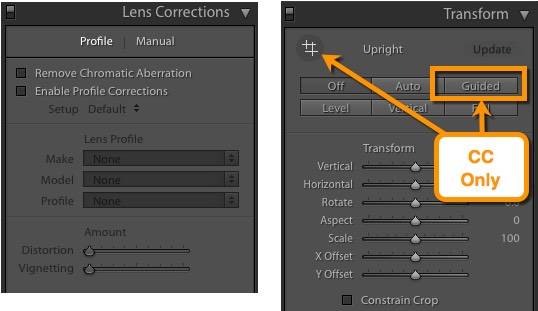
Lens Corrections features reorganized into Lens Corrections and Transform panels
- In Develop, sequential navigation from one photo to the next will be faster, because upcoming photos are now pre-cached.
- Exports should be faster. This will be noticeable for bulk exports.
- You can now perform HDR and panorama merges when only smart previews are available. Note that smart previews are limited to 2,560 pixels, so the resulting merged file will be smaller than a merge with master files. It will not be updated to full size and quality when your drive with the originals is reconnected. Because the drive and folder where the master files are stored are offline, you will be prompted to specify where the resulting merged DNG file should be saved.
- With a photo selected, hovering over the large box in the Keywording panel will give you a tooltip with number of keywords applied.
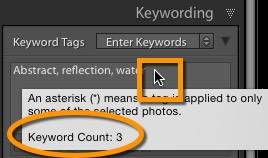
- You can now import a Photoshop Elements catalog that has images stored on a NAS (networked) drive.
- Sub-location is no longer retrieved when performing address lookup / reverse geocoding. This does not affect photos that already have sub-location assigned.
- For CC subscribers, the Lightroom mobile tab in Preferences now has a Pending Sync Activity section. This area is useful for identifying any potential issues related to image syncing across the Lightroom family of applications (desktop, mobile and web).
New Guided Upright Feature for CC Subscribers Only
The new Guided Upright feature that allows you to draw lines on your photos to tell Lightroom how to straighten vertical and horizontal perspective lines. Watch the video below for a demonstration of this feature, or read the details below the video.
- For best results, perform lens corrections work first.
- In the Transform panel, click on Guided or on the cross-hatch icon
- Draw two vertical lines that should be parallel, and Lightroom will distort the photo to make them parallel and fix vertical perspective. Draw two horizontal lines that should be parallel and Lightroom will distort the photo to make them parallel and fix horizontal perspective. Alternatively, you can draw two perpendicular lines to straighten photos. A maximum of four lines can be drawn.
- To delete a line, click on it and hit the Delete key on your keyboard. To move a line, click and drag on each end.
- After a transformation, you may have white areas around your photo. Either crop them off (Constrain Crop or go into the Crop tool) or use the Scale slider to enlarge what is left.
- In cases where The X and Y Offset sliders (along with Scale) can be used to fine-tune what portion of your photo remains. Slide the sliders or hold down Cmd/Ctl and Opt/Alt and drag in your photo to move it on the canvas.
Fixed Bugs
- The “As Shot” White Balance showed different values when using the Adobe Standard color profile and other camera matching color profiles. (This only occurred with the Canon EOS IDx MKII, Canon EOS 80D, and Canon EOS Rebel T6 cameras.)
- DNG Flat Field plugin would not work if the source image contained GPS metadata.
- Mac users unable to export user-created/ custom Develop presets.
- Tethered shooting with Canon 5D did not work on MacOS 10.11 El Capitan.
- Unable to see the New Folder preview inside the Destination panel within the Import Dialog.
- “Print to File” feature did not work if the default filename was changed by the customer (Mac OS X 10.11.3).
- Removing Virtual Copy Smart Preview also deleted original’s smart preview.
- Unable to merge images after using the Recover Edges plugin for older cameras with in-camera crop applied.
- Scrollbars missing from the Book module (Windows)
- Lightroom would crash when using tethered shooting with certain Canon camera models.
- Removing face tags causes photos to get stuck in “To Be Republished” state when using Publish Service Plugins such as SmugMug.
- Inconsistent dialog behavior when using fullscreen mode in Mac OSX 10.11.
- Text overlays within the Slideshow Module appeared fuzzy.
New Lens Profiles Added
For a complete list of lens profiles added, read the Adobe announcement.
GPU: Graphics Cards Blacklisted on Mac
GPU acceleration will be disabled for the following AMD GPUs on Macs running El Capitan because of an issue with El Capitan:
Radeon HD: 6330M, 6350M, 6370M, 6430M, 6450M, 6470M, 6490M, 6530M, 6550M, 6570M, 6630M, 6650M, 6730M, 6750M, 6770M, 6830M, 6850M, 6850M, 6870M, 6950M, 6970M, 6990M
[sc:signup]

As always quick on the draw. First notice on the update. Thanks for keeping us informed.
Thanks Laura, very helpful :-)
Great video tutorial on the new upright transform feature. It really shows how to use it, even better than the one Julieanne Kost made for Adobe! :-)
Keep the good work up.
Hi Laura, thanks for your prompt reply.
I had in fact already gone to the update part of Help on the menu, but it only offered me the CC version. As I don’t want the CC version I am wondering how I can update for the standalone.
Has anyone else come forward with this problem?
Regards,
Hi to the two people – and Laura initially – who pointed me back to Laura’s blog where I was able to download 6.6.
I missed it because I’ve personalised my colour scheme and the link didn’t stand out!!! Warning there for anyone else changing their colour schemes. As it was not emboldened the link didn’t show up, but I went back following the two advisories and read every word carefully….. RESULT. Many thanks!
Thank you Laura. I always appreciate the clarity and completeness of your instruction.
Thanks Laura :)
I haven’t updated to ElCapitan and don’t yet have the Pentax K-1 so I guess, not having cc either, I’ll just stay version I have.
Happy Days,
Clare
Thanks Laura :)
I haven’t updated to ElCapitan and don’t yet have the Pentax K-1 so I guess, not having cc either, I’ll just stay with the version I have.
I’m sure this has been asked numerous times (so I apologize in advance for asking again): Are there significant differences (in total) b/t LR6 (now 6.6) and CC? I’m still at LR5.7 and don’t really want to go the CC route, but wasn’t sure if it’s worth moving to LR6 (since I’ve seen others that have recommended that I “not throw my money away on a version that Adobe isn’t going to keep up to date”….because it seems that Adobe IS updating LR6.) Thanks.
Yes, Randy, so many times that I have an article on it: https://laurashoe.com/2015/04/21/which-should-i-buy-lightroom-cc-2015-or-lightroom-6/ Enjoy!
Laura
i have previously bought the new editions of Lightroom instead of paying for Lightroom CC on a monthly subscription. Am I going to be able to download Lightroom 6.6 or are Adobe expecting me to pay GBP184 for v 6.6?
Your guidance will be valued.
Peter Brown
It’s a free update to 6, Peter.
Hi Laura,
Do you know if LR 6.6 also works with Windows 7 (Professional) ?
Thanks !
Yes, it does, Jan.
Thank you so much Laura for keeping me up to date, At 61 years of age I’m already needing your little prompts and tips,
Your an absolute star, Take care ,John UK.
Thanks for the update Laura; as always your information is very helpful and very easy to understand.
I wonder what motivated Adobe to add the Transform tool? I would think that adding Content Awareness to the spot removal tool would be far more important to a far greater audience than the transform feature. As a wedding photographer I would certainly use the Content Awareness feature more.
Again, thank you for your information. As a professional photographer and Lightroom instructor I always look for information to stay up-to-date.
People have been asking for something like Guided Upright for a long time, Studio 63, and it’s relatively easy to build in Lightroom’s non-destructive environment. Content aware is very difficult to build non-destructively, so while I also hope it will come to Lightroom, I’m not holding my breath that it will be soon.
Hi Laura, would you have any idea about why I have this problem with my adobe cc? I tried to update to the new version by going to Helep-Updates in LR & nothing happens. First, I’d tried to just open my CC App on my desktop so I could update from there but my app won’t open, which has happened a few times before but I can’t figure out why….someone in the facebook group suggested that I delete the cc app & then re-install it. I bought your LR workshop because I have a lot to learn about managing LR, my hardrive, uploading, downloading, backing-up, etc. so I’m reluctant to delete the app. I’m learning lots from your LR The Fundamentals & Beyond & I recommend it to everyone.
I don’t know, Helene. Reinstalling the CC app couldn’t hurt, or you could download the update directly from the links in the last sentence of the second paragraph of this article.
Thanks’s Laura, i’ll find the lnks & update from there…
Hi Laura,
Thank you for giving us the opportunity to update your own brilliant series of video instructions!
I really appreciate your continuous support.
Kind regards, Manuel
You’re welcome, Manuel!
Hi Laura.
I’m fairly new to Lightroom and having read some of your emails etc followed the advice – originally not to upgrade LR6 owing to issues, so I didn’t, through to the latest ok to upgrade now. I did and all went very smoothly, so thanks.
Having just read the “Fixed Bugs” about WB mentioned above you have made me wonder about Nikon and not just Canon. I set my Nikon cameras at WB 5560k. In Nikon Capture (the Nikon editing programme) that is the WB that shows up – no surprise. In LR6 my D700 shows the WB as shot as 5300, tint -7 while for the D810 it shows the WB as shot as 5950, tint -4. In the Camera Calibration section the process is 2012 (Current), Profile Adobe Standard. In LR 5 the same thing happened with respect to the D700.
Have you heard of this before and have you any idea what is going on here?! I thought a k value was a constant but do different software packages read the values differently? Fortunately the differences are so small that I have not worried about it!
Thanks
Iain
I don’t know the answer to this, Iaian. I’d suggest posting on lightroomforums.net or on the Adobe Lightroom forum.
I was able to get the latest update from PS but the LR update will not install. It goes to 50% and then says retry. I have many times. I am using Windows 8.1 and have never had problems before. Thanks.
Hi Jerri,
I don’t specialize in troubleshooting installation errors. Unless someone else on this thread has the answer, I’d suggest posting on lightroomforums.net (create an account and sign in first) or on the Adobe Lightroom forum.
Thanks very much for your assistance in being able to incorporate the additional functions into Lightroom CC/6 and 5 “The fundamentals and Beyond”.
Do you think that Lightroom will eventually include camera support for the Panasonic Lumix DMC-FZ72 which can take photos in Raw?
I know panasonic include some software “SILKYPIX” Developer Studio ” wiyh this camera but I much prefer Lightroom which I already use with my Nikon SLR.
I don’t know, Mike. In the meantime you can use the free DNG converter from Adobe.com to convert them to DNG, and then import them into Lightroom.
Since they’ve changed the TRANSFORM panel, I have a hard time understanding where they put one of the features I loved and nobody seems to be talking about it: it was the slider that went into the Transform panel and could give you a fisheye effect to the photo. They seemed to have completely taken it out.
Do you guys know where it went? Am I blind?
I’m confident you’re not blind, Antoine! It’s actually where it always has been – on the Manual tab in Lens Corrections. That said, there were a lot of changes, so not being able to find it is understandable.
Ever since I updated My light room wont import. Ive tried every avenue but cant find a solution. I wonder if there is a remedy?
Hi Tony, if you got my last newsletter, there were a few suggestions – restart Lightroom, reset preferences, uninstall and reinstall, or revert back to 6.5.
If you didn’t get my newsletter, subscribe so you don’t miss more.
Hi Laura,
You mention that the AMD Graphics is to be disabled on a Mac and when I checked mine it was. Do you know if this is a temporary fix or will the issue be addressed in a future update. It really has slowed my Mac down. Alternatively is it possible to go back to a previous version without this issue and if so where would I get it….?
I believe this would take a fix on the AMD side, Kim. It was disabled because it has caused problems for too many people. You can revert back to a previous version of Lightroom by following the instructions in this article.
Yet again Adobe punishes us for buying a free standing copy of Lightroom rather than subscribing. (Upright feature only on CC; following on from not giving us Dehaze) I wish there were competitors out there
I’d love to see a blog on the transform and perspective sliders, how they differ, where, in what situations each best serves you. For example, on Transform, what’s full vs auto, etc. Thanks!
Thanks for the blog post suggestion, Paul – I’ll put it on my list of possible topics. In the meantime, it’s covered in depth in my video on the Transform panel in my Lightroom CC/6 and 5: The Fundamentals & Beyond video series.
Referring to a question by Kim Close (June 28) I wonder what disabling AMD Graphics really means. Does it mean disabling the graphics driver as well? The question may not be important to me, since am a Windows 7 user. I am still curious. Thanks for any comments!
Manuel, it just means disabling the GPU acceleration feature within Lightroom, not disabling the card.
Thank you, Laura!
Thank you , thank you, thank you! The update to the lens correction and upright panels is the least intuitive thing Adobe has ever added to Lightroom. I was fumbling with it for about a month before I found this tutorial. You saved my sanity. Will you marry me?
LOL, Jeff! :-)
When I click on Help/Updates and sign in, LR sends me to Creative Cloud, which I don’t have and don’t want after a trial. When I click again on Updates, nothing happens. How do I get an update for plain old LR 6?
Try downloading and running the update Mac or Windows file provided in this article, William (or the newer one in my 6.8 article.)