 Today Adobe released a free update to Lightroom CC and 6: CC 2015.5.1 and 6.5.1. This update fixes a few issues introduced in the last update and adds support for two more cameras, the Pentax K-1 and the Sony RX10 III (DSC-RX10M3).
Today Adobe released a free update to Lightroom CC and 6: CC 2015.5.1 and 6.5.1. This update fixes a few issues introduced in the last update and adds support for two more cameras, the Pentax K-1 and the Sony RX10 III (DSC-RX10M3).
To install the update, in Lightroom go to Help>Updates. Creative Cloud subscribers will also find the update on the Apps tab in the Creative Cloud application. If the update isn’t available yet, you can download it from here (Mac Windows) and then double click on it and install it. It’s always a good idea to back up your Lightroom catalog before updating. If you are not affected by the issues below and don’t have one of the two new cameras, you can hold off on this update if you want to see how it goes for others. (If there are any major widespread issues I will update this post – no news is good news (but still not a guarantee from me!)
After updating, if you are a Creative Cloud subscriber, to continue syncing your collections to Lightroom mobile, click on the identity plate area in the top left and sign in to your Adobe account.
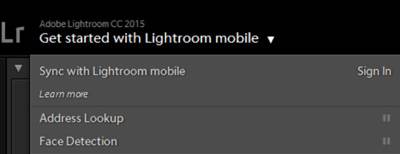
Sign in to continue syncing to Lightroom mobile and web.
Fixed the issue of EXIF Lens Name getting stripped for Nikon Cameras
For Nikon photos imported using 6.5/2015.5, lens data was not populating correctly. Nikon users can check for this issue by selecting a folder of photos imported after you installed the last update, 6.5 (released March 16), and then filtering on Lens using the Library Filter bar at the top of the grid. If this bug affected you, you’ll see “Unknown Lens”. (Watch my video tutorial further down in this post if you don’t know how to do this.)
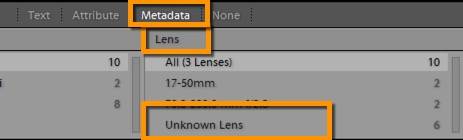
The update released today will automatically resolve the issue for files imported after you install today’s 6.5.1/2015.5.1 update. If going forward you would like to be able to search for photos based on what lens you shot with, then you’ll want to go back and populate the Lens field for files imported with 6.5/2015.5. Follow my written instructions below or watch the video tutorial a bit further down in this post, in which I show you how to identify and resolve the issue.
- Select all files imported with 6.5/2015.5 (it can’t hurt to select more files than this)
- Up in the menu bar in the Library module go to Metadata>Save Metadata to Files.
- Next go to Metadata>Read Metadata from Files.
Note that if you have NEF files rather than DNG, as a result of the saving, you’ll see .XMP files out in the folders with your originals. Once you do the Read Metadata step you can delete these or you can just leave them there – they are very small and are harmless.
The process above doesn’t work with virtual copies. After you fix the master photos, use this method to get lens information onto your virtual copies:
Create a new virtual copy and copy your develop work from the old one to the new one:
- Right-Click on your master photo and choose Create Virtual Copy. This new VC will have lens information.
- Select your old virtual copy (without the lens information), right-click, choose Develop Settings>Copy Settings, Check All, and Copy.
- Right-click on your master photo and choose Create Virtual Copy.
- Right-click on the new virtual copy, choose Develop Settings>Paste Settings. This virtual copy now has lens information and your develop work.
- Delete the old virtual copy – right-click and Remove.
For those not familiar with using the Library Filter bar and and/or who would like to see me work through this process, in the video tutorial below I show you how to check to see if this issue affected you and how to resolve it.
Video Table of Contents
00:36 What photos are affected and where to look for the Lens information
02:00 Updating to 6.5.1
02:42 Selecting affected photos
04:03 Writing out your editing work and then reading the lens information and editing
05:30 Getting lens information onto virtual copies
07:28 XMP files left in folders with affected photos
Permissions Issue on Mac
In the last update, 6.5/2015.5, if Lightroom encountered permission issues with folders it writes to (i.e. if they are set to Read Only and Lightroom needs to write to them), you would be locked out of using Lightroom until you changed these folders to Read & Write. With this new update, you can continue to use Lightroom, but you are still advised to fix the issues. Here’s the new message you will receive:
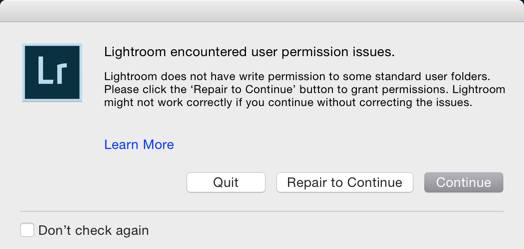
Other Issues Fixed
- Droplets not working properly as Export Action for multiple images.
- Cursor being lost from the Keyword panel when the user navigates to next image.
- Error when merging to HDR or Panorama from a collapsed stack
- Removed dependency on Quick Time for some video codecs on Windows.
