 Lightroom 5 has brought a surge of reports from users that one or more of their panels have gone missing – most often the Basic panel (white balance, exposure and other tone adjustments, clarity, saturation and vibrance). Now that I have switched to a Mac, I finally understand why this surge is occurring – there’s a bug affecting Mac users.
Lightroom 5 has brought a surge of reports from users that one or more of their panels have gone missing – most often the Basic panel (white balance, exposure and other tone adjustments, clarity, saturation and vibrance). Now that I have switched to a Mac, I finally understand why this surge is occurring – there’s a bug affecting Mac users.
By design, you can right-click on almost any panel header, and then select a panel in that strip to hide it:
However, with Lightroom 5 on Macs, right-clicking anywhere in a panel brings up this dialog. I encountered this when using my touchpad, where I have set my preferences to use a double-tap to signify right-clicking. I was adjusting exposure on a photo, and my Basic panel disappeared before my eyes. It turns out that rather than tapping (left clicking) and sliding Exposure, I accidentally double-tapped (right clicked) on the slider, bringing up the above menu, with Basic selected. I raised my finger off the touchpad, and my panel disappeared! It all happened so fast that I really didn’t even see the dialog.
Adobe has confirmed that this is a bug, and it’s on the list to be fixed. In the meantime, be careful not to double-tap / right-click when working with the sliders, and if your panel goes missing, double-tap / right-click again and choose the panel you accidentally hid. Note that this bug only happens with the righthand strip of panels.
If you’re a Windows user (or a Mac user of an older version of Lightroom) and your panels are disappearing, you are most likely accidentally right-clicking on the panel header. If you think there’s something else going on, leave a comment below.
[sc:signup]Related article and video: When Panels, Tools, Modules and More Go Missing in Lightroom

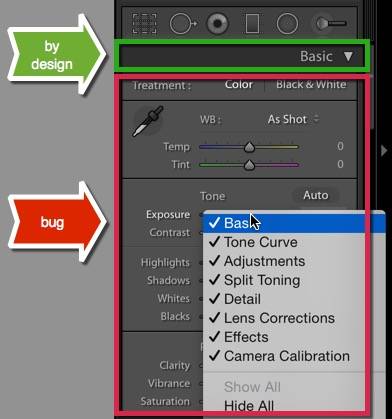

Thanks for this info. This has been a problem for me and I never could figure out why??
Thanks
Same thing has happened to me. Eventually found out how to restore the basic panel by trail and error, but a bit off a shock to the system when it suddenly disappeared.
Thanks for your article. have similar experience on my desk top Mac . Not only Basic but other panels also disappear and I manage to get them back by by right clicking in the empty space between the panels and ticking on the missing panel from the box that opens. Thanks to your article I now know why this is happening. I use wacom tablet and the pen is very sensitive and may be I double tappi on the curser without my knowledge.
Thank you! I’ve been going crazy trying to figure out what *I* did to make one of my panels disappear :-))))
Thanks so much, Laura. This happened to me on my Macbook Pro just a week or two ago. I just about drove myself crazy trying to find the basic panel. My laptop is new. I could see this panel on my desktop Mac but not on the laptop. Went on line to Adobe. Looked at the forums, etc. Finally did live chat with Adobe and was told to right click and open the missing panel. I felt stupid. They never said it was a bug. I feel better after reading your post.
Thanks, Laura. I just signed up for your newsletters and fired off an email to you asking about the missing Basics panel in my Develop module. The information you supplied in this post solved my problem.
Thank you very much!
Thank you ! I just hope the hair I pulled out grows back.
I still cannot find my Details panel in the Develop module! I have tried everything suggested for Mac users, this is really frustrating. Can you give me a step-by-step? I tried many times to do what you and others have suggested and it will not reappear. I really want to know what I did but my Mac ProBook has been challenging at times although I do love it!
Hi Beth,
Right-click or ctl-click on another panel name on the right side in Develop, such as Tone Curve, and choose Detail.
OMG! Thank you!!!! appropriate photo top left of article.
I’ve tried everything you said and I still can’t get my basic panel back!! Anymore suggestions! Going CRAZY!!
The only other reasons I can think of as to why you wouldn’t see your Basic panel, Vicki, are that (1) you aren’t in the Develop module, (2) you have collapsed the whole right hand strip (click on the very right edge of Lightroom to expand again), or (3) you are in a tool, such as the adjustment brush, and therefore the Basic panel is further down on the right hand side than normal (hit Escape to exit the tool).
If you see your Histogram and the Tone Curve panel, but not the Basic panel in between, then I believe it has to be the issue I describe in this article. Right-click (or if you have a one button Mac mouse, hold the Ctl key down and click) on the Tone Curve panel header and choose Basic.
If this doesn’t resolve the issue, then I would suggest posting on lightroomforums.net for more ideas. Posting screenshots of what you are seeing can be really helpful.
Thank you SO MUCH! As a new photographer, I thought I was just an idiot and was too embarrassed to ask friends why this just disappeared! I really appreciate you posting this!!
Thank you! I found this by Googling my question and you helped me get my “Clarity” tab back. Thank you!
THANK YOU SO MUCH!!!! I was in panic mode and you saved me hours of frustration!
I can not say thank you enough!!! I have tried everything to try and restore my Basic tab in the right panel. The picture at the top of this article resembles my feelings as I felt I was a total loss. I have Senior photos I’ll be editing all week and was wondering how I was going to do it without my basic panel.
THANK YOU!!!!!!
You’re welcome, Laura!
Thank you! This is just the information I needed to get my exposure slider back after it unceremoniously disappeared.
I have just bought an imac and when i sighned back into lightroom I have only the the basic trial graphics no panels and very few photos. My old macbook pro is brocken so I can’t use that again yet. Any sugestions please?
Sounds like you’re in a new catalog, Steve. This article should help.
hi so I have lightroom 5 and i can not find HSL at all. I right clicked still have no option for HSL only have quick develop,keywording,keylist,metadata, and comments.. HELP!!
Hi Jenny, HSL is in the Develop module. In the top right choose Develop, or use the shortcut “D”.
I have lightroom 6 cc and both my strip panels in lightroom disappear for no reason that I can’t think. this happens quite often and the only way I can get them back is to quit and restart lightroom. This is very frustrating, can anyone help me with this. This is not just a module, it is the strip panel on both sides of my picture when I am in loop or grid view. Thanks in advance, ps (l have an imac) Ron
This is a bug, Ron. Either switch from Library (G) to Develop (D) and back, or if it’s bothering you too much, revert to Lightroom CC 2015.7 / 6.7 until 2015.9/6.9 come out. (Google “How to revert to an earlier version of Lightroom” for instructions.)
Thanks for the reply, I well survive this inconvenience until the newer version comes out. Ron
i have lightroom 5 and ive tried everything and i just cant find my basic panel!! pls help
If my article doesn’t help, Kate, then I’d suggest posting on lightroomforums.net (after creating an account and signing in) or on the Adobe Lightroom forum, where you can post screenshots of what you are seeing and engage in back-and-forth troubleshooting – my site just doesn’t have this capability.
Well, here I am with version 2015.10.1 of Lightroom CC and still constantly losing my side panels. I’m starting to doubt it will ever be fixed. Should I still be reverting all the way back to 2015.7?
Garry, the bug was fixed so that only right-clicking to the left of the panel name, rather than anywhere in the panel, brings up the dialog to hide the panel. Is this not what you’re seeing?
Thank you so much for this helpful hint. I’m truly grateful.
You’re welcome, Leon!