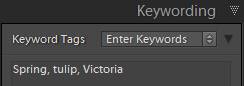 Do you spend a lot of time searching through your folders in Lightroom, looking for particular photos? If so, it’s time to add keywords to them — words or phrases that you can then find your photos based on. In this short video tutorial I discuss three easy ways to add keywords:
Do you spend a lot of time searching through your folders in Lightroom, looking for particular photos? If so, it’s time to add keywords to them — words or phrases that you can then find your photos based on. In this short video tutorial I discuss three easy ways to add keywords:
- in the Import dialog
- with the Keywording panel
- with the Painter tool
For highest quality video, after hitting Play, click on the sprocket wheel (![]() ) in the bottom right of the video and choose 720/HD.
) in the bottom right of the video and choose 720/HD.
[sc:signup]
Related Posts:
Video Tutorial: How to Find Your Photos in Lightroom (based on keywords and more)
Organize Your Lightroom Keywords into Keyword Hierarchies
Shortcuts for Adding Keywords in Lightroom
Don’t Forget to Keyword Those Photos – How to Keep Track of Them So You Can
