Adobe announced the release of Lightroom 5.0 today, with essentially the same features made available in the beta version in April. Purchase the upgrade for $79 or the full version for $149 from Adobe here. Note the new system requirements at the bottom of this page — in a nutshell, Windows 7 or newer, Mac 10.7 (Lion) or newer.
With a shorter develop time than Lightroom 4, there are fewer new features than we have come to expect from previous releases, but I am happy with what has been added.
Below you will find a written description of what is new. Also check out:
- Lightroom 5 videos: highlight and feature-specific videos
- Video tutorial: How to Upgrade to Lightroom 5
Highlights of the release include:
- Much more powerful advanced healing brush capabilities in the spot removal tool: allowing for non-circular click-and-drag healing and cloning (my favorite new feature!); quick identification of spots with Visualize Spots:
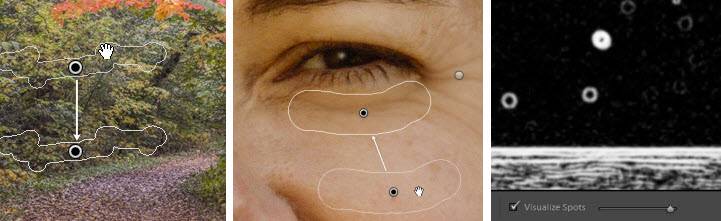
- A Radial Filter for off-center vignetting and other elliptical local adjustments:
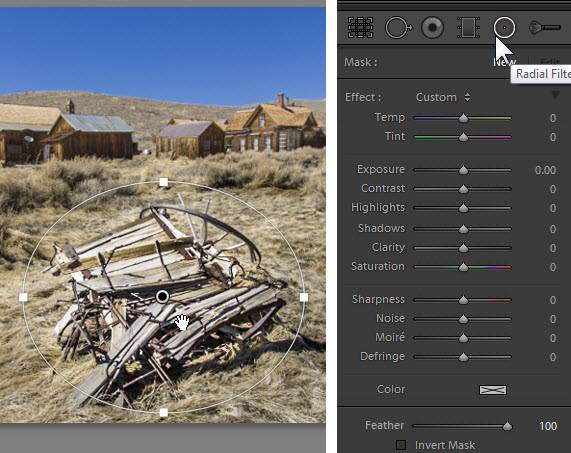
- Upright in Lens Corrections to automatically straighten photos and fix perspective:

- Smart Previews to allow for off-line editing of photos. These are lossy DNG files, stored with the catalog, that can be developed and otherwise used throughout Lightroom, even when the master files are off-line (i.e. on an external hard drive or server that is not available.) This allows for traveling with your catalog and previews on your laptop, without having to take the master files with you. Building smart previews also speeds up “Loading” time in the Develop module, as smart previews can be loaded before the masters.
- Grid and guide overlays for Library, Develop and tethered capture:
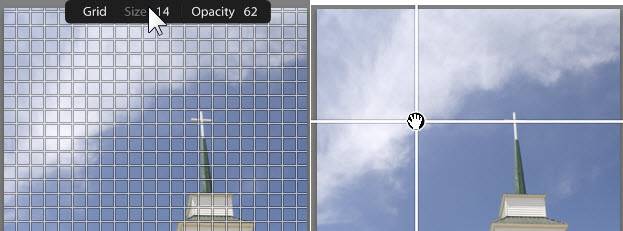
- True fullscreen mode (F) (old behavior: shift-F)
- Book: add and format page numbers, save page layouts (custom pages), cheaper “standard” paper type available, new more discoverable Add Text button
- Slideshow: videos can be included in slideshows; improved synchronization of slides with soundtrack duration
Other Miscellaneous
Managing Your Photos:
- A “Set as target collection” checkbox has been added to the Create Collection dialog.
- New Smart Collection criteria: size in megapixels, bit depth, number of color channels, color profile, smart preview status, PNG
- PNG file support (importing and editing)
- Lightroom will now import PNGs
- Edit-in Photoshop workflow is supported. The PNG will be converted either to a TIFF or PSD, based on the preferences that you have set
- PNG Transparency appears White
- PNG file type criterion in both smart collections and filters.
- New menu item to the View menu called “Lock Zoom Position”. If the menu item is checked, the zoom position of each image will be remembered, and when switching between images, the loupe view will be centered on the point you clicked last time.
- Ability to generate Previews with 2880 pixels on the long edge. These are Standard sized Previews and are an option within the Catalog Settings.
- Keyboard shortcut F12 to trigger tethered capture.
- “Direction” field in the EXIF Metadata panel. If the image contains GPS direction, then this field will show the compass directions as one of 8 options (North, Northwest, West, etc.). The degree value will shown as a tooltip on mouse hover. The “Direction” EXIF metadata field is editable. The 8 compass directions (North, North-west, east, etc.) are the only values that can be entered in this field. This field can be synced across multiple images using the “Sync Metadata” button.
- New Import option to Preferences. When ” Show the ‘Current/Previous Import’ collection during Import” is checked, the customer is shown their newly imported photos. When unchecked, the photos are still imported, but the focus will remain on the last previously viewed images (prior to Import).
- Photos can be dragged directly to Saved Locations and Saved Locations can be dragged to photos. In both cases, the photo will receive the same location as the already defined “Saved Location”.
- New command to verify the integrity of DNG files (Library>Validate DNG Files). Any invalid DNG files will be placed in a special collection. Only DNG files created by Adobe software can be validated (camera-‐created DNGs cannot be validated because they do not contain the necessary checksum).
- Windows HiDPI Support (15o% and 200% resolution)
Developing Your Photos:
- Faster entry into the Develop module (individual panels not loaded unless they’re open)
- Faster loading of photos in Develop (available preview used first)
- LAB color readout – right-click on the Histogram and select “Show LAB Color Values”
- Duplication of adjustment brush, graduated filter, and radial filter masks/corrections by Ctl/Cmd-Alt/Opt-dragging or clicking.
- Shift-Q to switch between heal and clone mode
- Before/After views in Develop now show current and proofed photo when soft proofing
- Aspect slider added to Lens Corrections Manual tab for small changes to help improve image’s appearance after corrections.
- Clipping indicators persistent between Lightroom sessions.
- Crop Overlay Aspect Ratios: Tools>Crop Guide Overlay > Aspect Ratios. Can be enabled using “O” in the crop tool.
Sharing Your Photos:
- New Publish Service to publish your images directly to Behance (http://www.behance.net/).
- The publish service for Behance in Lightroom interacts *only* with the “Work In Progress” (WIP) portion of the Behance site.
- Only one Lightroom collection is allowed per Behance publish service instance, and it cannot be renamed. Each photo published to Behance via a Behance publish service becomes a new WIP when it is first uploaded. Subsequent uploads of the same image become revisions to that WIP.
- User input is required during the actual publish operation; a dialog will request information related to each image during the upload process. This is necessary to encourage very deliberate user actions with respect to the important aspects of a Behance WIP.
Minimum System Requirements:
Windows®
• Intel® Pentium® 4 or AMD Athlon® 64 processor*
• DirectX 10–capable or later graphics card
• Microsoft® Windows® 7 with Service Pack 1 or Windows 8
• 2GB of RAM (4GB recommended)
• 2GB of available hard-disk space
• 1024×768 display
• DVD-ROM drive (for DVD version of software)
• Internet connection required for Internet-based services
Mac OS
• Multicore Intel processor with 64-bit support
• Mac OS X v10.7 or v10.8
• 2GB of RAM (4GB recommended)
• 2GB of available hard-disk space
• 1024×768 display
• DVD-ROM drive (for DVD version of software)
• Internet connection required for Internet-based services
Click here to go to highlight and detail videos on Lightroom 5 features.
[sc:signup]


Hello Laura,
I’m not sure if this is the best place to ask a question (or if I should even ask a question here), but since I’m not upgrading to LR5 I decided to go back one post and put my question here.
I’m totally new to Lightroom. I purchased and downloaded the full version of Lightroom 5 from the Adobe site yesterday, and installed the program. Other than starting LR5 and looking at the interface, I’ve done nothing. I’ve been reading posts and looking at your videos to learn enough to get started, but one thing still eludes me.
I have a collection of photos I took between 2007 and 2013. They are in a single folder with subfolders named like so: “yyyy.mm.dd – where I shot the photographs”. I have 142 folders and over 16,000 files (images) in the RAW file format (NEF). In preparation for using LR5, I pulled all of the non-RAW files out of all of those folders and put them in a separate duplicate set of folders.
So, the big question: Do I just point Lightroom at the RAW file folder (142 subfolders) and tell it to import all 16,000 plus pictures making one large (monolithic?) catalog? Or, would you recommend pointing LR to RAW file folders with a common denominator, or some other order, and create 2 or more catalogs?
I’m at an impasse at this point since I don’t want to proceed and start my experience with LR off on the “wrong foot”. I would greatly appreciate any sort of direction in regards to my questions.
Thank you, Dean
Hi Dean, I was just about to log off when I saw your question (no promises of this quick of a response in the future! :-) I would put them all in one catalog. You can have hundreds of thousands of photos in one catalog, and this allows you to quickly pull together any subset of photos you ever need. In the Import dialog, you will choose “Add” in the top center.
If you sign up for my mailing list in the right sidebar (from which you may unsubscribe at any time), you’ll get redirected to a page with a bunch of free videos. There are some there on importing, file and folder management, etc. They aren’t LR5-specific, but everything will apply to LR 5.
Bless your heart Laura! That answer is just what I needed to get started. And yes, that was a very quick reply, and unexpected! I signed up for your newsletter and have bookmarked the video tutorial page. Much appreciated.
Thanks again, Dean
Laura, I have just upgraded to LR 5, looked at a few photos, and on exit where it states I have said to back-up, it points to the LR 4 folder for backup?
Shouldn’t it be going to a new folder for LR 5? When I looked to choose a new folder it pointed me to LR 5 Previews. Is that correct?
Maybe I will need another online session set up? Karen Walker
Hi Karen, if your LR 5 catalog is in a different folder (it will be if you chose to rename your catalog as you upgraded), when you click on Choose, navigate to that folder, and then create a Backups folder within that, and then Select this backups folder. If you aren’t sure what folder your LR 5 catalog is in, in LR go to Edit (PC)/Lightroom(Mac)>Catalog Settings, and it will show you, on the General tab.
[…] Laura Shoe provides a nice summary of all the updates in the new version of Lightroom that was just released in June. I particularly love the upright correction tool and the pot healing brush. She also offers some really nice free video tutorials on some of these topics here. […]
I’m new too LR5. I come from using photoshop elements and I’m use to making a duplicate before I start my editing. Is there a way for me to have a duplicate first on LR5?
Hi Maryann,
You can create a virtual copy and do your editing on that. It’s not necessary though — all of your editing work in Lightroom is “non-destructive” — it can always be undone, since Lightroom never actually touches your original. In any case, here’s a video tutorial on virtual copies and snapshots: https://laurashoe.com/2013/10/23/create-multiple-versions-of-your-photos-with-lightroom-virtual-copies-and-snapshots/