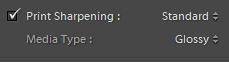 In this third article of a three-part series on sharpening in Lightroom, I explain output sharpening. Here are the other two articles:
In this third article of a three-part series on sharpening in Lightroom, I explain output sharpening. Here are the other two articles:
Part 1: Overview of the Three Step Sharpening workflow, and Capture Sharpening in Depth
Part 2: Creative Sharpening – Sharpening Eyes and Other Local Elements
To summarize the first two steps in the sharpening workflow, the first step, capture sharpening, is performed on your full size image in the Develop module, and is designed to cut through the haze that a digital capture produces, and make edges in your photos look crisper.
Creative sharpening is then sometimes done to enhance or bring focus to local elements in your photo.
Output Sharpening — What It’s For
When you then go to resize and output photos, they can lose sharpness. Output sharpening is generally designed to restore what is otherwise lost in output. For example, when you print to matte / uncoated papers, the ink soaks in, and some sharpness is lost. A smaller amount is lost even when printing to glossy or coated papers, because the translation simply isn’t perfect. In addition, when you output your photos, either to print, or to jpegs to be shared on screen, you are almost always upsizing or downsizing the photo. This interpolation process results in a loss of sharpness as well (the more interpolation, particularly upsizing, the more sharpening is needed to compensate.)
You will find output sharpening settings in the Export dialog, the Print module, and the Web module. You will also find them in the Book module if you have chosen to output to PDF or JPEG. If instead you are outputting to Blurb, the output sharpening is done automatically.
How to Do Output Sharpening
The settings are simple — you choose the output medium and the amount:
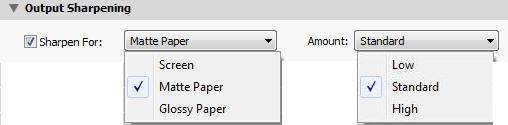
These limited number of settings, particularly compared to the Develop module sharpening settings, may give the impression that this is not sophisticated sharpening. In fact it is — Jeff Schewe partnered with Adobe to build it, and it is based on Pixel Genius’ Photo Kit Pro sharpener. In addition to your choices on these settings, the algorithm looks at output resolution and how much upsizing or downsizing is being done.
For output medium, choose Glossy for any coated paper, and Matte for any uncoated paper. Choose Screen when your audience will view your output on a monitor, mobile device or other screen.
There are three choices for Amount for two reasons. The primary reason is that within a particular medium — for example, matte papers — some papers are better at holding detail and maintaining sharpness than others. For example, Hahnemuhle Photo Rag paper holds the detail better than Epson Enhanced Matte does, and therefore will need less sharpening.
The other reason is that there is no “correct” amount of sharpening — some people prefer more or less than others.
Standard almost always works well for me. I would encourage you, though, to do your own tests — make prints of a photo at all 3 settings (and for comparison, also with no output sharpening).
Beware of creating “halos” — bright or dark lines — along edges in your photo. (See an example of this and other signs of oversharpening in my Part One article.) Look at your prints from your expected viewing distance. If you are outputting jpegs rather then prints, if they are for screen, look at them full size. If you’re sending out the jpegs to be printed, before you send them, evaluate the sharpening on-screen (I prefer to zoom in to 1:2 / 50%, rather than 1:1 / 100% to judge output sharpening.)
Should you always do output sharpening?
I would recommend that if you are exporting files to send off to a printing service, that you check with them to see if they automatically apply output sharpening. If so, I would not apply it in Lightroom.
Output sharpening is just one of many critical output concepts I discuss in depth in my new video series, Lightroom 4: Producing Great Output. In almost 12 hours of training in 55 videos, learn how to use the Book, Slideshow, Print and Web modules, plus all the output concepts required to get great output every time — size and resolution, color management, monitor profiling, soft-proofing, printing with profiles, jpeg quality, and much more!
[sc:signup]


Thank you, I’ve been struggling with the details of this option for a while. Thanks for clearing it up
Excellent summary, Laura! I’m sharing this link with the SI studnets!
Kathy
Thanks, Kathy — that’s quite a compliment!
[…] Sharpening in Lightroom Part Three: Output Sharpening | Lightroom … […]
Hi Laura. Thank you for this. One thing that still puzzles me… is it advisable to add a certain amount of capture sharpening to an image, even if you know you will sharpen on Export? I am always concerned that I will be layering the sharpening and adding too much?
Hi Kirsten, I thought I had answered this, but it appears not — yes, apply both. Capture sharpening is designed to cut through the haze that your full size image inherently has. Output sharpening is designed to correct for further loss of sharpness due to output resizing and media limitations. Do be careful to not be too aggressive in the capture stage — if the capture sharpening produces obvious halos, the output sharpening will bring them out even more.
Hi! Thanks for this article though it puts the enphasis a bit too much on what to do when you are outputting for a print, rather than for screen viewing. I have a 5D MKII and usualy take raw pictures at 10MP but I’ve just been told that when you export a picture into jpeg AND reduce it also, it reduces the amount of noise. Does it mean the more I reduce the size the less noise I’m going to have because if so, it means I’ll get a better quality by taking 21MP Raw rather than 10MP.. before outputting it to a 4.0MP Jpeg :o
Also if I already corrected “added” some sharpness to my pictures, when I’m going to export it into a jpeg that is only for viewing purpose on the computer, should I always use the (Output Sharpening)? I’d guess that the value of “Low” would be fairly safe enough and better than nothing at all?
Thanks in advance for your point of view.
Hi Alexandre, thanks for your note. Reducing a photo’s size does not reduce the amount of noise in it. Reducing size does reduce how much detail you can see in the photo, noise included — you can see this just by viewing your full size photo zoomed in vs. zoomed out. I personally would choose to capture the 21 MP raw because (1) it preserves your options for output size, and (2) it has no processing — sRaw files do have some processing applied.
Regarding sharpening, the great thing about output for screen is that you can see the result right away. I’d suggest doing a few tests with different types of photos — do your Develop sharpening, then various levels of output sharpening from none to high, and view them on-screen at actual size and see what you prefer. If you prefer no additional output sharpening, that is perfectly fine.
Laura, thanks so much for this post .. I wondered why I might or might not need (want) output sharpening. I have been using it but didn’t actually know why. Doing fine art prints, I wanted to understand this feature better (because Lightroom is new to me – I usually used PS).
Your information is concise and I appreciate that. Again, thanks so much for providing a great answer when I needed one. Best regards, John Strazza
You’re welcome, John — I am happy to hear that it was useful. Thank you for the note!
Thanks so much Laura! I’m very late to see this article, but I’m wondering… I have been looking all over for this answer to this. I make a round-a-bout trip from LR>PS>LR. I do capture sharpening in LR, then some selective creative sharpening in PS, then a final overall USM sharpen in PS to finish. I then save and my image is back in LR. Do I need to apply sharpening on export from LR as well? Or is that overkill? Thanks! :)
Hi Bobbi, it really depends on how much sharpening you have done. I do my capture and creative sharpening in the Develop module to optimize the full size photo, but being careful to not take the photo too close to the edge of “too much”. I then find that output sharpening, which is size, resolution and medium dependent, is appropriate. In my creativeLIVE show this week, I developed a new catch-phrase — “If in doubt, try it out!” :-)
I’m brand new to lightroom and trying to do my first export for print. This is exactly what I was looking for. Thank you very much!
You’re welcome, Hannah!
Laura, thank you for your expertise, just what I needed to confirm my usage of sharpening. Love the clear concise language you use, awesome, helpful, perfect!
You’re welcome, Chari!
Laura,thank you for the wonderful post.I wonder that when I shot a raw picture at 24MP with my nex7,but I only wanna output a 2MP jpg picture to screen,then I sharpening it in full size or around 20% size would be better?Or I should sharpen it in full size and then output with sharpening?Thank you!
You’re welcome, Wong. Sharpen it full size in the Develop module, and then apply output sharpening.
Thanks for your article. Searching the web, it is the most helpful one I came across. I have an additional related question that I can’t find the answer to though. If I crop my image to an 8X10, on export should I do anything in the image sizing area? I am wondering if it helps LR to be more accurate or consistent in its sharpening if I always specify the intended print size (8X10) and resolution (300ppi) for example. Any thoughts on this?
Hi Jacki,
Cropping in the Develop module sets the shape (proportions / aspect ratio) of the photo. Image sizing in Export sets the size in pixels (or in inches plus resolution, which translates to pixels). You’ll need to do both.
Thank you.
Thanks for the article. Is there a general rule to adding sharpening during output if the files are being sent to a client who will use them in multiple ways; screen, magazine, prints, canvas, etc., and who is unlikely to add sharpening themselves?
Thank you,
Jeff
I personally would be conservative, Jeff. Sharpening for screen adds the least amount.
I typically output sharpen > Screen and High. My photos of anything go to my website, with the knowledge that a customer could A) view them there, B) download the digital file, C) subsequently print them.
I don’t know if that’s the best setting…but it’s what I’ve chosen
Hello Laura,
which amount should we choose when we select Screen in Lightroom 5?
low, Standard, or High and why?
thank you very much
It’s just a matter of taste, Silia. Do a test – export at each setting, and compare the results. If in doubt, choose Standard, since it’s a middle ground.
If I export a jpeg in full size should I still apply print sharpening? If printing will be on lustre paper would matte or glossy be best?
Thank you!
Yes, Crystal – you still need sharpening to compensate for softening due to printing on paper. Use glossy for any coated paper, including lustre.
Amazing shelf life on your articles Laura. Great stuff.
Above you say “You will also find them in the Book module if you have chosen to output to PDF or JPEG. If instead you are outputting to Blurb, the output sharpening is done automatically.”
Two questions:
1. I just created a book using Lightroom and found no sharpening setting (low-med-high) when Exporting to a PDF. Can you confirm? What steps are needed? I just did not see this anywhere.
2. I just want to confirm that when sending the book to Blurb that they “do” apply Output sharpening based on the media selected, etc. I saw no indication that this was being applied and I did search the Blurb site for this topic to no avail. I also emailed them 4 days ago…no response.
Thanks.
Hi Gary.
1. In Book Settings in the top left, choose there to export to PDF. This will give you the output sharpening option.
2. If instead you choose Blurb in Book Settings, Lightroom applies output sharpening before uploading the book.
Laura – thanks. I do see this now. A clarification question. I did select sharpening level under PDF (for example glossy-standard). But – under the “Blurb” drop down there is no option for sharpening. Does Blurb apply whatever I selected from the PDF menu? Doe sLightroom use this setting before sending to Blurb? Its a little strange there is no option here. Or does Blurb just do whatever Output Sharpening it pleases based on the paper I select?
Last question (which I forgot to ask on the last round). I have been creating JPEGs from my RAW files before sending them to the Book module. I read somewhere that Blurb doesn’t like RAW but this seems contrary to the whole point of Lightroom. So I am thinking Blurb doesn’t like RAW if using directly and NOT through Lightroom? The question is 1) will the Book module accept RAW files directly inside Lightroom and 2) if Yes – will Blurb flatten the RAW file adjustments and accept before it creates JPEGs which I am guessing it needs to make the book? I am obviously tying to save a bunch of steps in the future.
Thanks again,
Gary
Hi Gary,
I think what would save you the most time would be purchasing and reviewing my Producing Great Output series, where all of this is covered. It’ not yet updated for CC/6, but there are no updates needed for the Book or Print modules.
Blurb does not sharpen books coming from Lightroom – Lightroom does it before upload – it is not an option, Lightroom just does it (Adobe consulted with Blurb when they built the Book module) . There is no need to convert to JPEGs before using the Book module. Lightroom will create JPEGs to send off to Blurb when you click on Upload.
Thanks. Perfect. This sharpening wasn’t so obvious b/c….well, its not. I appreciate the counsel and will check out the Producing Great Output series.
I have been using screen/matte output sharpening for years and suddenly am having major issues with a printing company. They print in perfect quality in one size but the second they are enlarged the images are turning orange and developing this very odd “glow.” I am not using any vignettes. It wouldn’t be so confusing if they didn’t print absolutely gorgeously in one size and then completely change in color, but because this is happening I was wondering if anyone else has experienced this? I am so frustrated!
Hi B-mom, please post this question on a forum, such as lightroomforums.net, where you can post screenshots and engage in a back-and-forth discussion, as I don’t know the answer in the absence of this.