As much as I like to come across to you as perfectly organized, I have to admit that I am not always as disciplined as I should be about immediately completing my keywording of photos after I import them into Lightroom. During those organizational spurts that I go through to clean this up, it would be nice to be able to get back to those photos that I need to finish.
In the Collections panel there is a smart collection called Without Keywords, that if you click on it, does display all photos in your catalog that have no keywords:
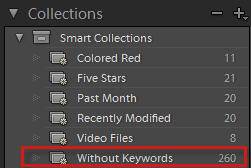
Without Keywords Smart Collection that Lightroom Ships With
The problem is, that as as soon as you add one keyword to a photo, it disappears from this rule-based collection, because it only shows photos with ZERO keywords.
Here’s a great tip to better keep track of photos that you haven’t finished keywording:
(I believe I heard this idea both from Victoria Bampton, and a reader, Will D.):
- Click on this Without Keywords smart collection
- In Grid View, select all these photos (Ctl/Cmd-A)
- Using the Keywording Panel, give them all the keyword “without keywords“:

- Create a new smart collection by clicking on the plus at the top right in the Collections panel:

- Set up your new smart collection as follows:

- When you are ready to do keywording, click on the Not Finished Keywording smart collection. When you truly are done assigning keywords to each photo or group of photos, remove this keyword from the photos by deleting it from the Keywording panel (or unchecking it in the Keyword List panel.) The photos will then disappear from this smart collection.
- From now on, as you import new shoots, add this “without keywords” keyword in the Import dialog, so that they automatically start out in this smart collection.
[sc:signup]


Great idea, and the suggestion to automatically add the “without keywords” keyword during import is just brilliant!
Thanks, That is a great idea! I had been bit by the fact that as soon as you enter one keyword, it drops from the list.
Don
Great hint!! I’m sure I have hundreds if not thousands of photos to keyword, and I didn’t know where to start!
Carol
Thanks, Carol – I am glad it was helpful!
How timely. I was just running into this problem the other day and was wondering what the workaround was. Perfect!
Great tip. Just tried the “without keyword” collection and faced the same thing. This will be very helpful for future imports.
I’m glad it was useful, Lucinda!
Laura an even easier way to do this is to add an appropriate keyword on import as part of a metadata preset (copyright etc).
The keyword I use is @notkeyworded.
The reason for the @ is to get the keyword right to the top of my keyword list.
I have a hierarchical keyword collection of about 30 000 keywords the top level keywords are all capitalized and are non-exportable so @notkeyworded sticks out like a sore thumb at the top of the list so when keywording is complete for an image, or more usually a bunch, then knocking the keyword off those images is a piece of cake.
Obviously, thse images sit in the Smart collection until the @notkeyworded is removed.
Apologies – just read the very last sentence of your tutorial! Duh to me.
Putting the @ in front of the word is still worth it though.
Thanks for the tip, Tony!
As many others mentioned, I have hundreds and hundreds to keyword and, until now have not know how to even begin the task. With this tip it will now be easy to “chip away” at the project whenever I have a few moments. Super thanks to you!
Awesome tip! Thank you so much!