Have you ever wondered how to turn off (or on) the information that displays over your photos when you are in Loupe view (single-photo view) in Lightroom’s Library and Develop modules? The secret is to type the keyboard shortcut “I“, for “Information“.
If no information is showing, typing “I” once displays one set of information about your photo:
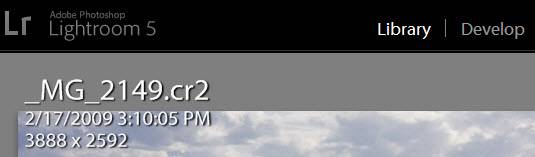
Typing “I” a second time displays a second set of information:
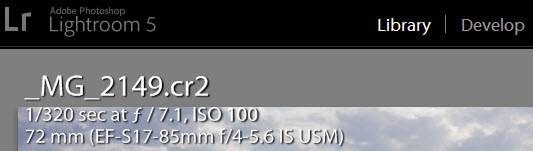
And typing “I” a third time will hide the information.
To change what information displays, in the menu bar in the top left, go to View>View Options. On the Loupe View tab, the three fields you choose under Loupe Info 1 display when you type “I” the first time; the three fields you choose under Loupe Info 2 display the second time you type “I”. If you want to get back to the defaults, click on the Use Defaults buttons.
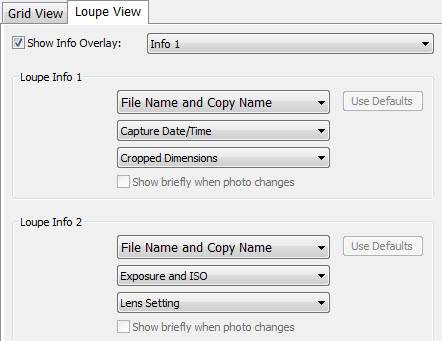
In the field dropdowns you have lots of information to choose from:
You can set these options once and leave them, or you can change them as you are working on projects that require different information. The fields you choose in Library will also display in Develop.
“I” is useful in the Print and Book modules as well, though you can’t change what information Lightroom displays. Typing it once in Print shows you how many pages you are printing, and what paper and printer you have chosen. Typing “I” again turns the display off.
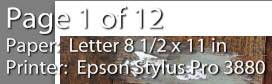
In the Book module, typing “I” once displays the type of book you have chosen, its size, how many pages you have created and the book’s estimated cost. Typing “I” again turns off the display.
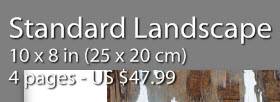
[sc:signup]

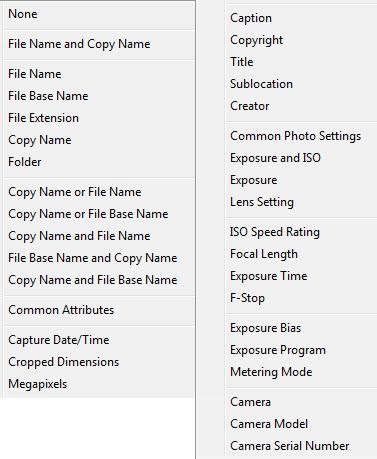

Laura, the fact that I find this tip a refreshing, says it all about how much I’ve been learning from your website. Thanks to you I am now a happy user of LR5. Regards from Italy!!
Great to hear, Francesco!
Been using that shortcut for the information display all the time but never occurred to me that I can customize the displayed information. Thanks for the tip!
Thank you so much for the tip on how to turn off the information that hovers over the image when you’re in the PRINT module. When sizing the photo for printing I could not read the dimensions because of the Info on the upper left corner. It was driving me crazy. Again, Laura, you have come to my rescue.
Thanks, Sandy Kunz
Ouf!! As my late music teacher used to say: ”We do not invent anything; we discover”.