 Release Summary
Release Summary
Adobe announced the release of the beta version of Lightroom 5 on April 15. Download it for free from Adobe Labs here . Note that for your protection against bugs and changes, you will not be able to upgrade your Lightroom 4 catalog until the official release of Lightroom 5. I would suggest importing a small set of photos into the Lightroom 5 Beta, and experimenting with the new functions.
When will the official version of Lightroom 5 be out? History doesn’t offer much of a guide: Lightroom 4 came out 2 months after its beta, and Lightroom 3 came out almost 8 months after its first beta.
With a shorter develop time than Lightroom 4, there are fewer new features in the beta of Lightroom 5 than we have come to expect.
Click here to go to highlight and detail videos on Lightroom 5 beta features.
Highlights of the release include:
- A much more powerful Advanced Healing Brush allowing for non-circular click-and-drag healing and cloning (my favorite new feature!); quick identification of spots with Visualize Spots
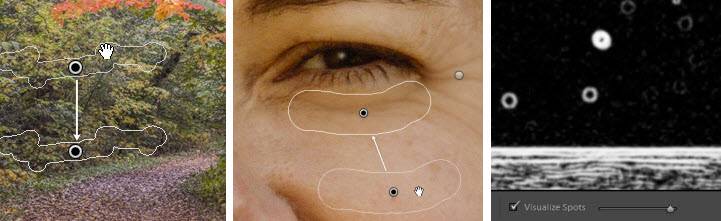
- A Radial Filter for off-center vignetting and other elliptical local adjustments
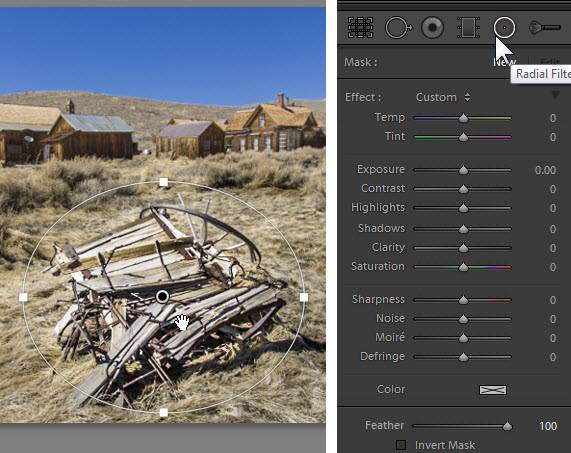
- Upright in Lens Corrections to automatically straighten photos and fix perspective

- Smart Previews to allow for off-line editing of photos. These are lossy DNG files, stored with the catalog, that can be developed and otherwise used throughout Lightroom, even when the master files are off-line (i.e. on an external hard drive or server that is not available.) This allows for traveling with your catalog and previews on your laptop, without having to take the master files with you. Building smart previews also speeds up “Loading” time in the Develop module, as smart previews can be loaded before the masters.
- Grid and guide overlays for Library, Develop and tethered capture
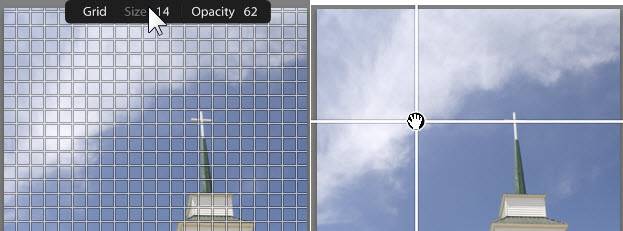
- PNG file support (importing and editing)
- True fullscreen mode (F) (old behavior: shift-F)
- Book module: page numbers, saving of page layouts (custom pages), cheaper “standard” paper type available, new Add Text button
- Slideshow: videos can be included in slideshows; improved synchronization of slides with soundtrack duration
- Windows HiDPI Support (15o% and 200% resolution)
- New Smart Collection Criteria:
- size in megapixels, bit depth, number of color channels, color profile, smart preview status, PNG
Other Miscellaneous:
- LAB color readout – right-click on the Histogram and select “Show LAB Color Values”
- Faster entry into the Develop module (individual panels not loaded unless they’re open)
- Faster loading of photos in Develop (available preview used first)
- Duplication of adjustment brush, graduated filter, and radial filter masks/corrections by Ctl/Cmd-Alt/Opt-dragging.
- Shift-Q to switch between heal and clone mode
- Before/After views in Develop now show current and proofed photo when soft proofing
- Aspect slider added to Lens Corrections Manual tab for small changes to help improve image’s appearance after corrections.
- Clipping indicators persistent between Lightroom sessions.
- Crop Overlay Aspect Ratios: Tools>Crop Guide Overlay > Aspect Ratios. Can be enabled using “O” in the crop tool.
- New menu item to the View menu called “Lock Zoom Position”. If the menu item is checked, the zoom position of each image will be remembered, and when switching between images, the loupe view will be centered on the point you clicked last time.
- Ability to generate Previews with 2880 pixels on the long edge. These are Standard sized Previews and are an option within the Catalog Settings.
- Keyboard shortcut F12 to trigger tethered capture.
- “Direction” field in the EXIF Metadata panel. If the image contains GPS direction, then this field will show the compass directions as one of 8 options (North, Northwest, West, etc.). The degree value will shown as a tooltip on mouse hover. The “Direction” EXIF metadata field is editable. The 8 compass directions (North, North-west, east, etc.) are the only values that can be entered in this field. This field can be synced across multiple images using the “Sync Metadata” button.
- New Import option to Preferences. When ” Show the ‘Current/Previous Import’ collection during Import” is checked, the customer is shown their newly imported photos. When unchecked, the photos are still imported, but the focus will remain on the last previously viewed images (prior to Import).
- A “Set as target collection” checkbox has been added to the Create Collection dialog.
- Photos can be dragged directly to Saved Locations and Saved Locations can be dragged to photos. In both cases, the photo will receive the same location as the already defined “Saved Location”.
- New command to verify the integrity of DNG files (Library>Validate DNG Files). Any invalid DNG files will be placed in a special collection. Only DNG files created by Adobe software can be validated (camera-‐created DNGs cannot be validated because they do not contain the necessary checksum).
Minimum System Requirements:
Windows®
• Intel® Pentium® 4 or AMD Athlon® 64 processor*
• DirectX 10–capable or later graphics card
• Microsoft® Windows® 7 with Service Pack 1 or Windows 8
• 2GB of RAM (4GB recommended)
• 2GB of available hard-disk space
• 1024×768 display
• DVD-ROM drive (for DVD version of software)
• Internet connection required for Internet-based services
Mac OS
• Multicore Intel processor with 64-bit support
• Mac OS X v10.7 or v10.8
• 2GB of RAM (4GB recommended)
• 2GB of available hard-disk space
• 1024×768 display
• DVD-ROM drive (for DVD version of software)
• Internet connection required for Internet-based services
Click here to go to highlight and detail videos on Lightroom 5 beta features.
[sc:signup]

The new LR 5 looks great! And thanks for your fabulous preview videos. I’ll be looking forward to the general release. After all the snafus with LR4, I think I’ll wait for the initial comments after the program has been in circulation for a little while before I actually upgrade.
A couple follow-up questions after watching all the LR 5 Beta videos & reading the list above:
* How do Smart Preview work with JPEG, TIFF or PSD files? The same as for raw files?
* In the slideshow module, can LR make use of multiple music tracks for the sound track?
* In the library module, can collections be nested any deeper than just inside one collection set?
Great job on your videos, btw!
Thanks,
Kathy
P.S. The last entry on validating DNG files is garbled above. Can you edit?
Hi Kathy, smart previews work the same for all file types, since you might want to edit them offline using LR. However, I am not sure how much of a compression benefit you would get, particularly on TIFFs and PSDs.
– Slideshows: no, one track only.
– Collection sets can be nested within collection sets; collections themselves can only be at the innermost level.
– Thanks, I’ll look at that validating DNG files issue before the official release of LR 5. Bottom line, there is a simple menu option to validate your DNG’s.
Thanks for the follow-up Laura.
The part about DNG validation refers to the TEXT of your post (last item) where there is missing words/letters so I don’t understand it. Not a literal LR5 issue. Just need to edit your post. :-)
Kathy
Ah, I assumed it was a problem in one of my videos, and I’m up to my ears in video editing at the moment! :-) I’ll take a look at the text.