There are many ways to add keywords to images in Lightroom, but one of my favorites is to spray them on with the Painter tool. It is quick, and even fun.
In the Library module, click on the paint tool in the toolbar below the grid:
![]()
In the Painter options bar that appears, choose Keywords from the drop down to the right of Paint:, and type the keyword or keywords (with commas separating them) in the text box. I will apply the keywords father and Joe Smith.
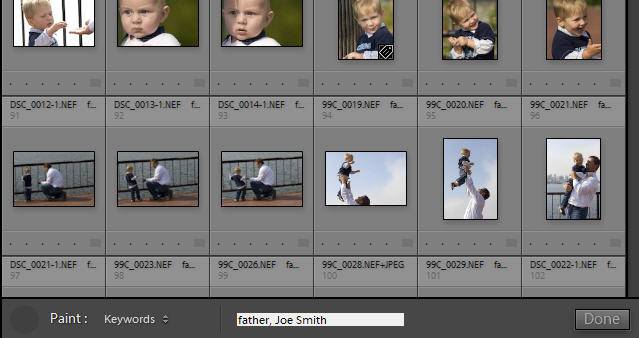
Entering Keywords to Paint
Now simply click on image thumbnails in the grid that you want the keywords to be applied to.
If you hover over an image that you have already applied the same keywords to, the cursor will change from a paint can to an eraser. Clicking on the image again will remove the keywords that you painted on.
When you are done painting, put the painter tool away by clicking Done at the right in the options bar, or in the empty circle to the far left.
You can also paint on labels, flags, ratings, metadata templates, develop setting presets, rotation and target collection assignment. Choose in the dropdown instead of Keywords, and select any options.
Enjoy!


Leave A Comment